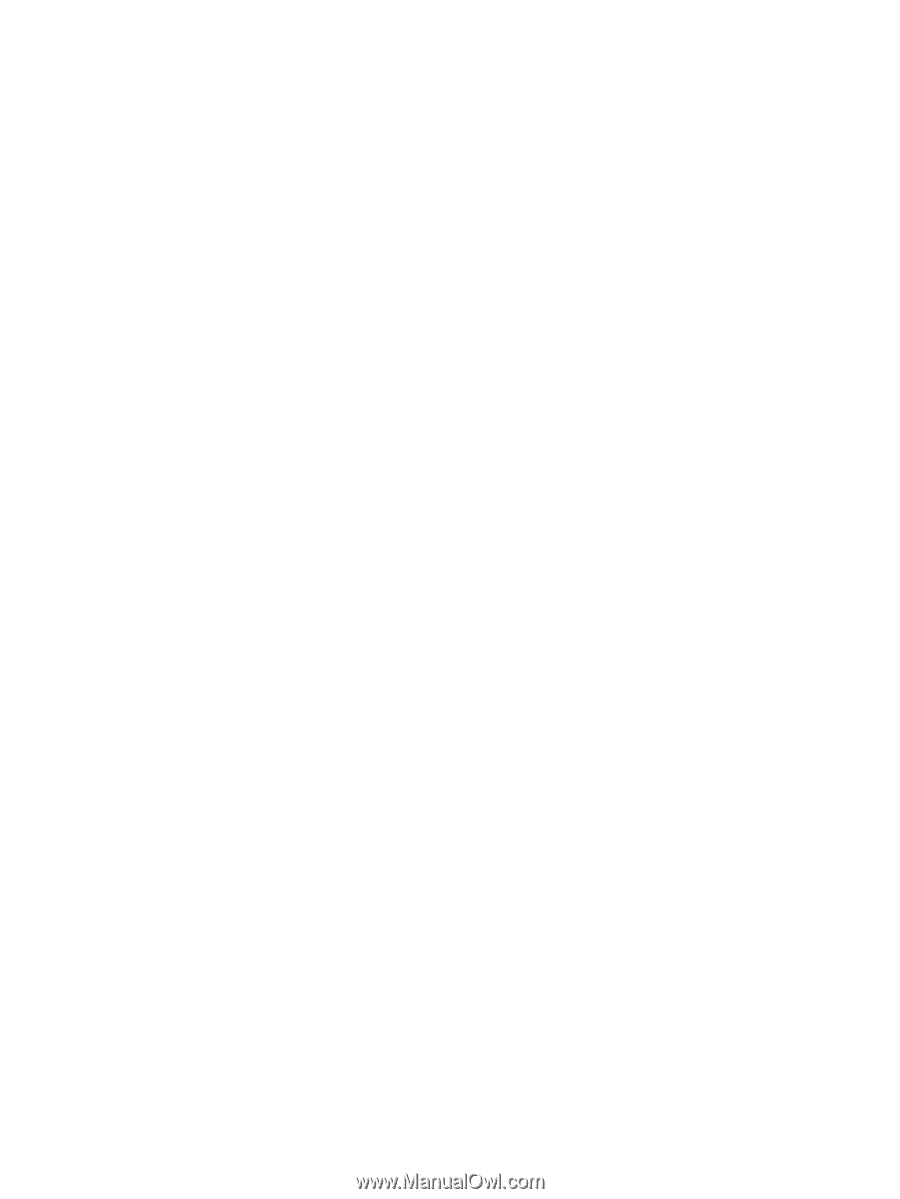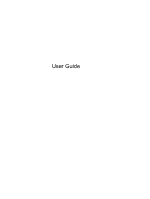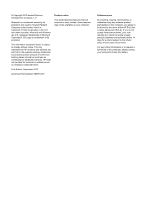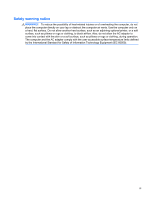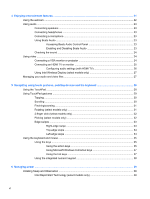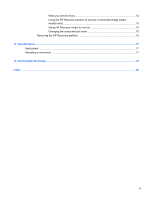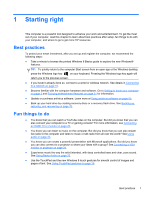4
Enjoying entertainment features
.................................................................................................................
21
Using the webcam
..............................................................................................................................
22
Using audio
........................................................................................................................................
23
Connecting speakers
.........................................................................................................
23
Connecting headphones
....................................................................................................
23
Connecting a microphone
..................................................................................................
23
Using Beats Audio
.............................................................................................................
23
Accessing Beats Audio Control Panel
...............................................................
23
Enabling and Disabling Beats Audio
.................................................................
23
Checking the sound
...........................................................................................................
24
Using video
.........................................................................................................................................
24
Connecting a VGA monitor or projector
.............................................................................
24
Connecting an HDMI TV or monitor
...................................................................................
25
Configuring audio settings (with HDMI TV)
.......................................................
26
Using Intel Wireless Display (select models only)
.............................................................
27
Managing your audio and video files
..................................................................................................
27
5
Navigating using touch gestures, pointing devices and the keyboard
...................................................
28
Using the TouchPad
...........................................................................................................................
28
Using TouchPad gestures
..................................................................................................................
29
Tapping
..............................................................................................................................
30
Scrolling
.............................................................................................................................
30
Pinching/zooming
..............................................................................................................
31
Rotating (select models only)
............................................................................................
31
2-finger click (select models only)
......................................................................................
32
Flicking (select models only)
..............................................................................................
32
Edge swipes
......................................................................................................................
33
Right-edge swipe
..............................................................................................
33
Top-edge swipe
.................................................................................................
34
Left-edge swipe
.................................................................................................
34
Using the keyboard and mouse
..........................................................................................................
35
Using the keys
...................................................................................................................
35
Using the action keys
........................................................................................
35
Using Microsoft Windows 8 shortcut keys
.........................................................
37
Using the hot keys
.............................................................................................
37
Using the integrated numeric keypad
................................................................................
38
6
Managing power
............................................................................................................................................
39
Initiating Sleep and Hibernation
.........................................................................................................
39
Intel Rapid Start Technology (select models only)
............................................................
39
vi