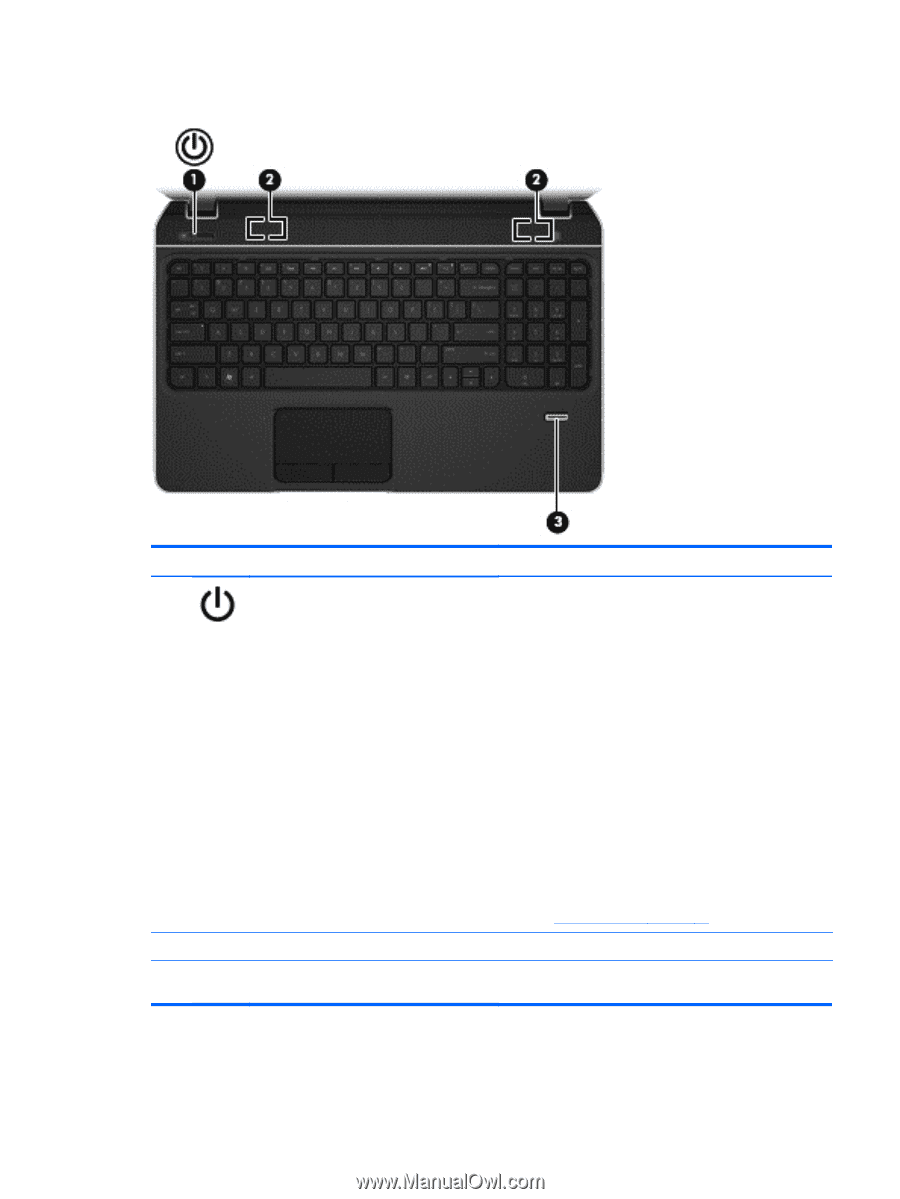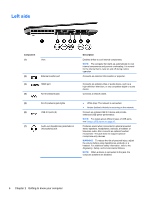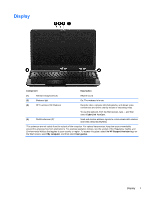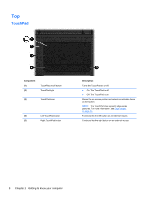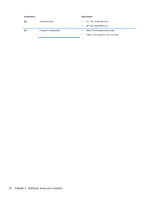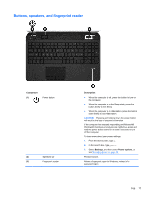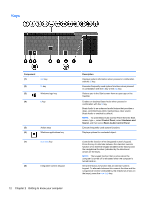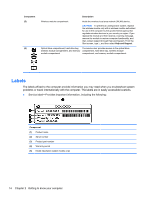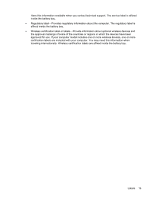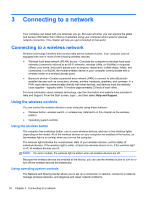HP ENVY m6-1184ca User Guide - Windows 8 - Page 21
Buttons, speakers, and fingerprint reader, Component, Description, Settings, Power options
 |
View all HP ENVY m6-1184ca manuals
Add to My Manuals
Save this manual to your list of manuals |
Page 21 highlights
Buttons, speakers, and fingerprint reader Component (1) Power button (2) Speakers (2) (3) Fingerprint reader Description ● When the computer is off, press the button to turn on the computer. ● When the computer is in the Sleep state, press the button briefly to exit Sleep. ● When the computer is in Hibernation, press the button down briefly to exit Hibernation. CAUTION: Pressing and holding down the power button will result in the loss of unsaved information. If the computer has stopped responding and Microsoft® Windows® shutdown procedures are ineffective, press and hold the power button down for at least 5 seconds to turn off the computer. To learn more about your power settings: 1. From the Start screen, type p. 2. In the search box, type power. 3. Select Settings, and then select Power options, or see Managing power on page 39. Produce sound. Allows a fingerprint logon to Windows, instead of a password logon. Top 11