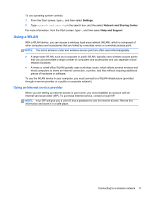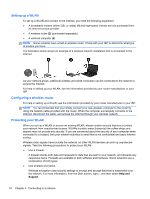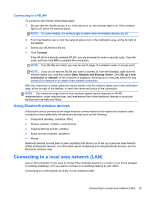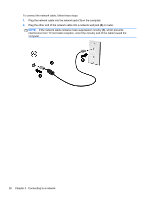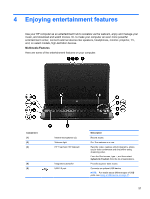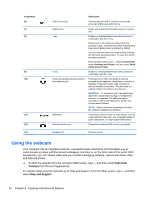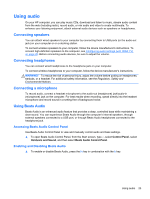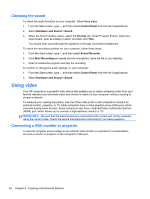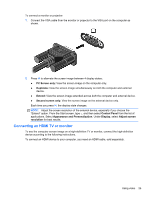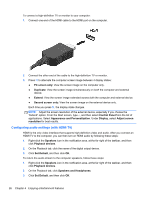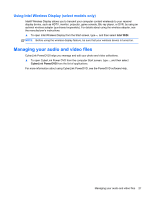HP ENVY m6-1184ca User Guide - Windows 8 - Page 32
Using the webcam, CyberLink, YouCam, Help and Support
 |
View all HP ENVY m6-1184ca manuals
Add to My Manuals
Save this manual to your list of manuals |
Page 32 highlights
Component (6) (7) (8) (9) (10) (11) (12) (13) Description USB 3.0 ports (3) Connect optional USB 3.0 devices and provide enhanced USB power performance. Optical drive Reads and writes (select models only) to an optical disc. b key Enables or disables Beats Audio when pressed in combination with the fn key. Beats Audio is an enhanced audio profile that provides a deep, controlled bass while maintaining a clear sound. Beats Audio is enabled by default. You can view and control the bass settings through the Windows operating system. To view and control the bass properties: From the Start screen, type c, select Control Panel, select Hardware and Sound, and then select Beats Audio Control Panel. fn key Enables or disables Beats Audio when pressed in combination with the b key. Audio-out (headphone) jack/Audio-in (microphone) jack Produces sound when connected to optional powered stereo speakers, headphones, earbuds, a headset, or television audio. Also connects an optional headset microphone. The jack does not support optional microphone-only devices. WARNING! To reduce the risk of personal injury, adjust the volume before putting on headphones, earbuds, or a headset. For additional safety information, refer to the Regulatory, Safety, and Environmental Notices. NOTE: When a device is connected to the jack, the computer speakers are disabled. HDMI port Connects an optional video or audio device, such as a high-definition television, any compatible digital or audio component, or a high-speed HDMI device. External monitor port Connects an external VGA monitor or projector. Speakers (2) Produce sound. Using the webcam Your computer has an integrated webcam, a powerful social networking tool that allows you to communicate up close with friends and colleagues next door or on the other side of the world. With the webcam, you can stream video with your instant messaging software, capture and share video, and take still photos. ▲ To start the webcam from the computer Start screen, type c, and then select CyberLink YouCam from the list of applications. For details about using the webcam go to Help and Support. From the Start screen, type h, and then select Help and Support. 22 Chapter 4 Enjoying entertainment features