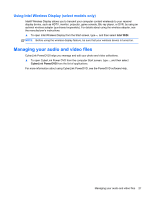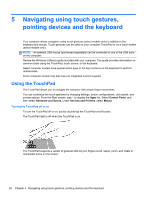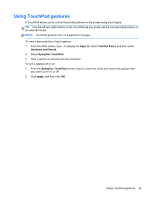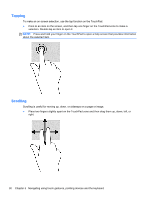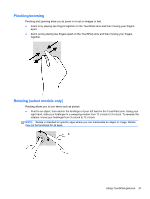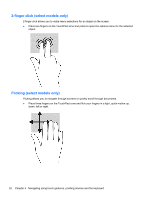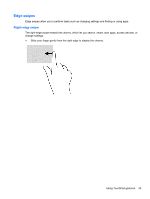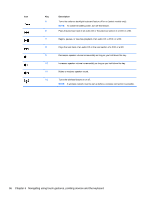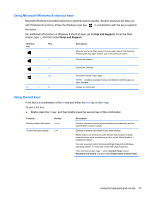HP ENVY m6-1184ca User Guide - Windows 8 - Page 42
-finger click (select models only), Flicking (select models only)
 |
View all HP ENVY m6-1184ca manuals
Add to My Manuals
Save this manual to your list of manuals |
Page 42 highlights
2-finger click (select models only) 2-finger click allows you to make menu selections for an object on the screen. ● Place two fingers on the TouchPad zone and press to open the options menu for the selected object. Flicking (select models only) Flicking allows you to navigate through screens or quickly scroll through documents. ● Place three fingers on the TouchPad zone and flick your fingers in a light, quick motion up, down, left or right. 32 Chapter 5 Navigating using touch gestures, pointing devices and the keyboard
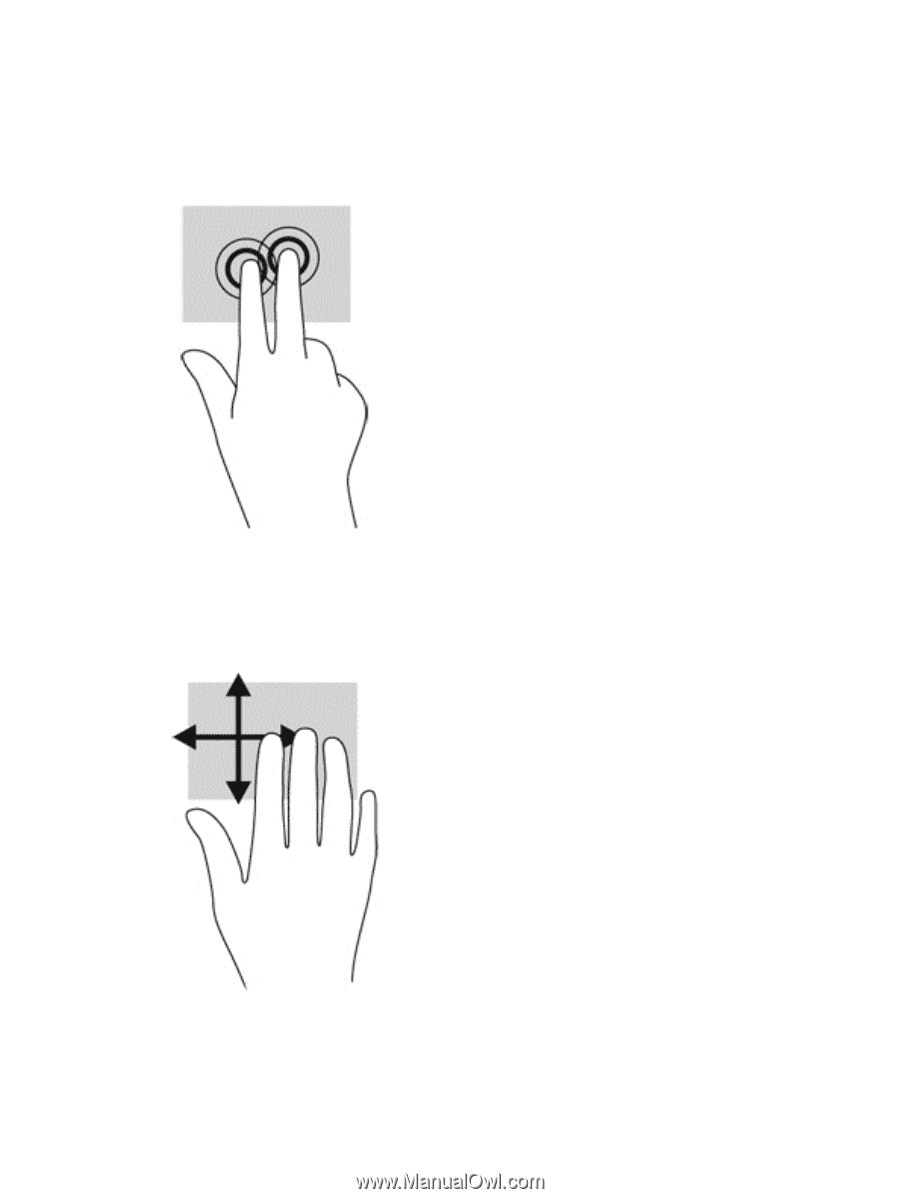
2-finger click (select models only)
2-finger click allows you to make menu selections for an object on the screen.
●
Place two fingers on the TouchPad zone and press to open the options menu for the selected
object.
Flicking (select models only)
Flicking allows you to navigate through screens or quickly scroll through documents.
●
Place three fingers on the TouchPad zone and flick your fingers in a light, quick motion up,
down, left or right.
32
Chapter 5
Navigating using touch gestures, pointing devices and the keyboard