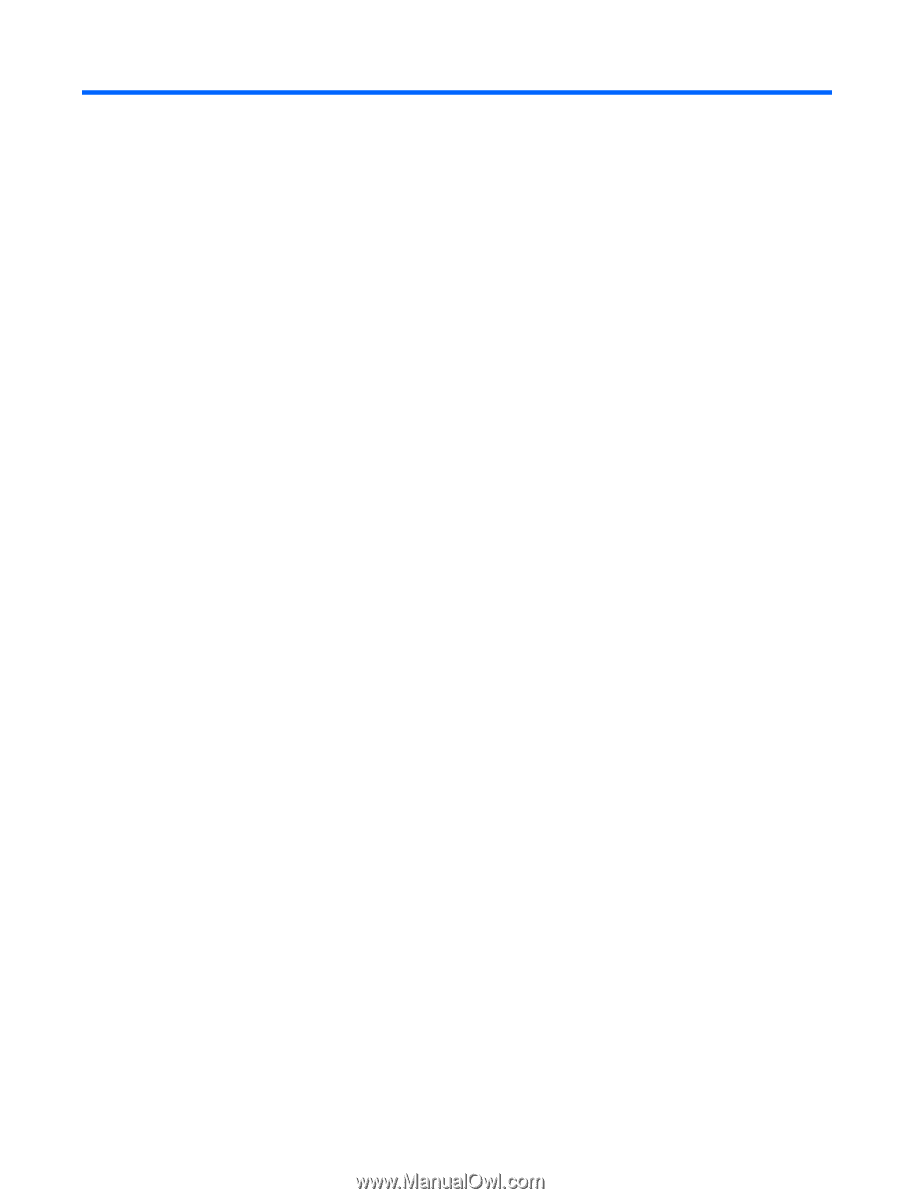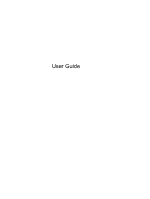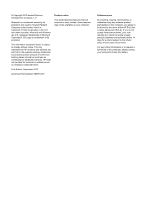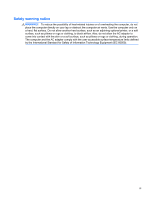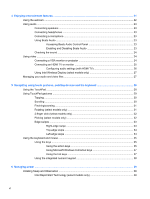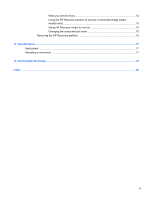Table of contents
1
Starting right
...................................................................................................................................................
1
Best practices
.......................................................................................................................................
1
Fun things to do
....................................................................................................................................
1
More HP resources
..............................................................................................................................
2
2
Getting to know your computer
.....................................................................................................................
3
Finding your hardware and software information
.................................................................................
3
Locating hardware
...............................................................................................................
3
Locating software
.................................................................................................................
3
Front
.....................................................................................................................................................
3
Right side
.............................................................................................................................................
4
Left side
................................................................................................................................................
6
Display
..................................................................................................................................................
7
Top
.......................................................................................................................................................
8
TouchPad
............................................................................................................................
8
Lights
...................................................................................................................................
9
Buttons, speakers, and fingerprint reader
..........................................................................
11
Keys
...................................................................................................................................
12
Bottom
................................................................................................................................................
13
Labels
.................................................................................................................................................
14
3
Connecting to a network
..............................................................................................................................
16
Connecting to a wireless network
.......................................................................................................
16
Using the wireless controls
................................................................................................
16
Using the wireless button
..................................................................................
16
Using operating system controls
.......................................................................
16
Using a WLAN
...................................................................................................................
17
Using an Internet service provider
....................................................................
17
Setting up a WLAN
............................................................................................
18
Configuring a wireless router
............................................................................
18
Protecting your WLAN
.......................................................................................
18
Connecting to a WLAN
......................................................................................
19
Using Bluetooth wireless devices
......................................................................................
19
Connecting to a local area network (LAN)
..........................................................................................
19
v