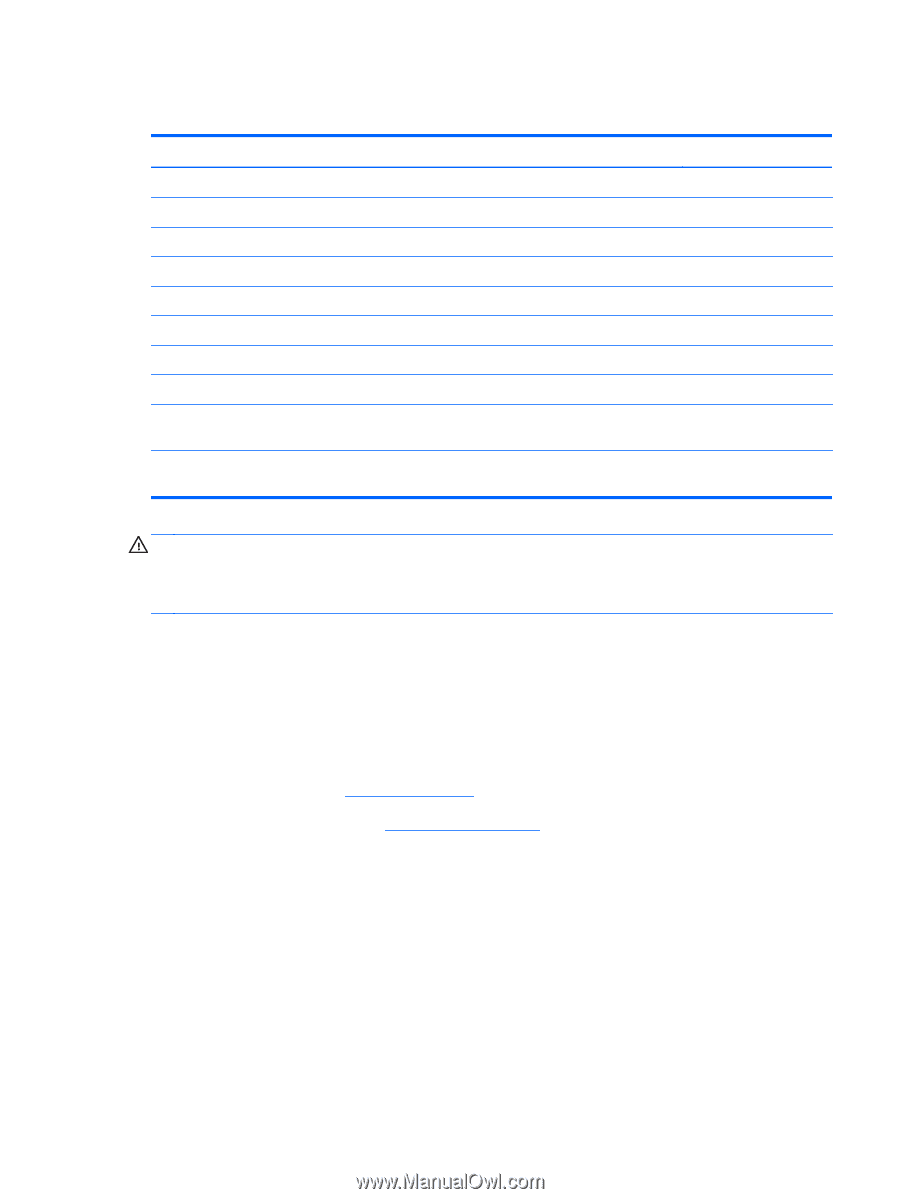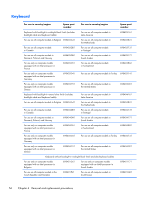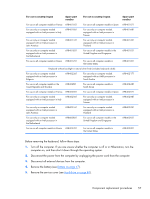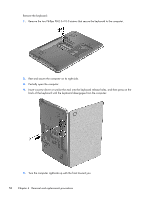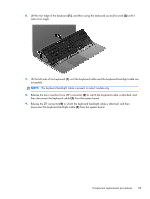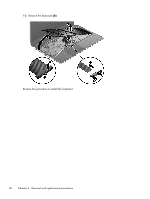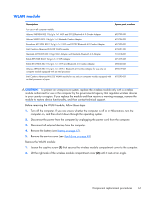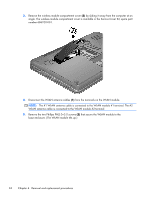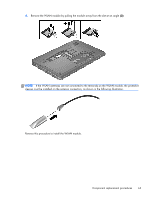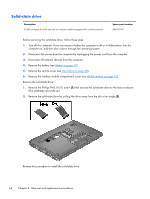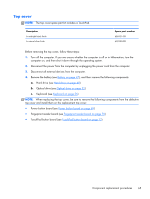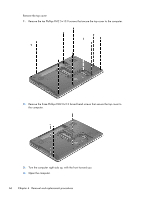HP ENVY m6-1205dx HP ENVY m6 Notebook PC Maintenance and Service Guide - Page 69
WLAN module
 |
View all HP ENVY m6-1205dx manuals
Add to My Manuals
Save this manual to your list of manuals |
Page 69 highlights
WLAN module Description Spare part number For use on all computer models: Atheros 9485GN 802.11b/g/n 1×1 WiFi and 3012 Bluetooth 4.0 Combo Adapter 655795-001 Atheros WB225 802.11b/g/n 1×1 Bluetooth Combo Adapter 675794-001 Broadcom 4313GN 802.11b/g/n 1×1 WiFi and 20702 Bluetooth 4.0 Combo Adapter 657325-001 Intel Centrino Advanced-N 6230 WLAN module 670691-001 Mediatek MT7630E 802.11bgn Wi-Fi Adapter and Mediatek Bluetooth 4.0 Adapter 710418-001 Ralink RT5390R 802.11b/g/n 1×1 WiFi Adapter 691415-001 Ralink RT3290LE 802.11b/g/n 1×1 WiFi and Bluetooth 4.0 Combo Adapter 690020-001 Atheros AR9565 802.11b/g/n 1×1 WiFi + Bluetooth 4.0 Combo Adapter for use only on computer models equipped with an Intel processor 690019-001 Intel Centrino Advanced-N 6235 WLAN module for use only on computer models equipped with 670290-001 an Intel processor in Japan CAUTION: To prevent an unresponsive system, replace the wireless module only with a wireless module authorized for use in the computer by the governmental agency that regulates wireless devices in your country or region. If you replace the module and then receive a warning message, remove the module to restore device functionality, and then contact technical support. Before removing the WLAN module, follow these steps: 1. Turn off the computer. If you are unsure whether the computer is off or in Hibernation, turn the computer on, and then shut it down through the operating system. 2. Disconnect the power from the computer by unplugging the power cord from the computer. 3. Disconnect all external devices from the computer. 4. Remove the battery (see Battery on page 47). 5. Remove the service cover (see Hard drive on page 48). Remove the WLAN module: 1. Loosen the captive screw (1) that secures the wireless module compartment cover to the computer. 2. Lift the right side of the wireless module compartment cover (2) until it rests at an angle. Component replacement procedures 61