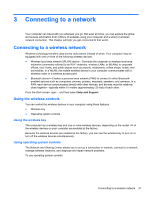HP ENVY x2 11-g095ca User Guide - Page 31
Left-edge swipe, Top-edge swipe and bottom-edge swipe, From the Windows Start screen
 |
View all HP ENVY x2 11-g095ca manuals
Add to My Manuals
Save this manual to your list of manuals |
Page 31 highlights
Left-edge swipe The left-edge swipe accesses your recently opened apps so that you can switch between them quickly. ● Gently swipe your finger inward from the left edge of the display bezel to switch between recently-opened apps. ● Without lifting your finger, swipe back toward the left edge to display all recently opened apps. Top-edge swipe and bottom-edge swipe The top-edge swipe or bottom-edge swipe allows you to open a list of apps available on your computer. 1. From the Windows Start screen, gently swipe finger from the top edge or the bottom edge of the display bezel onto the screen. Using touch screen gestures 23

Left-edge swipe
The left-edge swipe accesses your recently opened apps so that you can switch between them
quickly.
●
Gently swipe your finger inward from the left edge of the display bezel to switch between
recently-opened apps.
●
Without lifting your finger, swipe back toward the left edge to display all recently opened apps.
Top-edge swipe and bottom-edge swipe
The top-edge swipe or bottom-edge swipe allows you to open a list of apps available on your
computer.
1.
From the Windows Start screen, gently swipe finger from the top edge or the bottom edge of the
display bezel onto the screen.
Using touch screen gestures
23