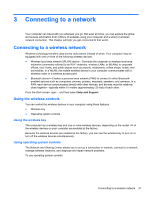HP ENVY x2 11-g095ca User Guide - Page 35
Connecting to a network, Using the wireless controls, Using operating system controls
 |
View all HP ENVY x2 11-g095ca manuals
Add to My Manuals
Save this manual to your list of manuals |
Page 35 highlights
3 Connecting to a network Your computer can travel with you wherever you go. But even at home, you can explore the globe and access information from millions of websites using your computer and a wired or wireless network connection. This chapter will help you get connected to that world. Connecting to a wireless network Wireless technology transfers data across radio waves instead of wires. Your computer may be equipped with one or more of the following wireless devices: ● Wireless local area network (WLAN) device-Connects the computer to wireless local area networks (commonly referred to as Wi-Fi networks, wireless LANs, or WLANs) in corporate offices, your home, and public places such as airports, restaurants, coffee shops, hotels, and universities. In a WLAN, the mobile wireless device in your computer communicates with a wireless router or a wireless access point. ● Bluetooth device-Creates a personal area network (PAN) to connect to other Bluetoothenabled devices such as computers, phones, printers, headsets, speakers, and cameras. In a PAN, each device communicates directly with other devices, and devices must be relatively close together-typically within 10 meters (approximately 33 feet) of each other. From the Start screen, type h, and then select Help and Support. Using the wireless controls You can control the wireless devices in your computer using these features: ● Wireless key ● Operating system controls Using the wireless key The computer has a wireless key and one or more wireless devices, depending on the model. All of the wireless devices on your computer are enabled at the factory. Because the wireless devices are enabled at the factory, you can use the wireless key to turn on or turn off the wireless devices simultaneously. Using operating system controls The Network and Sharing Center allows you to set up a connection or network, connect to a network, manage wireless networks, and diagnose and repair network problems. To use operating system controls: Connecting to a wireless network 27