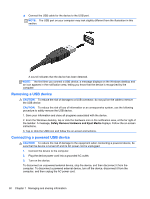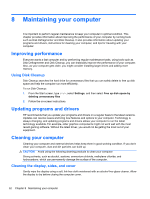HP ENVY x2 11-g095ca User Guide - Page 55
Running on external AC power, Shutting down (turning off) the computer, WARNING, CAUTION
 |
View all HP ENVY x2 11-g095ca manuals
Add to My Manuals
Save this manual to your list of manuals |
Page 55 highlights
Running on external AC power For information on connecting to AC power, refer to the Setup Instructions poster provided in the computer box. The computer does not use battery power when the computer is connected to AC external power with an approved AC adapter or an optional docking/expansion device. WARNING! To reduce potential safety issues, use only the AC adapter provided with the computer, a replacement AC adapter provided by HP, or a compatible AC adapter purchased from HP specifically for this system. CAUTION: To prevent damage to your system, do not use AC adapters from other tablets or computers. Connect the computer to external AC power under any of the following conditions: WARNING! Do not charge the computer battery while you are onboard aircraft. ● When charging or calibrating a battery ● When installing or modifying system software ● When writing information to a disc (select models only) ● When performing a backup or recovery When you connect the computer to external AC power: ● The battery begins to charge. ● The display brightness increases. ● The power meter icon on the Windows desktop changes appearance. When you disconnect external AC power, the following events occur: ● The computer switches to battery power. ● The display brightness automatically decreases to save battery life. ● The power meter icon on the Windows desktop changes appearance. Shutting down (turning off) the computer CAUTION: Unsaved information is lost when the computer shuts down. Be sure to save your work before shutting down the computer. The Shut down command closes all open programs, including the operating system, and then turns off the display and computer. Shut down the computer under any of the following conditions: ● When you are connecting an external hardware device that does not connect to a USB or video port ● When the computer will be unused and disconnected from external power for an extended period To shut down the tablet when it is not connected to the keyboard dock: ▲ Press the Windows button and the power button at the same time, and then select Shut Down. Running on external AC power 47