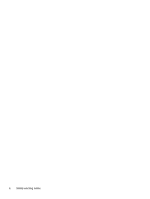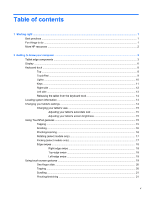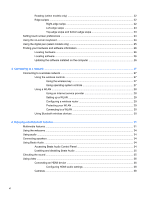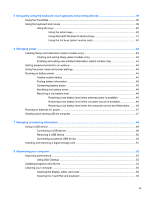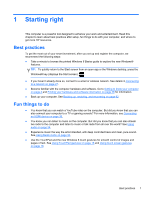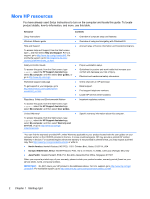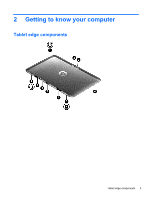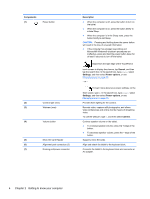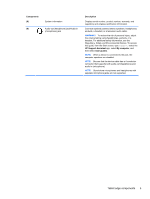HP ENVY x2 11-g095ca User Guide - Page 9
Starting right, Best practices, Fun things to
 |
View all HP ENVY x2 11-g095ca manuals
Add to My Manuals
Save this manual to your list of manuals |
Page 9 highlights
1 Starting right This computer is a powerful tool designed to enhance your work and entertainment. Read this chapter to learn about best practices after setup, fun things to do with your computer, and where to get more HP resources. Best practices To get the most out of your smart investment, after you set up and register the computer, we recommend the following steps: ● Take a minute to browse the printed Windows 8 Basics guide to explore the new Windows® features. TIP: To quickly return to the Start screen from an open app or the Windows desktop, press the Windows® key (displays the Start screen) . ● If you haven't already done so, connect to a wired or wireless network. See details in Connecting to a network on page 27. ● Become familiar with the computer hardware and software. Go to Getting to know your computer on page 3 and Finding your hardware and software information on page 26 for information. ● Back up your computer. See Backing up, restoring, and recovering on page 62. Fun things to do ● You know that you can watch a YouTube video on the computer. But did you know that you can also connect your computer to a TV or gaming console? For more information, see Connecting an HDMI device on page 36. ● You know you can listen to music on the computer. But did you know that you can also stream live radio to the computer and listen to music or talk radio from all over the world? See Using audio on page 34. ● Experience music the way the artist intended, with deep controlled bass and clear, pure sound. See Using Beats Audio on page 34. ● Use the TouchPad and the new Windows 8 touch gestures for smooth control of images and pages of text. See Using TouchPad gestures on page 15 and Using touch screen gestures on page 19. Best practices 1