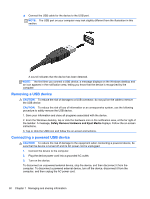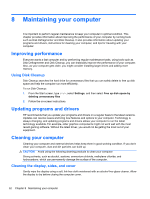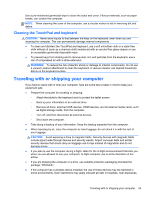HP ENVY x2 11-g095ca User Guide - Page 56
Settings, Power, Shut down, Press both the Windows button and the power button at the same time.
 |
View all HP ENVY x2 11-g095ca manuals
Add to My Manuals
Save this manual to your list of manuals |
Page 56 highlights
Although you can turn off the computer by holding down the power button, the recommended procedure to shut down computer is to use the Windows Shut down command. NOTE: If the computer is in the Sleep state or in Hibernation, you must first exit Sleep or Hibernation before shutdown is possible by briefly pressing the power button. 1. Save your work and close all open programs. 2. Swipe from the right edge of the TouchPad or touch screen to display the charms, tap Settings, tap the Power icon, and then tap Shut down. - or - From the Start screen, point to the upper-right or lower-right corner of the screen. 3. When the charms list opens, click Settings, click the Power icon, and then click Shut down. If the computer is unresponsive and you are unable to use the preceding shutdown procedures, try the following emergency procedures in the sequence provided: To shut down the unresponsive tablet: ▲ Press both the Windows button and the power button at the same time. To shut down the unresponsive tablet when it is connected to the keyboard dock: ● Press ctrl+alt+delete, click the Power icon, and then select Shut Down. ● Press and hold the power button for at least 5 seconds. ● Disconnect the computer from external power. 48 Chapter 6 Managing power