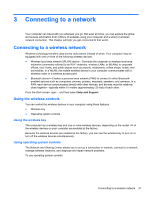HP ENVY x2 11-g095ca User Guide - Page 34
Finding your hardware and software information, Locating hardware
 |
View all HP ENVY x2 11-g095ca manuals
Add to My Manuals
Save this manual to your list of manuals |
Page 34 highlights
To calibrate the pen and change pen settings, such as pen sensitivity, on the Start street, tap Control Panel, tap Hardware and Sound, tap Pen and Touch, tap Calibrate the screen for pen or touch input, and then follow the on-screen instructions. NOTE: For regulatory and safety information, refer to the Regulatory, Safety, and Environmental Notices on the HP computer. To access this guide, type support, select the HP Support Assistant app on the Start screen, select My computer, and then select User guides. Finding your hardware and software information Locating hardware To find out what hardware is installed on your computer: 1. From the Start screen, type c, and then select Control Panel. 2. Select System and Security, and then in the System area, click Device Manager. A list displays all the devices installed in your computer. Locating software ▲ To find out what software is installed on your computer, from the Start screen, right-click using the mouse or swipe from the top of the TouchPad to display the Apps toolbar, and then select the All apps icon. Updating the software installed on the computer Most software, including the operating system, is updated frequently by the manufacturer or provider. Important updates to the software included with the computer may have been released since the computer left the factory. Some updates may affect the way the computer responds to optional software or external devices. Many updates provide security enhancements. Update the operating system and other software installed on the computer as soon as the computer is connected to the Internet. Access the updates on the HP Web site at http://www.hp.com. 26 Chapter 2 Getting to know your computer