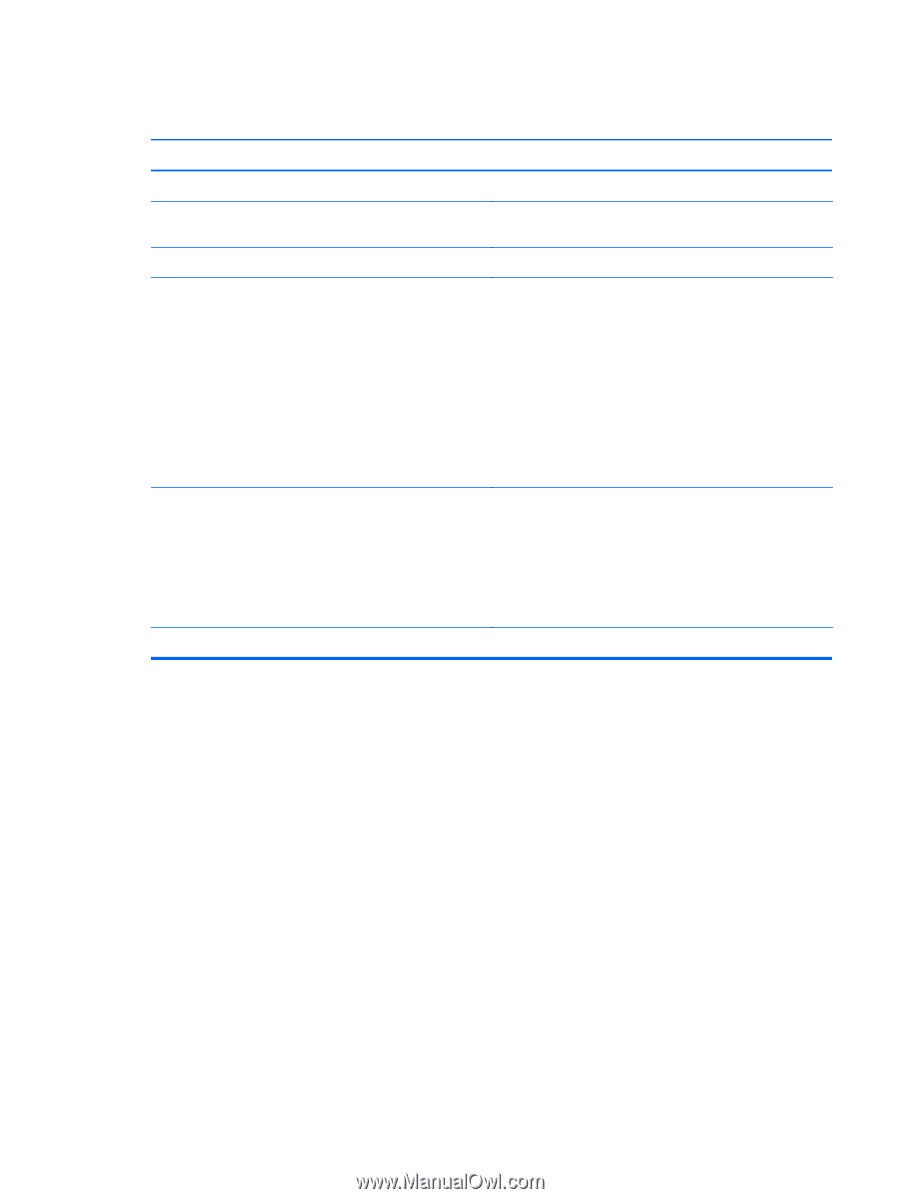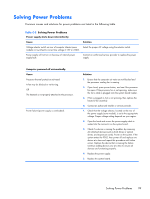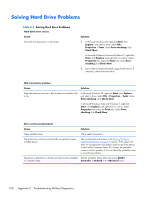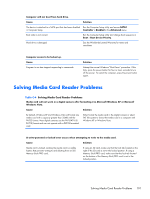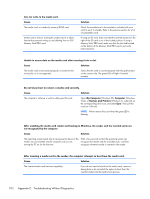HP Elite 7200 Maintenance & Service Guide HP Elite 7200 Series Microtower - Page 105
Solving General Problems
 |
View all HP Elite 7200 manuals
Add to My Manuals
Save this manual to your list of manuals |
Page 105 highlights
Table C-1 Solving General Problems (continued) Poor performance is experienced. Cause Solution Hard drive fragmented. Defragment hard drive. Program previously accessed did not release reserved memory Restart the computer. back to the system. Virus resident on the hard drive. Run virus protection program. Too many applications running. 1. Close unnecessary applications to free up memory. 2. Add more memory. Some applications run in the background and can be closed by right-clicking on their corresponding icons in the task tray. To prevent these applications from launching at startup, go to Start > Run (Windows XP), Start > Accessories > Run (Windows Vista), or click on the Windows 7 start icon in the bottom left corner of the screen (Windows 7) and type msconfig. On the Startup tab of the System Configuration Utility, clear applications that you do not want to launch automatically. Some software applications, especially games, are stressful on 1. Lower the display resolution for the current application or the graphics subsystem consult the documentation that came with the application for suggestions on how to improve performance by adjusting parameters in the application. 2. Add more memory. 3. Upgrade the graphics solution. Cause unknown. Restart the computer. Solving General Problems 97