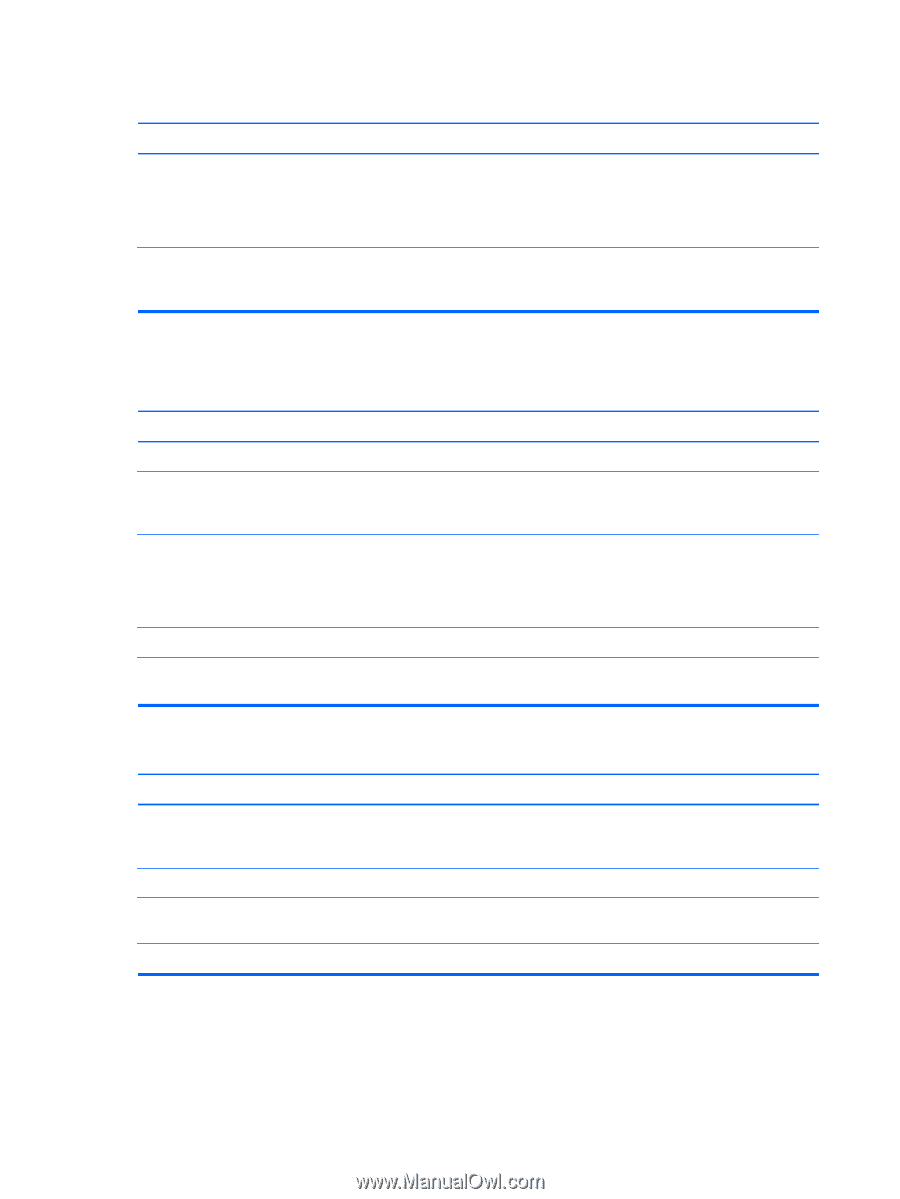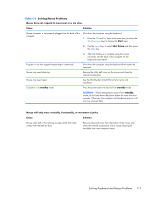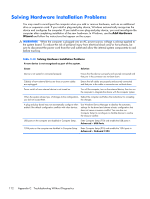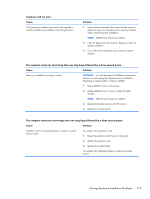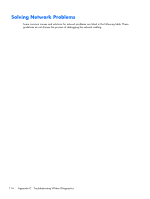HP Elite 7200 Maintenance & Service Guide HP Elite 7200 Series Microtower - Page 124
Onboard LAN, Diagnostics reports a failure.
 |
View all HP Elite 7200 manuals
Add to My Manuals
Save this manual to your list of manuals |
Page 124 highlights
Network driver does not detect network controller. Cause Solution Network controller is disabled. 1. Run Computer Setup and enable network controller in Advanced > Onboard LAN. 2. Enable the network controller in the operating system via Device Manager. Incorrect network driver. Check the network controller documentation for the correct driver or obtain the latest driver from the manufacturer's Web site. Network status link light never flashes. NOTE: The network status light is supposed to flash when there is network activity. Cause Solution No active network is detected. Check cabling and network equipment for proper connection. Network controller is not set up properly. Check for the device status within Windows, such as Device Manager for driver load and the Network Connections applet within Windows for link status. Network controller is disabled. 1. Run Computer Setup and enable network controller in Advanced > Onboard LAN. 2. Enable the network controller in the operating system via Device Manager. Network driver is not properly loaded. Reinstall network drivers. System cannot autosense the network. Disable auto-sensing capabilities and force the system into the correct operating mode. Diagnostics reports a failure. Cause Solution The cable is not securely connected. Ensure that the cable is securely attached to the network connector and that the other end of the cable is securely attached to the correct device. The cable is attached to the incorrect connector. Ensure that the cable is attached to the correct connector. There is a problem with the cable or a device at the other end Ensure that the cable and device at the other end are of the cable. operating correctly. The network controller is defective. Contact an authorized service provider. 116 Appendix C Troubleshooting Without Diagnostics