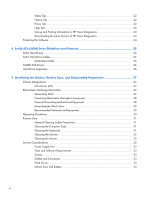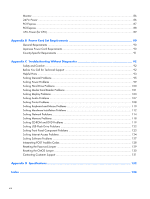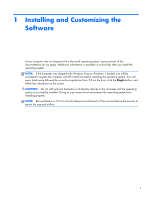HP Elite 7200 Maintenance & Service Guide HP Elite 7200 Series Microtower - Page 11
Accessing Disk Image (ISO) Files, Protecting the Software - specification
 |
View all HP Elite 7200 manuals
Add to My Manuals
Save this manual to your list of manuals |
Page 11 highlights
If prompted for the i386 directory, replace the path specification with C:\i386, or use the Browse button in the dialog box to locate the i386 folder. This action points the operating system to the appropriate drivers. Obtain the latest support software, including support software for the operating system from http://www.hp.com/support. Select your country and language, select Download drivers and software (and firmware), enter the model number of the computer, and press Enter. Accessing Disk Image (ISO) Files There are disk image files (ISO files) included on your PC that contain the installation software for additional software. These CD image files are located in the folder C:\SWSetup\ISOs. Each .iso file can be burned to CD media to create an installation CD. It is recommended that these disks be created and the software installed in order to get the most from your PC. The software and image file names are: ● Corel WinDVD SD and BD - installation software for WinDVD - used to play DVD movies ● HP Insight Diagnostics OR Vision Diagnostics - software to perform diagnostic activities on your PC Protecting the Software To protect the software from loss or damage, keep a backup copy of all system software, applications, and related files stored on the hard drive. Refer to the operating system or backup utility documentation for instructions on making backup copies of your data files. Accessing Disk Image (ISO) Files 3