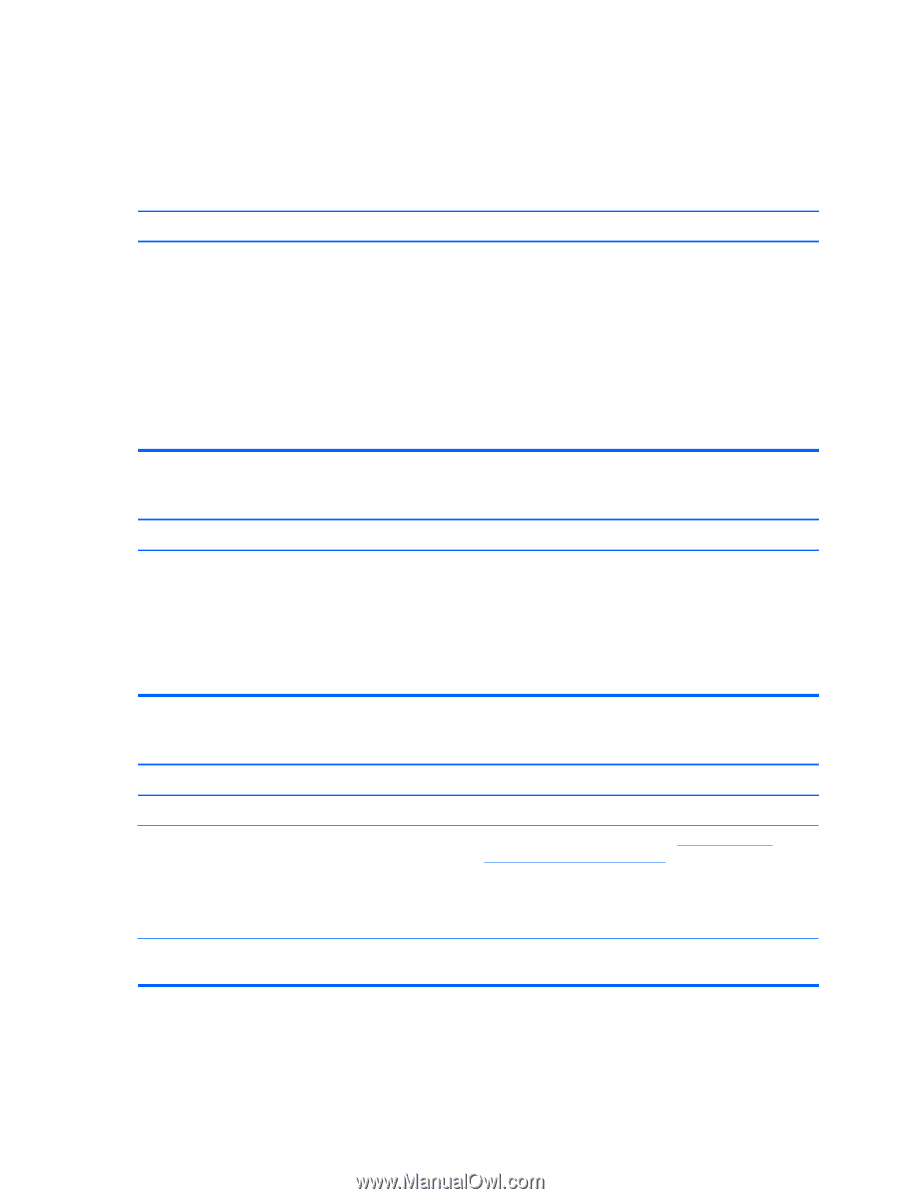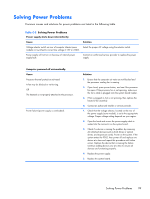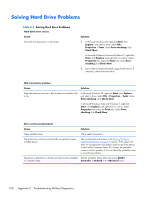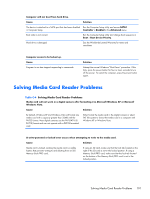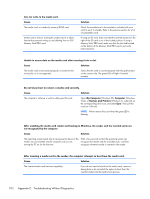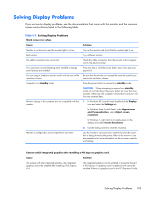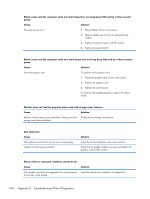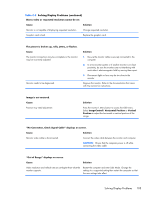HP Elite 7200 Maintenance & Service Guide HP Elite 7200 Series Microtower - Page 108
Solving Hard Drive Problems, Table C-3 - windows 7 drivers
 |
View all HP Elite 7200 manuals
Add to My Manuals
Save this manual to your list of manuals |
Page 108 highlights
Solving Hard Drive Problems Table C-3 Solving Hard Drive Problems Hard drive error occurs. Cause Hard disk has bad sectors or has failed. Solution 1. In Microsoft Windows XP, right-click Start, click Explore, and select a drive. Select File > Properties > Tools. Under Error-checking, click Check Now. In Microsoft Windows Vista and Windows 7, right-click Start, click Explore, and right-click on a drive. Select Properties then select the Tools tab. Under Errorchecking click Check Now. 2. Use a utility to locate and block usage of bad sectors. If necessary, reformat the hard disk. Disk transaction problem. Cause Solution Either the directory structure is bad or there is a problem with a file. In Microsoft Windows XP, right-click Start, click Explore, and select a drive. Select File > Properties > Tools. Under Error-checking, click Check Now. In Microsoft Windows Vista and Windows 7, right-click Start, click Explore, and right-click on a drive. Select Properties then select the Tools tab. Under Errorchecking click Check Now. Drive not found (identified). Cause Solution Cable could be loose. Check cable connections. The system may not have automatically recognized a newly installed device. See reconfiguration directions in the Solving Hardware Installation Problems on page 112 section. If the system still does not recognize the new device, check to see if the device is listed within Computer Setup. If it is listed, the probable cause is a driver problem. If it is not listed, the probable cause is a hardware problem. The device is attached to a SATA port that has been disabled Run the Computer Setup utility and ensure SATA1 in Computer Setup. Controller is Enabled in the Advanced menu. 100 Appendix C Troubleshooting Without Diagnostics