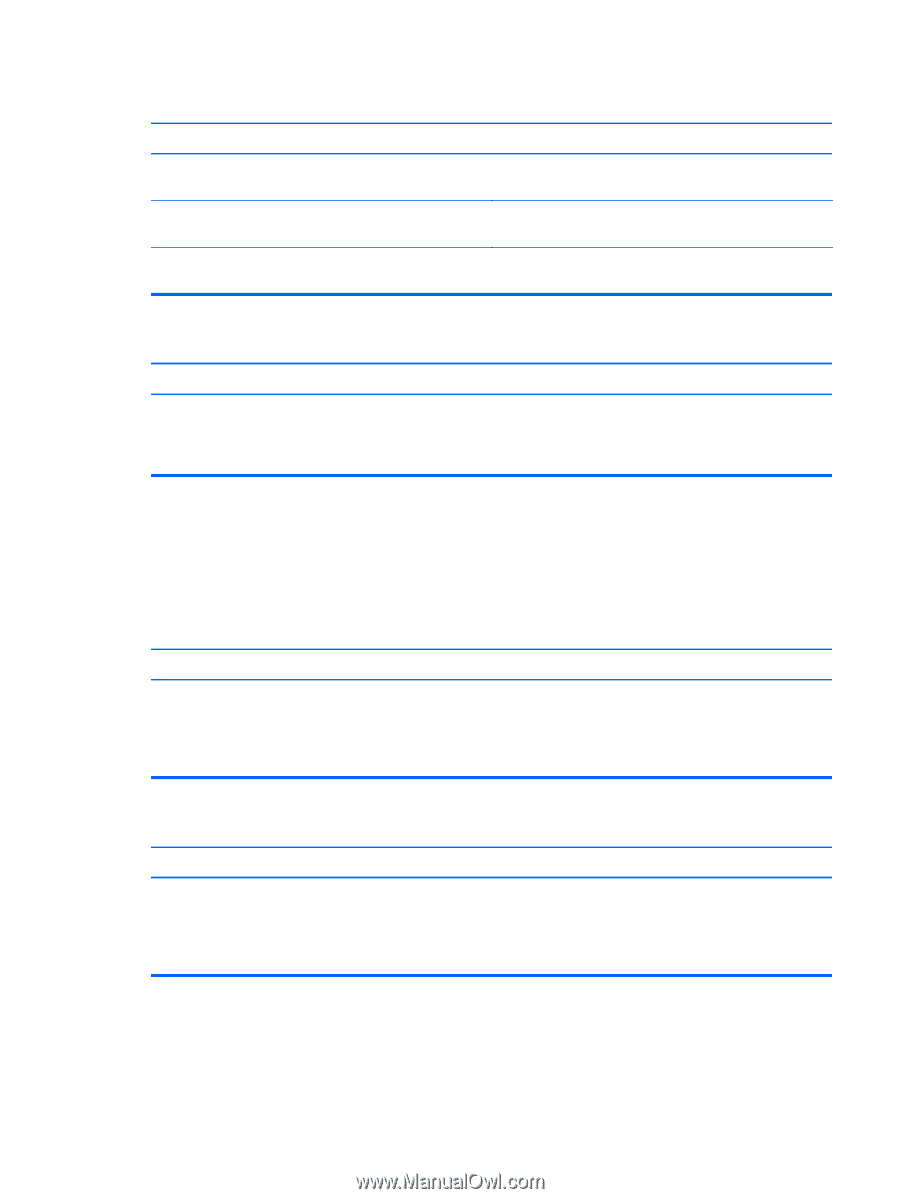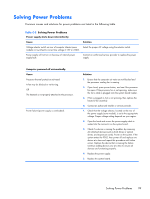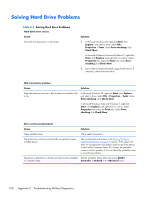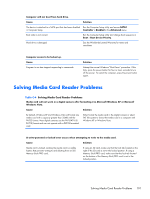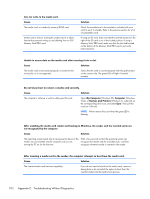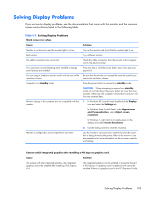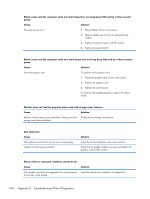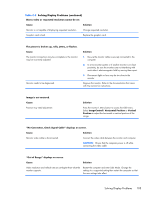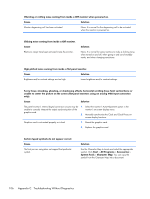HP Elite 7200 Maintenance & Service Guide HP Elite 7200 Series Microtower - Page 109
Solving Media Card Reader Problems, Table C-4
 |
View all HP Elite 7200 manuals
Add to My Manuals
Save this manual to your list of manuals |
Page 109 highlights
Computer will not boot from hard drive. Cause Solution The device is attached to a SATA port that has been disabled Run the Computer Setup utility and ensure SATA1 in Computer Setup. Controller is Enabled in the Advanced menu. Boot order is not correct. Run the Computer Setup utility and change boot sequence in Boot > Boot Device Priority. Hard drive is damaged. See the Worldwide Limited Warranty for terms and conditions. Computer seems to be locked up. Cause Program in use has stopped responding to commands. Solution Attempt the normal Windows "Shut Down" procedure. If this fails, press the power button for four or more seconds to turn off the power. To restart the computer, press the power button again. Solving Media Card Reader Problems Table C-4 Solving Media Card Reader Problems Media card will not work in a digital camera after formatting it in Microsoft Windows XP or Microsoft Windows Vista. Cause Solution By default, Windows XP and Windows Vista will format any media card with a capacity greater than 32MB with the FAT32 format. Most digital cameras use the FAT (FAT16 & FAT12) format and can not operate with a FAT32 formatted card. Either format the media card in the digital camera or select FAT file system to format the media card in a computer with Windows XP or Windows Vista. A write-protected or locked error occurs when attempting to write to the media card. Cause Solution Media card is locked. Locking the media card is a safety feature that prevents writing to and deleting from an SD/ Memory Stick/PRO card. If using an SD card, make sure that the lock tab located on the right of the SD card is not in the locked position. If using a Memory Stick/PRO card, make sure that the lock tab located on the bottom of the Memory Stick/PRO card is not in the locked position. Solving Media Card Reader Problems 101