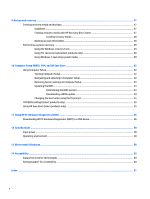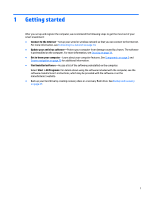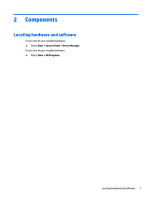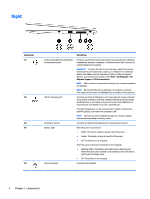HP EliteBook 1030 Winows 7 - Page 14
Right, Components
 |
View all HP EliteBook 1030 manuals
Add to My Manuals
Save this manual to your list of manuals |
Page 14 highlights
Right Component (1) (2) (3) (4) (5) Description Audio-out (headphone) jack/Audioin (microphone) jack Produces sound when connected to optional powered stereo speakers, headphones, earbuds, a headset, or television audio. Also connects an optional headset microphone. WARNING! To reduce the risk of personal injury, adjust the volume before putting on headphones, earbuds, or a headset. For additional safety information, see the Regulatory, Safety, and Environmental Notices. To access the user guides, select Start > All Programs > HP Help and Support > HP Documentation. NOTE: When a device is connected to the jack, the computer speakers are disabled. NOTE: Be sure that the device cable has a 4-conductor connector that supports both audio-out (headphone) and audio-in (microphone). USB 3.0 charging port Connects an optional USB device, such as a keyboard, mouse, external drive, printer, scanner or USB hub. Standard USB ports will not charge all USB devices or will charge using a low current. Some USB devices require power and require you to use a powered port. The USB charging port can also charge select models of cell phones and MP3 players, even when the computer is off. NOTE: The battery can be depleted quickly if you charge multiple devices while operating on battery power. Docking connector Connects an optional docking device or expansion port device. Battery light When AC power is connected: ● White: The battery charge is greater than 90 percent. ● Amber: The battery charge is from 0 to 90 percent. ● Off: The battery is not charging. When AC power is disconnected (battery not charging): ● Blinking amber: The battery has reached a low battery level. When the battery has reached a critical battery level, the battery light begins blinking rapidly. ● Off: The battery is not charging. Power connector Connects an AC adapter. 4 Chapter 2 Components