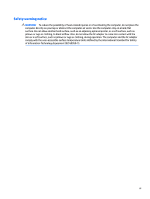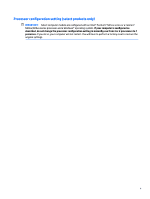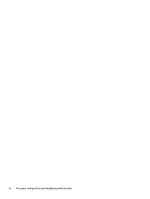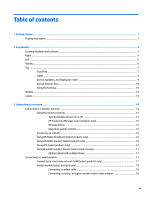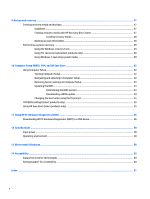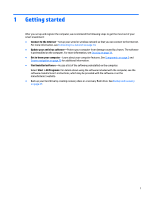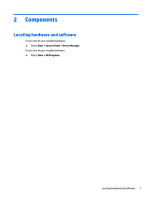4
Screen navigation
........................................................................................................................................
20
Using the TouchPad and touch screen gestures
.................................................................................................
20
Turning the TouchPad off and on
......................................................................................................
20
Tap
.....................................................................................................................................................
20
Two-finger pinch zoom
.....................................................................................................................
21
Two-finger scroll (TouchPad only)
....................................................................................................
21
Two-finger tap (TouchPad only)
........................................................................................................
21
5
Entertainment features
...............................................................................................................................
22
Using a webcam (select products only)
...............................................................................................................
22
Using audio
..........................................................................................................................................................
22
Connecting speakers
.........................................................................................................................
22
Connecting headsets
.........................................................................................................................
22
Using sound settings
.........................................................................................................................
22
Using video
..........................................................................................................................................................
23
Connecting video devices by using a VGA (via optional docking device or expansion port
device) cable (select products only)
..................................................................................................
23
Connecting video devices using an HDMI cable (select products only)
............................................
24
Setting up HDMI audio
....................................................................................................
24
Discovering and connecting wired displays using MultiStream Transport
......................................
25
Connect displays to computers with Intel graphics (with an optional hub)
...................
25
Connect displays to computers with Intel graphics (with a built-in hub)
......................
25
Discovering and connecting to Miracast-compatible wireless displays (select products only)
......
26
Using optional external devices
..........................................................................................................................
26
Using optional external drives
..........................................................................................................
26
Using the docking connector
.............................................................................................................
26
6
Power management
.....................................................................................................................................
29
Shutting down the computer
...............................................................................................................................
29
Setting power options
.........................................................................................................................................
29
Using power-saving states
................................................................................................................
29
Initiating and exiting Sleep
.............................................................................................
30
Initiating and exiting Hibernation
...................................................................................
30
Using the power meter and power settings
...................................................................
30
Setting password protection on wakeup
........................................................................
31
Using battery power
..........................................................................................................................
31
Factory-sealed battery
...................................................................................................
31
Finding additional battery information
..........................................................................
31
Using Battery Check
........................................................................................................
32
Displaying the remaining battery charge
.......................................................................
32
Maximizing battery discharge time
................................................................................
32
viii