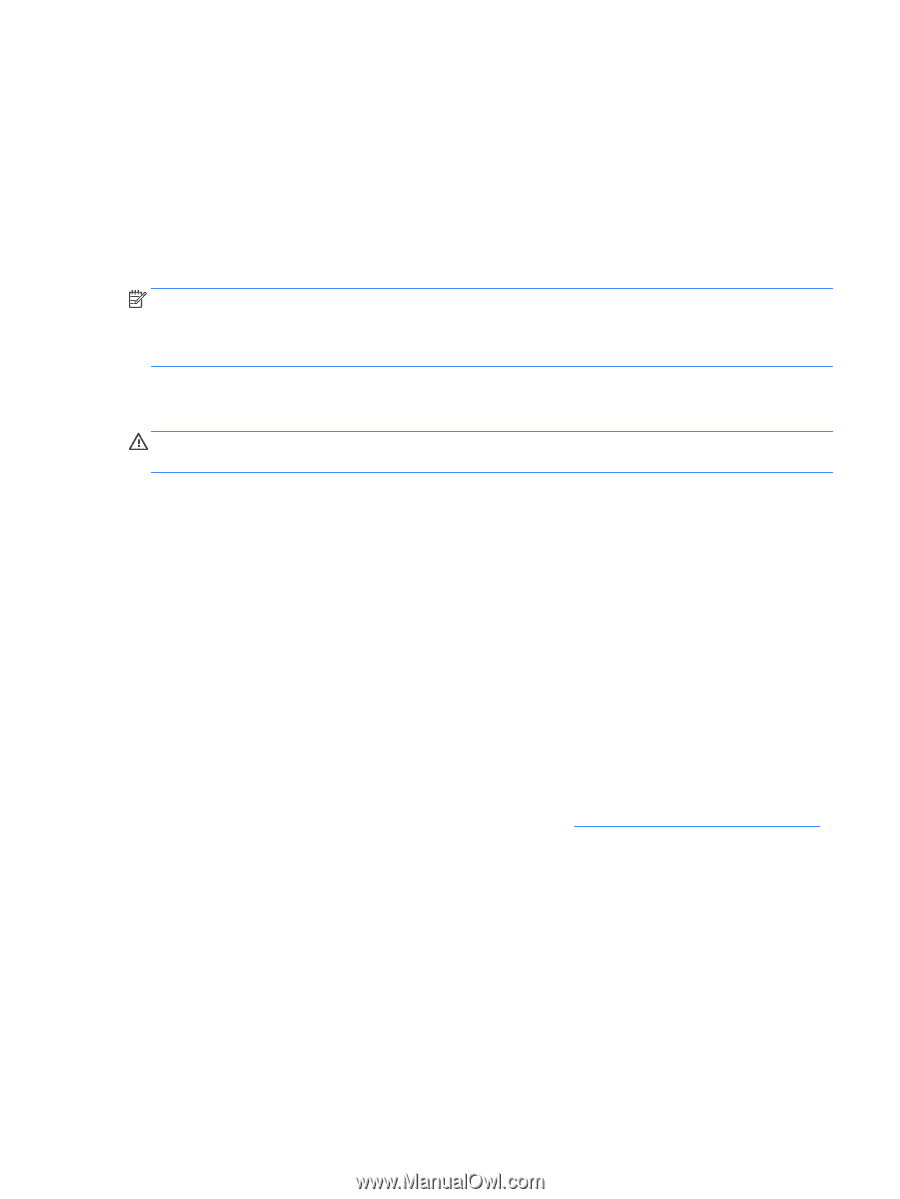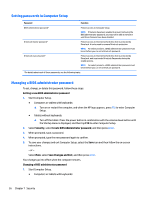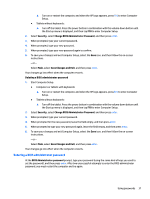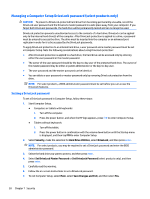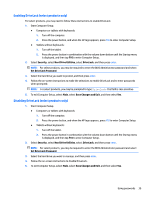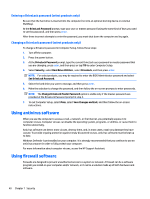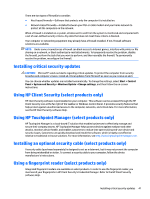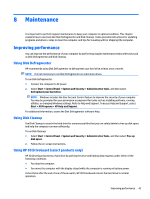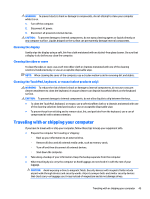HP EliteBook 1030 Winows 7 - Page 51
Installing critical security updates, Using HP Client Security (select products only)
 |
View all HP EliteBook 1030 manuals
Add to My Manuals
Save this manual to your list of manuals |
Page 51 highlights
There are two types of firewalls to consider: ● Host-based firewalls-Software that protects only the computer it is installed on. ● Network-based firewalls-Installed between your DSL or cable modem and your home network to protect all the computers on the network. When a firewall is installed on a system, all data sent to and from the system is monitored and compared with a set of user-defined security criteria. Any data that does not meet those criteria is blocked. Your computer or networking equipment may already have a firewall installed. If not, firewall software solutions are available. NOTE: Under some circumstances a firewall can block access to Internet games, interfere with printer or file sharing on a network, or block authorized e-mail attachments. To temporarily resolve the problem, disable the firewall, perform the task that you want to perform, and then reenable the firewall. To permanently resolve the problem, reconfigure the firewall. Installing critical security updates CAUTION: Microsoft® sends out alerts regarding critical updates. To protect the computer from security breaches and computer viruses, install all critical updates from Microsoft as soon as you receive an alert. You can choose whether updates are installed automatically. To change the settings, select Start > Control Panel > System and Security > Windows Update > Change settings, and then follow the on-screen instructions. Using HP Client Security (select products only) HP Client Security software is preinstalled on your computer. This software can be accessed through the HP Client Security icon at the far right of the taskbar or Windows Control Panel. It provides security features that help protect against unauthorized access to the computer, networks, and critical data. For more information, see the HP Client Security software Help. Using HP Touchpoint Manager (select products only) HP Touchpoint Manager is a cloud-based IT solution that enables businesses to effectively manage and secure their company assets. HP Touchpoint Manager helps protect devices against malware and other attacks, monitors device health, and enables customers to reduce time spent solving end-user device and security issues. Customers can quickly download and install the software, which is highly cost effective relative to traditional in-house solutions. For more information, see http://www.hptouchpointmanager.com. Installing an optional security cable (select products only) A security cable (purchased separately) is designed to act as a deterrent, but it may not prevent the computer from being mishandled or stolen. To connect a security cable to your computer, follow the device manufacturer's instructions. Using a fingerprint reader (select products only) Integrated fingerprint readers are available on select products. In order to use the fingerprint reader, you must enroll your fingerprints in HP Client Security's Credential Manager. Refer to the HP Client Security software Help. Installing critical security updates 41