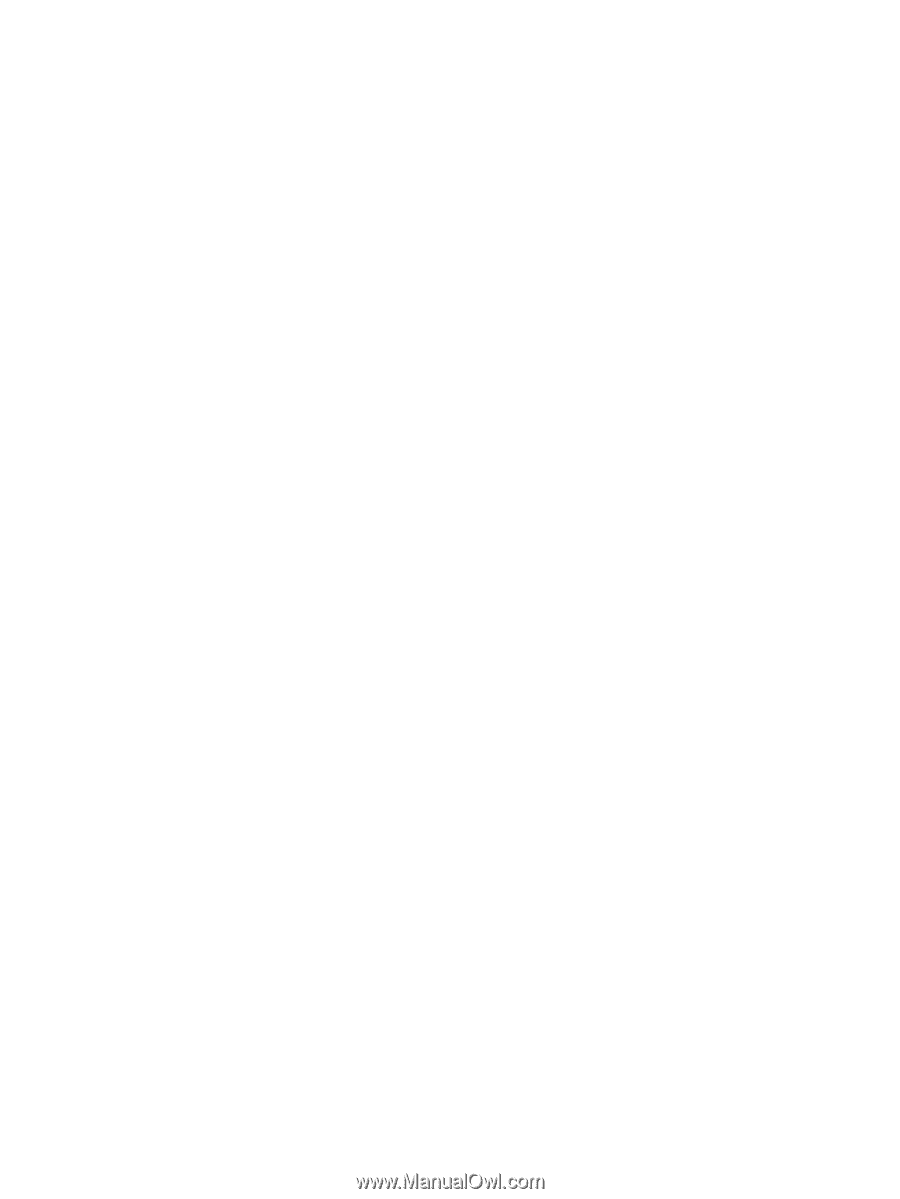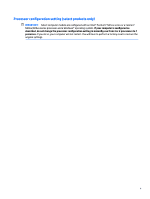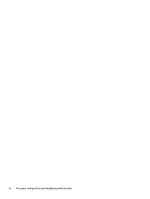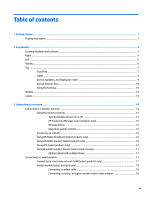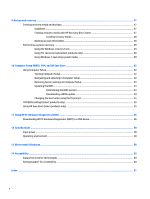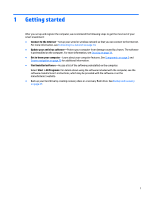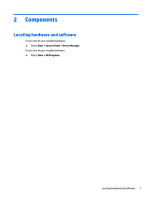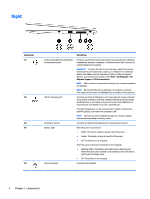Managing low battery levels
...........................................................................................
32
Identifying low battery levels
......................................................................
32
Resolving a low battery level
.......................................................................
32
Conserving battery power
..............................................................................................
33
Using external AC power
...................................................................................................................
33
7
Security
......................................................................................................................................................
34
Protecting the computer
.....................................................................................................................................
34
Using passwords
..................................................................................................................................................
35
Setting passwords in Windows
.........................................................................................................
35
Setting passwords in Computer Setup
.............................................................................................
36
Managing a BIOS administrator password
........................................................................................
36
Entering a BIOS administrator password
.......................................................................
37
Managing a Computer Setup DriveLock password (select products only)
.......................................
38
Setting a DriveLock password
........................................................................................
38
Enabling DriveLock (select products only)
.....................................................................
39
Disabling DriveLock (select products only)
....................................................................
39
Entering a DriveLock password (select products only)
..................................................
40
Changing a DriveLock password (select products only)
.................................................
40
Using antivirus software
......................................................................................................................................
40
Using firewall software
........................................................................................................................................
40
Installing critical security updates
......................................................................................................................
41
Using HP Client Security (select products only)
..................................................................................................
41
Using HP Touchpoint Manager (select products only)
........................................................................................
41
Installing an optional security cable (select products only)
...............................................................................
41
Using a fingerprint reader (select products only)
...............................................................................................
41
Locating the fingerprint reader
.........................................................................................................
42
8
Maintenance
...............................................................................................................................................
43
Improving performance
.......................................................................................................................................
43
Using Disk Defragmenter
..................................................................................................................
43
Using Disk Cleanup
............................................................................................................................
43
Using HP 3D DriveGuard (select products only)
................................................................................
43
Identifying HP 3D DriveGuard status
..............................................................................
44
Updating programs and drivers
..........................................................................................................................
44
Cleaning your computer
......................................................................................................................................
44
Cleaning procedures
..........................................................................................................................
44
Cleaning the display
........................................................................................................
45
Cleaning the sides or cover
.............................................................................................
45
Cleaning the TouchPad, keyboard, or mouse (select products only)
.............................
45
Traveling with or shipping your computer
..........................................................................................................
45
ix