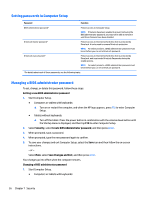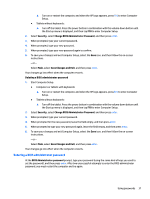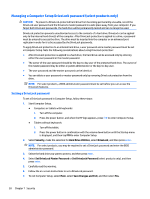HP EliteBook 1030 Winows 7 - Page 43
Resolving a low battery level when no power source is available, Conserving battery power
 |
View all HP EliteBook 1030 manuals
Add to My Manuals
Save this manual to your list of manuals |
Page 43 highlights
● AC adapter ● Optional docking or expansion device ● Optional power adapter purchased as an accessory from HP Resolving a low battery level when no power source is available To resolve a low battery level when no power source is available, save your work and shut down the computer. Conserving battery power ● Select low power-use settings through Power Options in Windows Control Panel. ● Turn off wireless and LAN connections and exit modem applications when you are not using them. ● Disconnect unused external devices that are not plugged into an external power source. ● Stop, disable, or remove any external media cards that you are not using. ● Decrease screen brightness. ● Before you leave your work, initiate Sleep, or shut down the computer. Using external AC power WARNING! Do not charge the computer battery while you are onboard aircraft. WARNING! To reduce potential safety issues, use only the AC adapter provided with the computer, a replacement AC adapter provided by HP, or a compatible AC adapter purchased from HP. NOTE: For information on connecting to AC power, see the Setup Instructions poster provided in the computer box. External AC power is supplied through an approved AC adapter or an optional docking or expansion device. Connect the computer to external AC power under any of the following conditions: ● When charging or calibrating a battery ● When installing or modifying system software ● When writing information to a CD, a DVD, or a BD (select products only) ● When running Disk Defragmenter ● When performing a backup or recovery When you connect the computer to external AC power, the following events occur: ● The battery begins to charge. ● If the computer is turned on, the power meter icon in the notification area changes appearance. When you disconnect external AC power, the following events occur: ● The computer switches to battery power. ● The display brightness is automatically decreased to save battery life. Setting power options 33