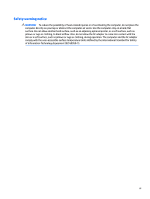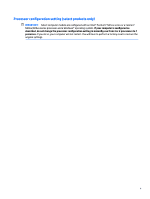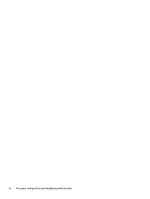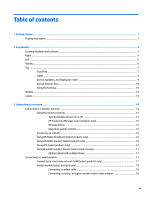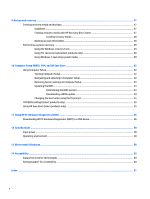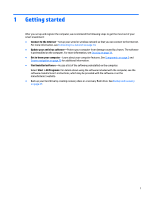Table of contents
1
Getting started
.............................................................................................................................................
1
Finding information
...............................................................................................................................................
2
2
Components
..................................................................................................................................................
3
Locating hardware and software
...........................................................................................................................
3
Right
.......................................................................................................................................................................
4
Left
.........................................................................................................................................................................
5
Display
....................................................................................................................................................................
6
Top
..........................................................................................................................................................................
7
TouchPad
.............................................................................................................................................
7
Lights
...................................................................................................................................................
8
Button, speakers, and fingerprint reader
...........................................................................................
9
Special function keys
........................................................................................................................
10
Using the hot keys
.............................................................................................................................
10
Bottom
.................................................................................................................................................................
12
Labels
...................................................................................................................................................................
13
3
Connecting to a network
..............................................................................................................................
14
Connecting to a wireless network
.......................................................................................................................
14
Using the wireless controls
...............................................................................................................
14
Turning wireless devices on or off
..................................................................................
14
HP Connection Manager (select products only)
.............................................................
15
Wireless button
...............................................................................................................
15
Operating system controls
.............................................................................................
15
Connecting to a WLAN
.......................................................................................................................
15
Using HP Mobile Broadband (select products only)
..........................................................................
16
Using HP Mobile Connect (select products only)
..............................................................................
16
Using GPS (select products only)
......................................................................................................
16
Using Bluetooth wireless devices (select products only)
.................................................................
17
Adding a Bluetooth-enabled device
...............................................................................
17
Connecting to a wired network
............................................................................................................................
17
Connecting to a local area network (LAN) (select products only)
....................................................
17
Using a modem (select products only)
.............................................................................................
18
Connecting a modem cable
.............................................................................................
18
Connecting a country- or region-specific modem cable adapter
..................................
18
vii