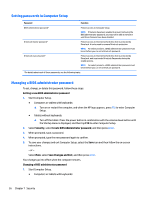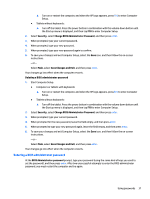HP EliteBook 1030 Winows 7 - Page 42
Using Battery Check, Displaying the remaining battery charge, Maximizing battery discharge time
 |
View all HP EliteBook 1030 manuals
Add to My Manuals
Save this manual to your list of manuals |
Page 42 highlights
Using Battery Check Help and Support provides information on the status of the battery installed in the computer. To run Battery Check: 1. Connect the AC adapter to the computer. NOTE: The computer must be connected to external power for Battery Check to work properly. 2. Select Start > Help and Support > Troubleshoot > Power, Thermal, and Mechanical. 3. Click the Power tab, and then click Battery Check. Battery Check examines the battery and its cells to see if they are functioning properly, and then reports the results of the examination. Displaying the remaining battery charge ▲ Move the pointer over the power meter icon on the Windows desktop in the notification area, at the far right of the taskbar. Maximizing battery discharge time Battery discharge time varies depending on features you use while on battery power. Maximum discharge time gradually decreases as the battery storage capacity naturally degrades. Tips for maximizing battery discharge time: ● Lower the brightness on the display. ● Select the Power saver setting in Power Options. Managing low battery levels The information in this section describes the alerts and system responses set at the factory. Some lowbattery alerts and system responses can be changed using Power Options. Preferences set using Power Options do not affect lights. Identifying low battery levels When a battery that is the sole power source for the computer reaches a low or critical battery level, the following behavior occurs: ● The battery light (select products only) indicates a low or critical battery level. - or - ● The power meter icon in the notification area shows a low or critical battery notification. NOTE: For additional information about the power meter, see Using the power meter and power settings on page 30. If the computer is on or in the Sleep state, the computer remains briefly in the Sleep state, and then shuts down and loses any unsaved information. Resolving a low battery level Resolving a low battery level when external power is available ▲ Connect one of the following devices: 32 Chapter 6 Power management