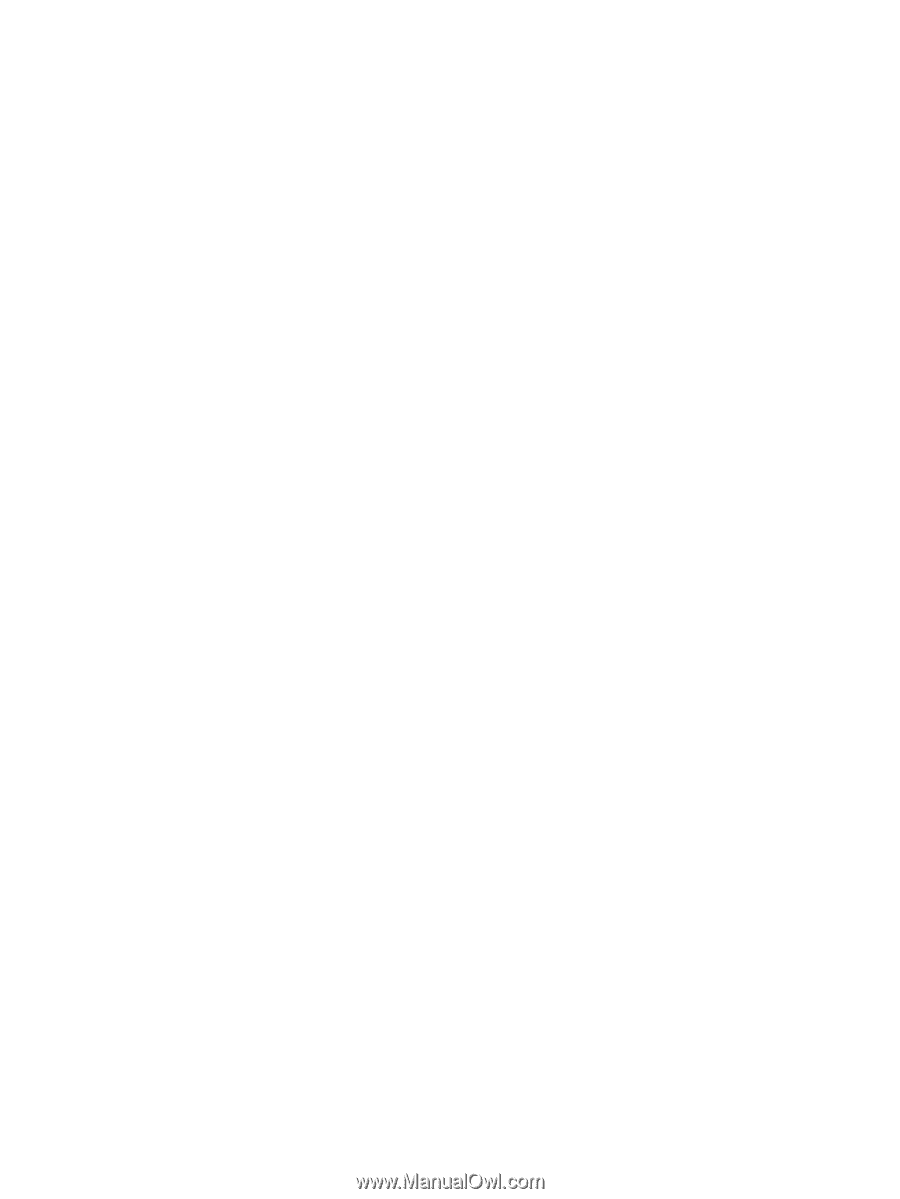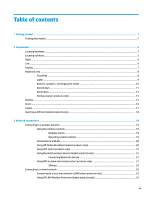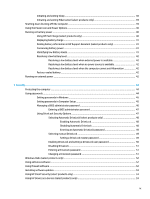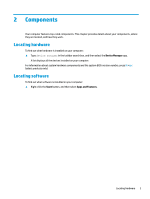Using an optional security cable (select products only)
.....................................................................................
53
Using a
fingerprint
reader (select products only)
...............................................................................................
53
Locating the
fingerprint
reader
.........................................................................................................
54
8
Maintenance
...............................................................................................................................................
55
Improving performance
.......................................................................................................................................
55
Using Disk Defragmenter
..................................................................................................................
55
Using Disk Cleanup
............................................................................................................................
55
Using HP 3D DriveGuard (select products only)
................................................................................
56
Identifying HP 3D DriveGuard status
..............................................................................
56
Updating programs and drivers
..........................................................................................................................
56
Cleaning your computer
......................................................................................................................................
56
Cleaning procedures
..........................................................................................................................
57
Cleaning the display
........................................................................................................
57
Cleaning the sides or cover
.............................................................................................
57
Cleaning the TouchPad, keyboard, or mouse (select products only)
.............................
57
Traveling with or shipping your computer
..........................................................................................................
57
9
Backing up, restoring, and recovering
...........................................................................................................
59
Backing up information and creating recovery media
........................................................................................
59
Using Windows tools
.........................................................................................................................
59
Using the HP Cloud Recovery Download Tool to create recovery media (select products only)
.....
59
Restoring and recovery
........................................................................................................................................
60
Restoring, resetting, and refreshing using Windows tools
..............................................................
60
Recovering using HP Recovery media
...............................................................................................
60
Changing the computer boot order
...................................................................................................
60
10
Computer Setup (BIOS), TPM, and HP Sure Start
............................................................................................
61
Using Computer Setup
.........................................................................................................................................
61
Starting Computer Setup
..................................................................................................................
61
Navigating and selecting in Computer Setup
...................................................................................
61
Restoring factory settings in Computer Setup
.................................................................................
61
Updating the BIOS
.............................................................................................................................
62
Determining the BIOS version
.........................................................................................
62
Downloading a BIOS update
...........................................................................................
62
Changing the boot order using the f9 prompt
..................................................................................
63
TPM BIOS settings (select products only)
...........................................................................................................
63
Using HP Sure Start (select products only)
.........................................................................................................
64
x