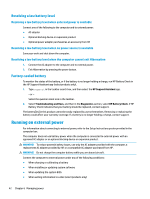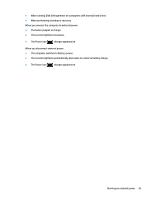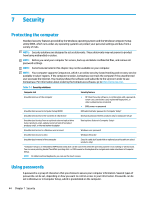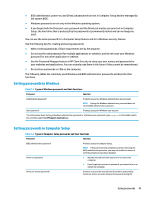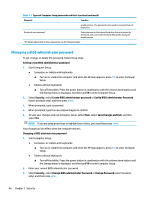HP EliteBook 745 User Guide 1 - Page 59
Entering a BIOS administrator password, Using DriveLock Security Options
 |
View all HP EliteBook 745 manuals
Add to My Manuals
Save this manual to your list of manuals |
Page 59 highlights
4. When prompted, type your current password. 5. When prompted, type your new password. 6. When prompted, type your new password again to confirm. 7. To save your changes and exit Computer Setup, select Main, select Save Changes and Exit, and then select Yes. NOTE: If you are using arrow keys to highlight your choice, you must then press enter. Your changes go into effect when the computer restarts. Deleting a BIOS administrator password 1. Start Computer Setup. ● Computers or tablets with keyboards: ▲ Turn on or restart the computer, and when the HP logo appears, press f10 to enter Computer Setup. ● Tablets without keyboards: ▲ Turn off the tablet. Press the power button in combination with the volume down button until the Startup menu is displayed, and then tap f10 to enter Computer Setup. 2. Enter your current BIOS administrator password. 3. Select Security, select Change BIOS administrator Password or Change Password (select products only), and then press enter. 4. When prompted, type your current password. 5. When prompted for the new password, leave the field empty, and then press enter. 6. When prompted to type your new password again, leave the field empty, and then press enter. 7. To save your changes and exit Computer Setup, select Main, select Save Changes and Exit, and then select Yes. NOTE: If you are using arrow keys to highlight your choice, you must then press enter. Your changes go into effect when the computer restarts. Entering a BIOS administrator password At the BIOS administrator password prompt, type your password (using the same kind of keys you used to set the password), and then press enter. After two unsuccessful attempts to enter the BIOS administrator password, you must restart the computer and try again. Using DriveLock Security Options DriveLock protection prevents unauthorized access to the contents of a hard drive. DriveLock can be applied only to the internal hard drive(s) of the computer. After DriveLock protection is applied to a drive, the appropriate password must be entered to access the drive. The drive must be inserted into the computer or an advanced port replicator in order for it to be unlocked. DriveLock Security Options offers the following features: Using passwords 47