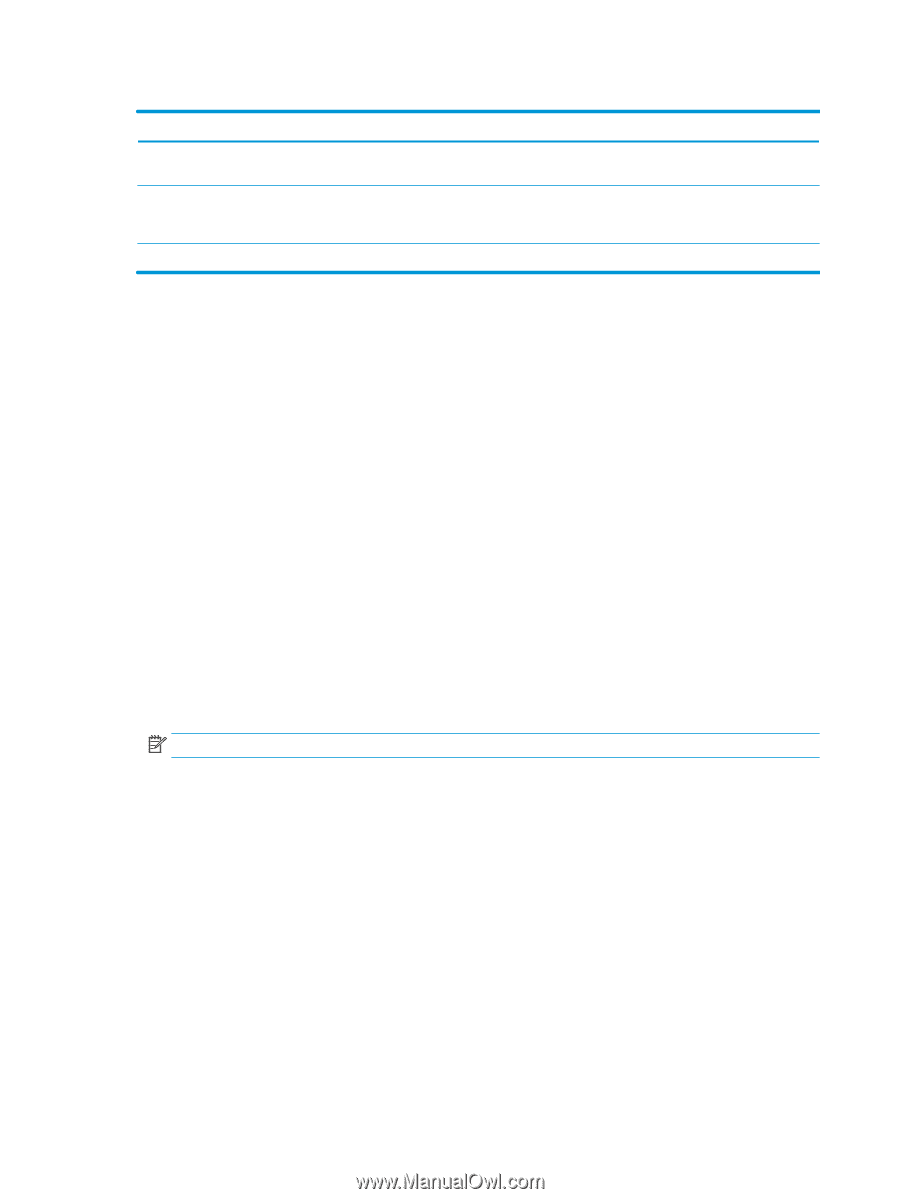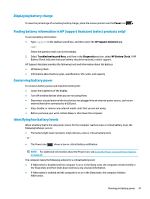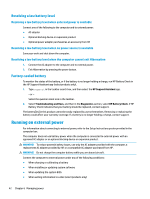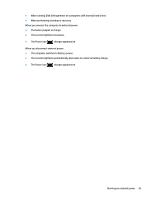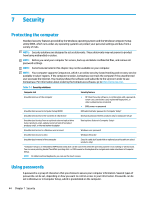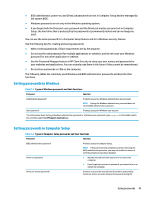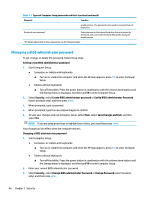HP EliteBook 745 User Guide 1 - Page 58
Managing a BIOS administrator password
 |
View all HP EliteBook 745 manuals
Add to My Manuals
Save this manual to your list of manuals |
Page 58 highlights
Table 7-3 Types of Computer Setup passwords and their functions (continued) Password Function enable process. This password is also used to remove DriveLock protection. DriveLock user password* Protects access to the internal hard drive that is protected by DriveLock, and is set under DriveLock Passwords during the enable process. *For details about each of these passwords, see the following topics. Managing a BIOS administrator password To set, change, or delete this password, follow these steps: Setting a new BIOS administrator password 1. Start Computer Setup. ● Computers or tablets with keyboards: ▲ Turn on or restart the computer, and when the HP logo appears, press f10 to enter Computer Setup. ● Tablets without keyboards: ▲ Turn off the tablet. Press the power button in combination with the volume down button until the Startup menu is displayed, and then tap f10 to enter Computer Setup. 2. Select Security, select Create BIOS administrator password or Set Up BIOS administrator Password (select products only), and then press enter. 3. When prompted, type a password. 4. When prompted, type the new password again to confirm. 5. To save your changes and exit Computer Setup, select Main, select Save Changes and Exit, and then select Yes. NOTE: If you are using arrow keys to highlight your choice, you must then press enter. Your changes go into effect when the computer restarts. Changing a BIOS administrator password 1. Start Computer Setup. ● Computers or tablets with keyboards: ▲ Turn on or restart the computer, and when the HP logo appears, press f10 to enter Computer Setup. ● Tablets without keyboards: ▲ Turn off the tablet. Press the power button in combination with the volume down button until the Startup menu is displayed, and then tap f10 to enter Computer Setup. 2. Enter your current BIOS administrator password. 3. Select Security, select Change BIOS administrator Password or Change Password (select products only), and then press enter. 46 Chapter 7 Security