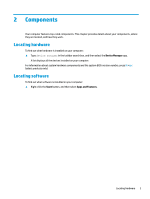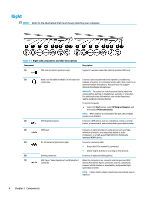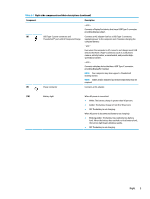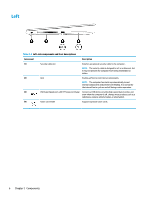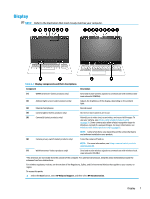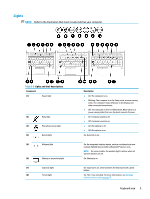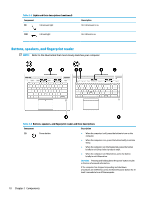HP EliteBook 745 User Guide 1 - Page 17
Right-side components and their descriptions continued, Table 2-1
 |
View all HP EliteBook 745 manuals
Add to My Manuals
Save this manual to your list of manuals |
Page 17 highlights
Table 2-1 Right-side components and their descriptions (continued) Component Description - and - Connects a DisplayPort device that has a USB Type-C connector, providing display output. (8) USB Type-C power connector and Connects an AC adapter that has a USB Type-C connector, Thunderbolt™ port with HP Sleep and Charge supplying power to the computer and, if needed, charging the computer battery. - and - Even when the computer is off, connects and charges most USB devices that have a Type-C connector, such as a cell phone, camera, activity tracker, or smartwatch, and provides highspeed data transfer. - and - Connects a display device that has a USB Type-C connector, providing DisplayPort output. NOTE: Your computer may also support a Thunderbolt docking station. NOTE: Cables and/or adapters (purchased separately) may be required. (9) Power connector Connects an AC adapter. (10) Battery light When AC power is connected: ● White: The battery charge is greater than 90 percent. ● Amber: The battery charge is from 0 to 90 percent. ● Off: The battery is not charging. When AC power is disconnected (battery not charging): ● Blinking amber: The battery has reached a low battery level. When the battery has reached a critical battery level, the battery light begins blinking rapidly. ● Off: The battery is not charging. Right 5