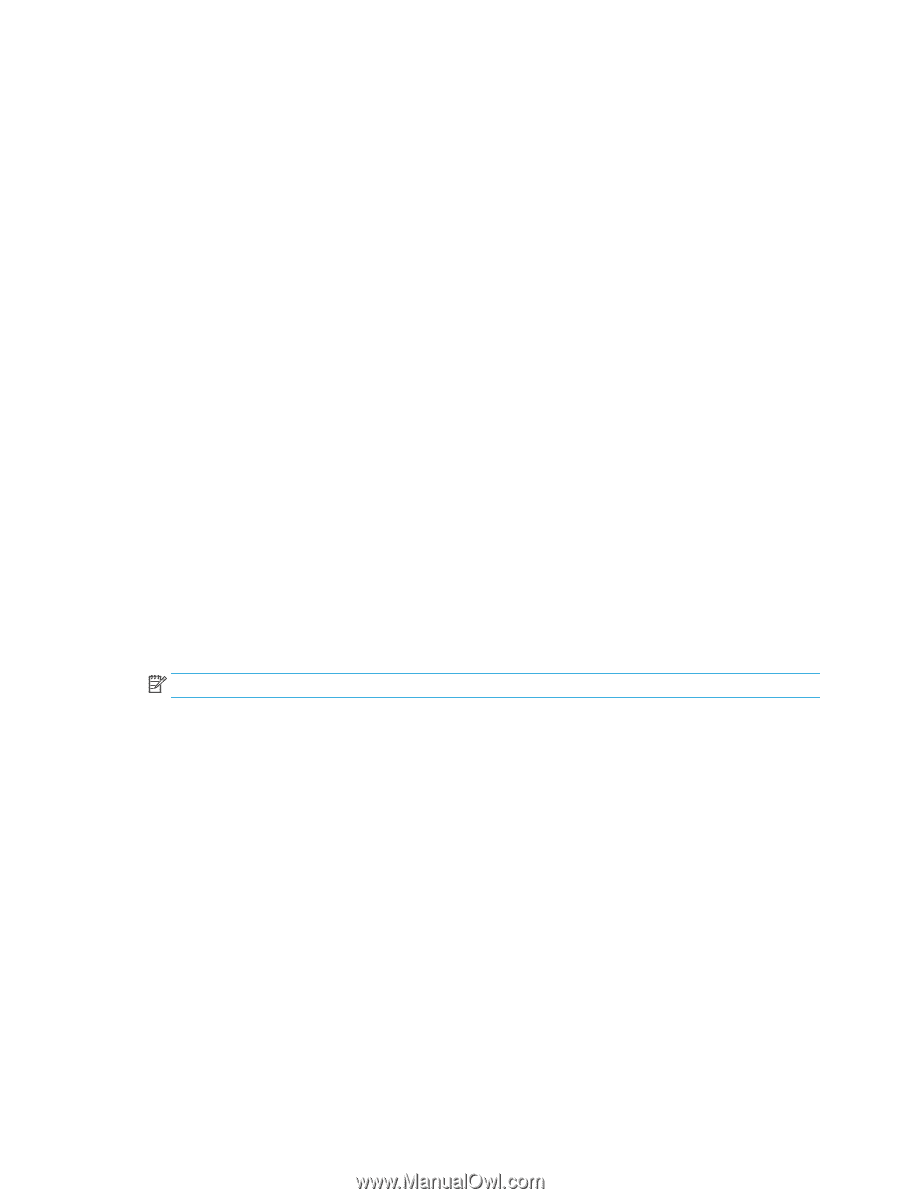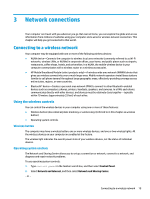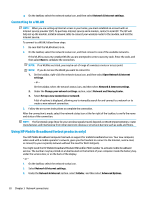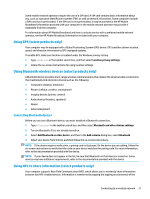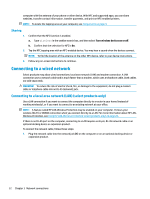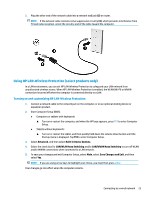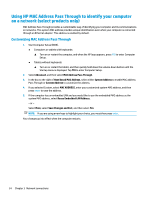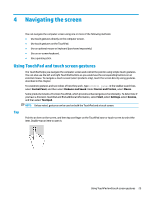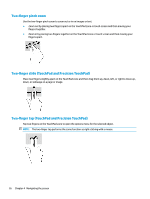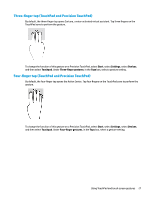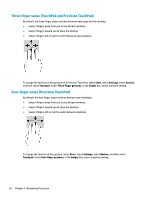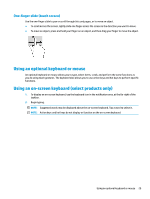HP EliteBook 745 User Guide 1 - Page 36
Using HP MAC Address Pass Through to identify your computer on a network (select products only)
 |
View all HP EliteBook 745 manuals
Add to My Manuals
Save this manual to your list of manuals |
Page 36 highlights
Using HP MAC Address Pass Through to identify your computer on a network (select products only) MAC Address Pass Through provides a customizable way of identifying your computer and its communications on networks. This system MAC address provides unique identification even when your computer is connected through an Ethernet adapter. This address is enabled by default. Customizing MAC Address Pass Through 1. Start Computer Setup (BIOS). ● Computers or tablets with keyboards: ▲ Turn on or restart the computer, and when the HP logo appears, press f10 to enter Computer Setup. ● Tablets without keyboards: ▲ Turn on or restart the tablet, and then quickly hold down the volume down button until the Startup menu is displayed. Tap f10 to enter Computer Setup. 2. Select Advanced, and then select MAC Address Pass Through. 3. In the box to the right of Host Based MAC Address, select either System Address to enable MAC address Pass Through or Custom Address to customize the address. 4. If you selected Custom, select MAC ADDRESS, enter your customized system MAC address, and then press enter to save the address. 5. If the computer has an embedded LAN and you would like to use the embedded MAC address as the system MAC address, select Reuse Embedded LAN Address. ‒ or - Select Main, select Save Changes and Exit, and then select Yes. NOTE: If you are using arrow keys to highlight your choice, you must then press enter. Your changes go into effect when the computer restarts. 24 Chapter 3 Network connections