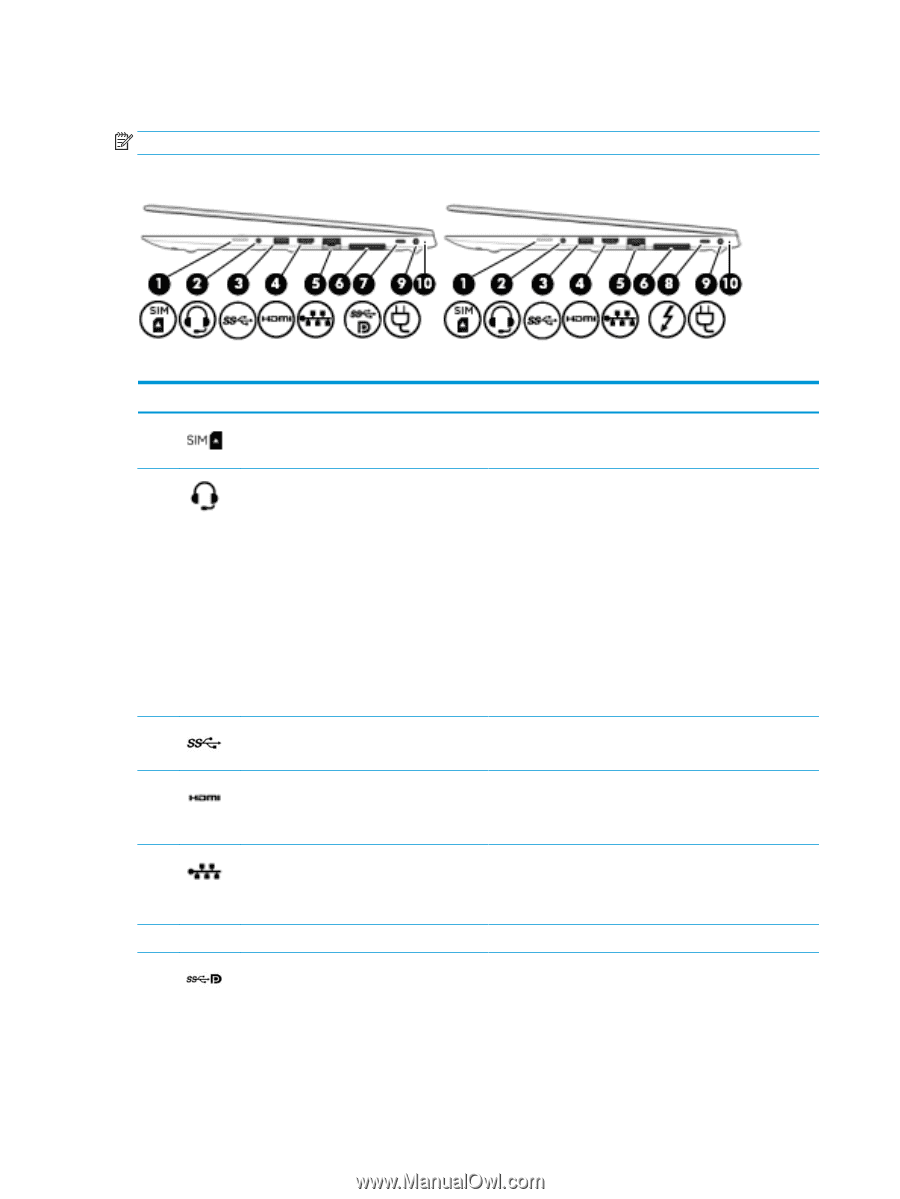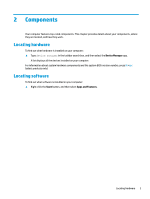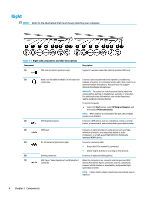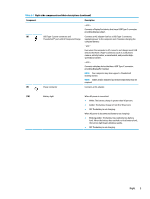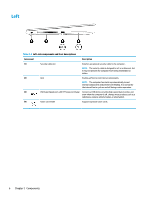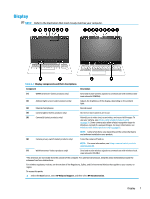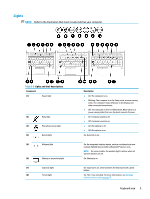HP EliteBook 745 User Guide 1 - Page 16
Right
 |
View all HP EliteBook 745 manuals
Add to My Manuals
Save this manual to your list of manuals |
Page 16 highlights
Right NOTE: Refer to the illustration that most closely matches your computer. Table 2-1 Right-side components and their descriptions Component (1) SIM card slot (select products only) Description Supports a wireless subscriber identity module (SIM) card. (2) Audio-out (headphone)/Audio-in (microphone) Connects optional powered stereo speakers, headphones, combo jack earbuds, a headset, or a television audio cable. Also connects an optional headset microphone. This jack does not support optional standalone microphones. WARNING! To reduce the risk of personal injury, adjust the volume before putting on headphones, earbuds, or a headset. For additional safety information, refer to the Regulatory, Safety, and Environmental Notices. To access this guide: ▲ Select the Start button, select HP Help and Support, and then select HP Documentation. NOTE: When a device is connected to the jack, the computer speakers are disabled. (3) USB SuperSpeed port Connects a USB device, such as a cell phone, camera, activity tracker, or smartwatch, and provides high-speed data transfer. (4) HDMI port Connects an optional video or audio device, such as a highdefinition television, any compatible digital or audio component, or a high-speed High Definition Multimedia Interface (HDMI) device. (5) RJ-45 (network) jack/status lights Connects a network cable. ● Green (left): The network is connected. ● Amber (right): Activity is occurring on the network. (6) Docking connector Connects an optional docking device. (7) USB Type-C SuperSpeed port and DisplayPort When the computer is on, connects and charges most USB connector devices that have a Type-C connector, such as a cell phone, camera, activity tracker, or smartwatch, and provides high- speed data transfer. NOTE: Cables and/or adapters (purchased separately) may be required. 4 Chapter 2 Components