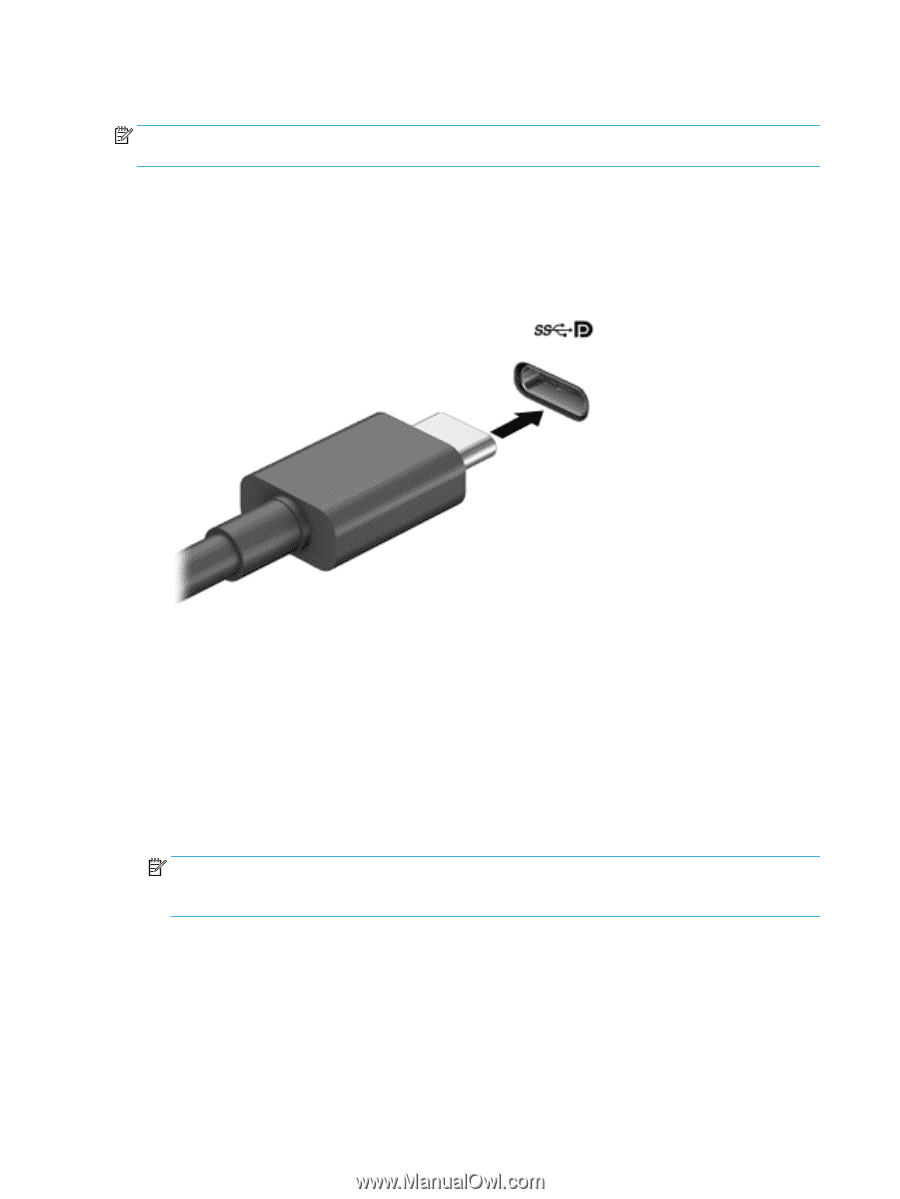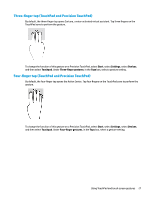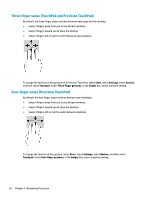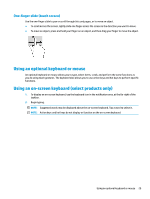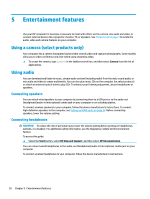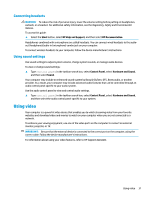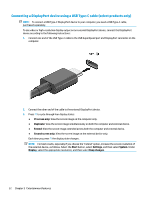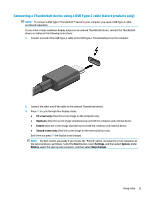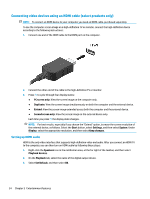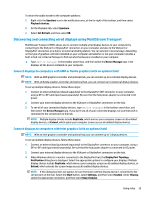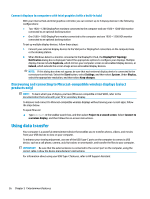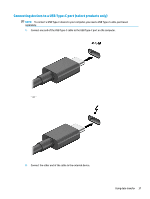HP EliteBook 745 User Guide 1 - Page 44
Connecting a DisplayPort device using a USB Type-C cable (select products only), PC screen only
 |
View all HP EliteBook 745 manuals
Add to My Manuals
Save this manual to your list of manuals |
Page 44 highlights
Connecting a DisplayPort device using a USB Type-C cable (select products only) NOTE: To connect a USB Type-C DisplayPort device to your computer, you need a USB Type-C cable, purchased separately. To see video or high-resolution display output on an external DisplayPort device, connect the DisplayPort device according to the following instructions: 1. Connect one end of the USB Type-C cable to the USB SuperSpeed port and DisplayPort connector on the computer. 2. Connect the other end of the cable to the external DisplayPort device. 3. Press f1 to cycle through four display states: ● PC screen only: View the screen image on the computer only. ● Duplicate: View the screen image simultaneously on both the computer and external device. ● Extend: View the screen image extended across both the computer and external device. ● Second screen only: View the screen image on the external device only. Each time you press f1 the display state changes. NOTE: For best results, especially if you choose the "Extend" option, increase the screen resolution of the external device, as follows. Select the Start button, select Settings, and then select System. Under Display, select the appropriate resolution, and then select Keep changes. 32 Chapter 5 Entertainment features