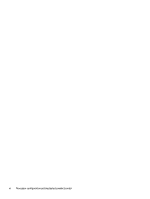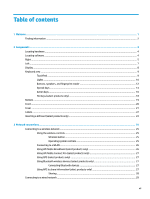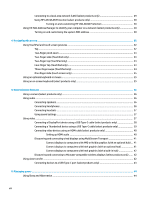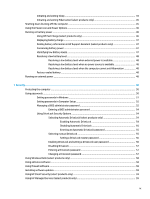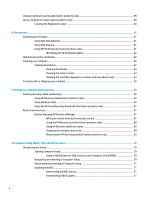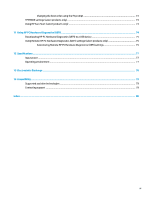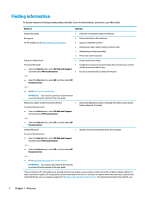Using an optional security cable (select products only)
.....................................................................................
59
Using a
fingerprint
reader (select products only)
...............................................................................................
60
Locating the
fingerprint
reader
.........................................................................................................
60
8
Maintenance
...............................................................................................................................................
61
Improving performance
.......................................................................................................................................
61
Using Disk Defragmenter
..................................................................................................................
61
Using Disk Cleanup
............................................................................................................................
61
Using HP 3D DriveGuard (select products only)
................................................................................
61
Identifying HP 3D DriveGuard status
..............................................................................
62
Updating programs and drivers
..........................................................................................................................
62
Cleaning your computer
......................................................................................................................................
62
Cleaning procedures
..........................................................................................................................
62
Cleaning the display
........................................................................................................
63
Cleaning the sides or cover
.............................................................................................
63
Cleaning the TouchPad, keyboard, or mouse (select products only)
.............................
63
Traveling with or shipping your computer
..........................................................................................................
63
9
Backing up, restoring, and recovering
...........................................................................................................
65
Creating recovery media and backups
................................................................................................................
65
Using HP Recovery media (select products only)
.............................................................................
65
Using Windows tools
.........................................................................................................................
66
Using the HP Cloud Recovery Download Tool (select products only)
...............................................
67
Restore and recovery
...........................................................................................................................................
67
Recovering using HP Recovery Manager
...........................................................................................
67
What you need to know before you get started
.............................................................
67
Using the HP Recovery partition (select products only)
.................................................
68
Using HP Recovery media to recover
..............................................................................
69
Changing the computer boot order
................................................................................
69
Removing the HP Recovery partition (select products only)
.........................................
69
10
Computer Setup (BIOS), TPM, and HP Sure Start
............................................................................................
70
Using Computer Setup
.........................................................................................................................................
70
Starting Computer Setup
..................................................................................................................
70
Using a USB keyboard or USB mouse to start Computer Setup (BIOS)
..........................
70
Navigating and selecting in Computer Setup
...................................................................................
70
Restoring factory settings in Computer Setup
.................................................................................
71
Updating the BIOS
.............................................................................................................................
71
Determining the BIOS version
.........................................................................................
71
Downloading a BIOS update
...........................................................................................
72
x