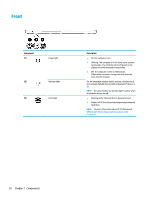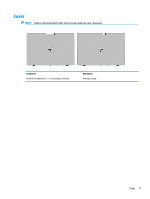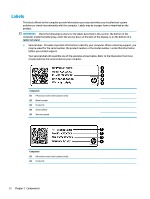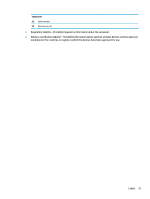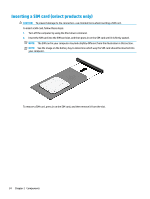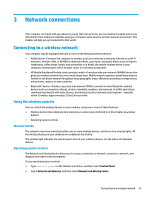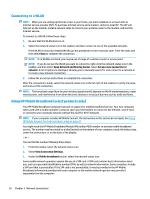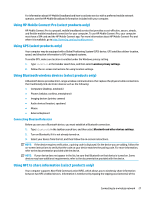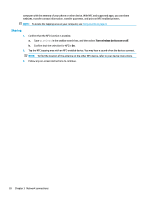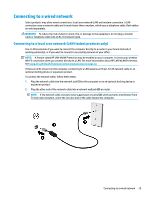HP EliteBook 755 User Guide - Page 36
Inserting a SIM card (select products only
 |
View all HP EliteBook 755 manuals
Add to My Manuals
Save this manual to your list of manuals |
Page 36 highlights
Inserting a SIM card (select products only) CAUTION: To prevent damage to the connectors, use minimal force when inserting a SIM card. To insert a SIM card, follow these steps: 1. Turn off the computer by using the Shut down command. 2. Insert the SIM card into the SIM card slot, and then press in on the SIM card until it is firmly seated. NOTE: The SIM card in your computer may look slightly different from the illustration in this section. NOTE: See the image on the battery bay to determine which way the SIM card should be inserted into your computer. To remove a SIM card, press in on the SIM card, and then remove it from the slot. 24 Chapter 2 Components

Inserting a SIM card (select products only)
CAUTION:
To prevent damage to the connectors, use minimal force when inserting a SIM card.
To insert a SIM card, follow these steps:
1.
Turn
off
the computer by using the Shut down command.
2.
Insert the SIM card into the SIM card slot, and then press in on the SIM card until it is
firmly
seated.
NOTE:
The SIM card in your computer may look slightly
different
from the illustration in this section.
NOTE:
See the image on the battery bay to determine which way the SIM card should be inserted into
your computer.
To remove a SIM card, press in on the SIM card, and then remove it from the slot.
24
Chapter 2
Components