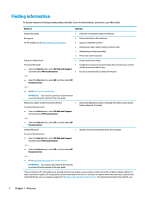HP EliteBook 755 User Guide - Page 17
Right
 |
View all HP EliteBook 755 manuals
Add to My Manuals
Save this manual to your list of manuals |
Page 17 highlights
Right NOTE: Refer to the illustration that most closely matches your computer. Component (1) (2) (3) (4) (5) (6) Description SIM card slot or plug Supports a wireless subscriber identity module (SIM) card or plug. NOTE: All models have a SIM card slot and icon, but models that do not have the HP Mobile Broadband Module, a wireless wide area network (WWAN) device, installed at the factory are shipped with a non-removable plug inserted into the slot. Audio-out (headphone)/Audio-in (microphone) combo jack Connects optional powered stereo speakers, headphones, earbuds, a headset, or a television audio cable. Also connects an optional headset microphone. This jack does not support optional standalone microphones. WARNING! To reduce the risk of personal injury, adjust the volume before putting on headphones, earbuds, or a headset. For additional safety information, refer to the Regulatory, Safety, and Environmental Notices. To access this guide: ▲ Select the Start button, select HP Help and Support, and then select HP Documentation. ‒ or - ▲ Select the Start button, select HP, and then select HP Documentation. NOTE: When a device is connected to the jack, the computer speakers are disabled. USB 3.x SuperSpeed port Connects a USB device, such as a cell phone, camera, activity tracker, or smartwatch, and provides high-speed data transfer. HDMI port RJ-45 (network) jack/status lights Docking connector Connects an optional video or audio device, such as a highdefinition television, any compatible digital or audio component, or a high-speed High Definition Multimedia Interface (HDMI) device. Connects a network cable. ● Green (left): The network is connected. ● Amber (right): Activity is occurring on the network. Connects an optional docking device. Right 5