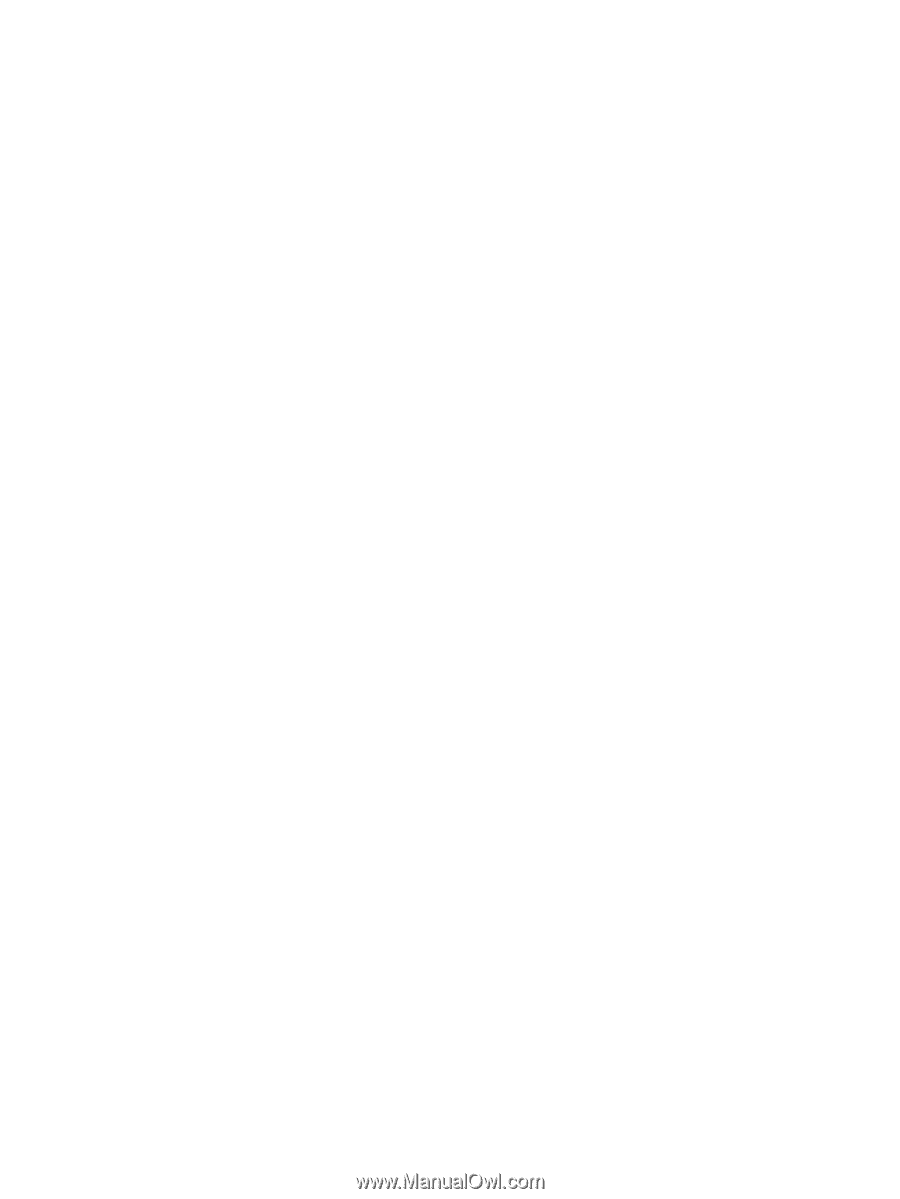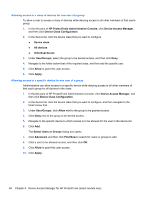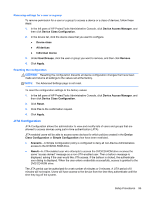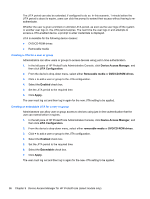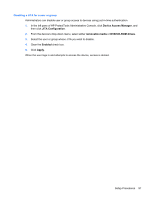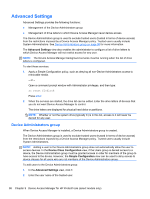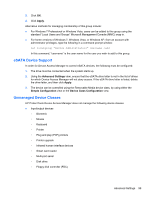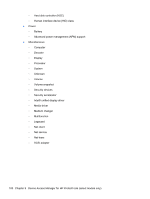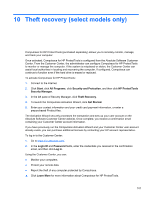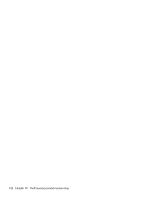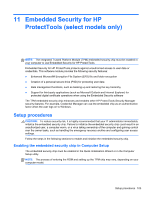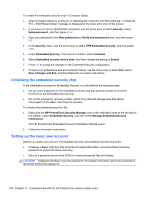HP EliteBook 8470p HP ProtectTools Getting Started - Page 109
eSATA Device Support, Unmanaged Device Classes, Apply, Advanced Settings, Simple Configuration - biometric device
 |
View all HP EliteBook 8470p manuals
Add to My Manuals
Save this manual to your list of manuals |
Page 109 highlights
3. Click OK. 4. Click Apply. Alternative methods for managing membership of this group include: ● For Windows 7 Professional or Windows Vista, users can be added to this group using the standard "Local Users and Groups" Microsoft Management Console (MMC) snap-in. ● For home versions of Windows 7, Windows Vista, or Windows XP, from an account with administrator privileges, type the following in a command prompt window: net localgroup "Device Administrators" username /add In this command, "username" is the user name for the user you wish to add to this group. eSATA Device Support In order for Device Access Manager to control eSATA devices, the following must be configured: 1. The drive must be connected when the system starts up. 2. Using the Advanced Settings view, ensure that the eSATA drive letter is not in the list of drives for which Device Access Manager will not deny access. If the eSATA drive letter is listed, delete the drive letter, and then click Apply. 3. The device can be controlled using the Removable Media device class, by using either the Simple Configuration view or the Device Class Configuration view. Unmanaged Device Classes HP ProtectTools Device Access Manager does not manage the following device classes: ● Input/output devices ◦ Biometric ◦ Mouse ◦ Keyboard ◦ Printer ◦ Plug and play (PnP) printers ◦ Printer upgrade ◦ Infrared human interface devices ◦ Smart card reader ◦ Multi-port serial ◦ Disk drive ◦ Floppy disk controller (FDC) Advanced Settings 99