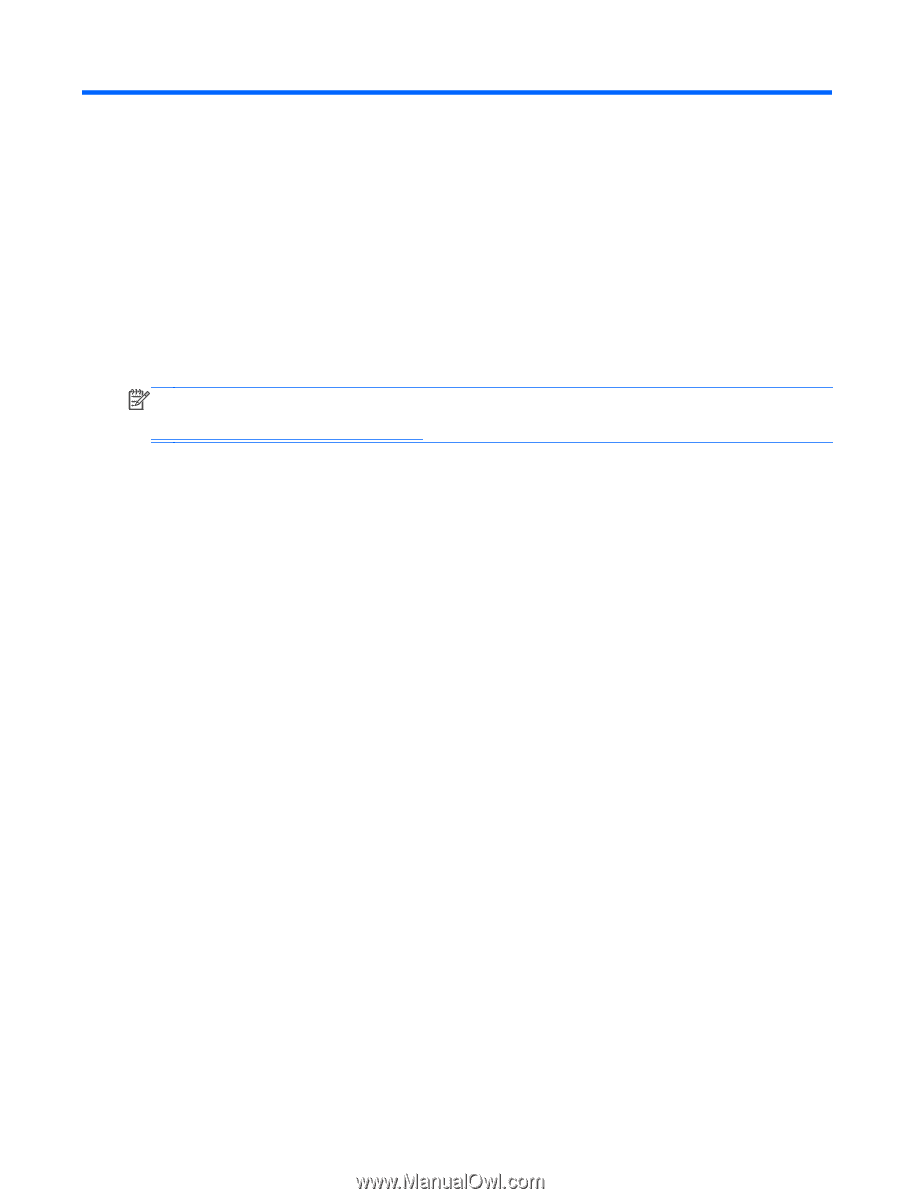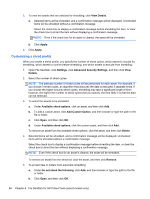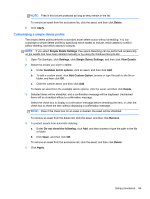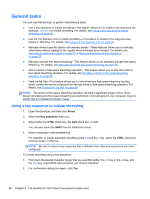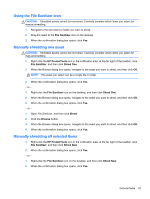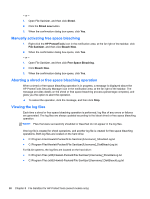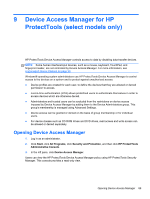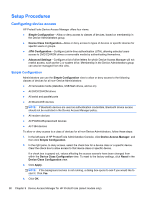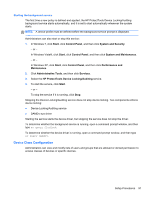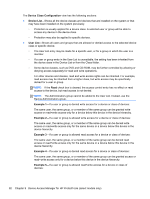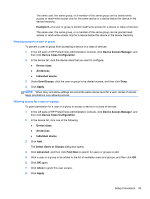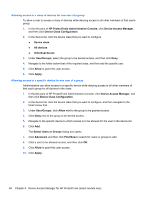HP EliteBook 8470p HP ProtectTools Getting Started - Page 99
Device Access Manager for HP ProtectTools (select models only), Opening Device Access Manager - touchpad
 |
View all HP EliteBook 8470p manuals
Add to My Manuals
Save this manual to your list of manuals |
Page 99 highlights
9 Device Access Manager for HP ProtectTools (select models only) HP ProtectTools Device Access Manager controls access to data by disabling data transfer devices. NOTE: Some human interface/input devices, such as a mouse, keyboard, TouchPad, and fingerprint reader, are not controlled by Device Access Manager. For more information, see Unmanaged Device Classes on page 99. Windows® operating system administrators use HP ProtectTools Device Access Manager to control access to the devices on a system and to protect against unauthorized access: ● Device profiles are created for each user, to define the devices that they are allowed or denied permission to access. ● Just-in-time authentication (JITA) allows predefined users to authenticate themselves in order to access devices which are otherwise denied. ● Administrators and trusted users can be excluded from the restrictions on device access imposed by Device Access Manager by adding them to the Device Administrators group. This group's membership is managed using Advanced Settings. ● Device access can be granted or denied on the basis of group membership or for individual users. ● For device classes such as CD-ROM drives and DVD drives, read access and write access can be allowed or denied separately. Opening Device Access Manager 1. Log in as an administrator. 2. Click Start, click All Programs, click Security and Protection, and then click HP ProtectTools Administrative Console. 3. In the left pane, click Device Access Manager. Users can view the HP ProtectTools Device Access Manager policy using HP ProtectTools Security Manager. This console provides a read-only view. Opening Device Access Manager 89