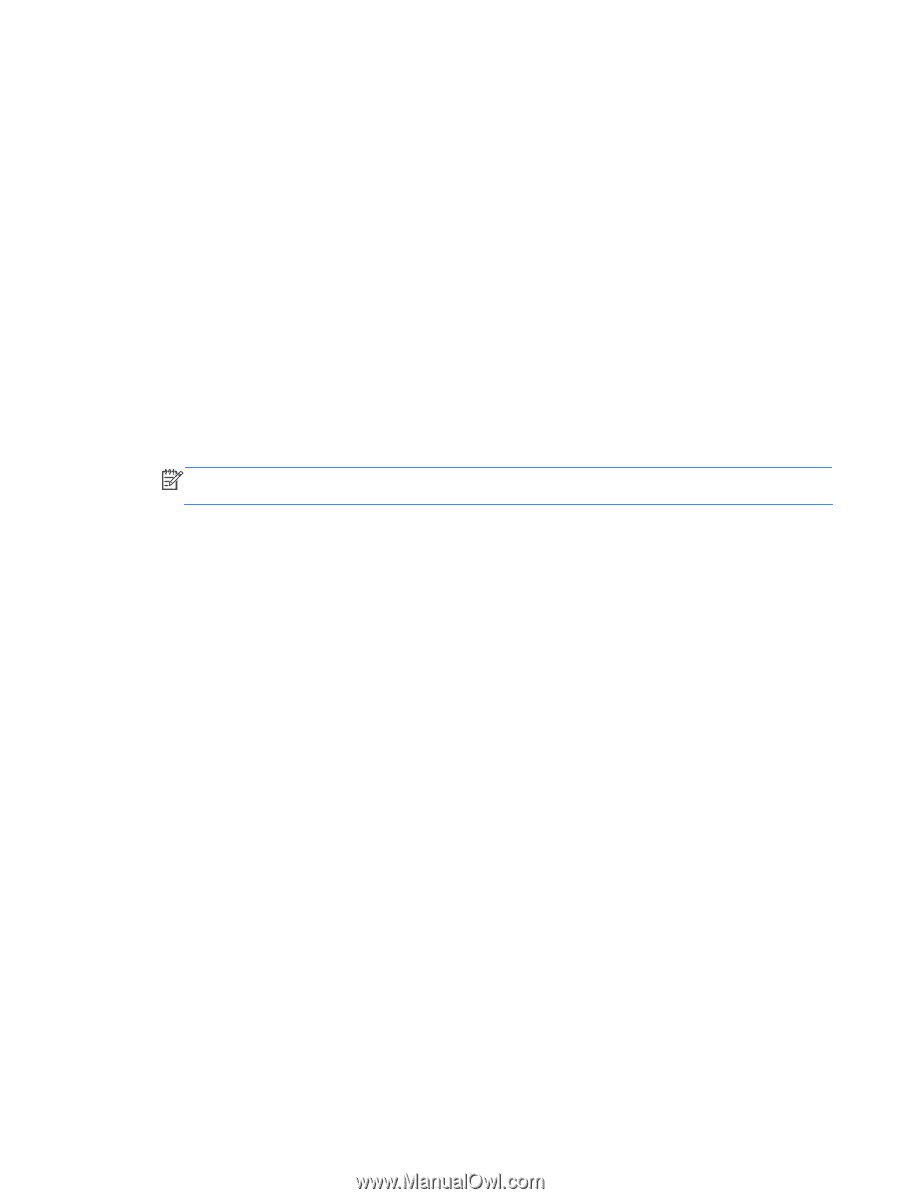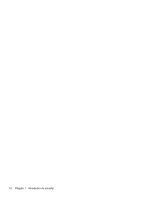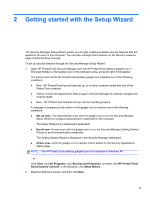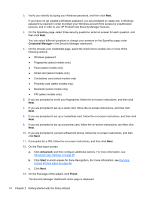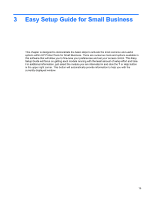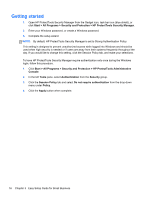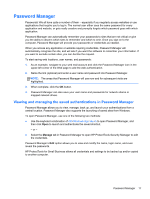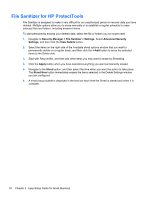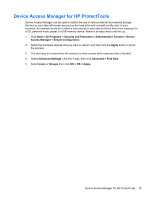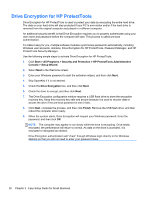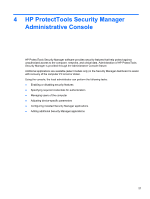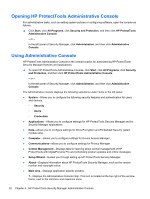HP EliteBook 8470p HP ProtectTools Getting Started - Page 27
Password Manager, Viewing and managing the saved authentications in Password Manager - keyboard
 |
View all HP EliteBook 8470p manuals
Add to My Manuals
Save this manual to your list of manuals |
Page 27 highlights
Password Manager Passwords! We all have quite a number of them - especially if you regularly access websites or use applications that require you to log in. The normal user either uses the same password for every application and website, or gets really creative and promptly forgets which password goes with which application. Password Manager can automatically remember your passwords to sites that are not critical or give you the ability to discern which sites to remember and which to omit. Once you sign on to the computer, Password Manager will provide your passwords or credentials as needed. When you access any application or website requiring credentials, Password Manager will automatically recognize the site, and will ask if you want the software to remember your information. If you want to exclude certain sites, you can decline the request. To start saving web locations, user names, and passwords: 1. As an example, navigate to your web mail account and click the Password Manager icon in the upper-left corner of the Web page to add the web authentication. 2. Name the link (optional) and enter a user name and password into Password Manager. NOTE: The areas that Password Manager will use now and for subsequent visits are highlighted. 3. When complete, click the OK button. 4. Password Manager can also save your user name and passwords for network shares or mapped network drives. Viewing and managing the saved authentications in Password Manager Password Manager allows you to view, manage, back up, and launch your authentications from a central location. Password Manager also supports the launching of saved sites from Windows. To open Password Manager, use one of the following two methods: ● Use the keyboard combination of ctrl+Windows logo key+h to open Password Manager, and then click Open to launch and authenticate the saved shortcut. - or - ● Select the Manage tab in Password Manager to open HP ProtectTools Security Manager to edit the credentials. Password Manager's Edit option allows you to view and modify the name, login name, and even reveal the passwords. HP ProtectTools for Small Business allows all credentials and settings to be backed up and/or copied to another computer. Password Manager 17