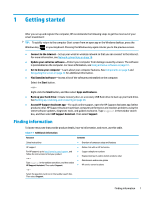HP EliteBook G7 User Guide - Page 15
Components, Locating hardware, Right
 |
View all HP EliteBook G7 manuals
Add to My Manuals
Save this manual to your list of manuals |
Page 15 highlights
2 Components Your computer features top-rated components. This chapter provides details about your components, where they are located, and how they work. Locating hardware To find out what hardware is installed on your computer: ▲ Type device manager in the taskbar search box, and then select the Device Manager app. A list displays all the devices installed on your computer. For information about system hardware components and the system BIOS version number, press fn+esc (select products only). Locating software To find out what software is installed on your computer: ▲ Right-click the Start button, and then select Apps and Features. Right NOTE: Refer to the illustration that most closely matches your computer. Table 2-1 Right-side components and their descriptions Component (1) nano SIM card slot (select products only) Description Supports a wireless subscriber identity module (nano SIM) card. IMPORTANT: Inserting a SIM card of the wrong size could damage the SIM card or cause the SIM card to become stuck in the slot. To prevent damage to the SIM card or the connectors, use minimal force when inserting a SIM card. NOTE: Before purchasing a SIM card, follow these instructions to determine the correct SIM card size for your computer: 1. Go to http://www.hp.com/support, and then search for your computer by product name or number. 2. Select Product Information. 3. Refer to the listed options to determine which card to purchase. Locating hardware 3