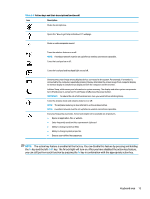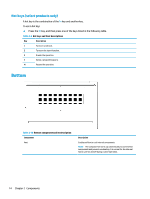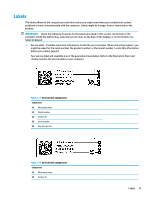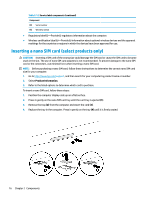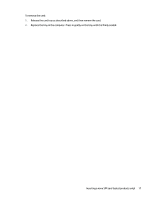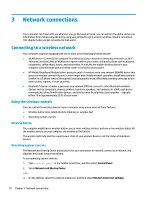HP EliteBook G7 User Guide - Page 25
you can still perform each function by pressing
 |
View all HP EliteBook G7 manuals
Add to My Manuals
Save this manual to your list of manuals |
Page 25 highlights
Table 2-8 Action keys and their descriptions (continued) Icon Description Mutes the microphone. Opens the "How to get help in Windows 10" webpage. Mutes or restores speaker sound. Turns the wireless feature on or off. NOTE: A wireless network must be set up before a wireless connection is possible. Turns the touchpad on or off. Turns the touchpad and touchpad light on and off. Switches the screen image among display devices connected to the system. For example, if a monitor is connected to the computer, repeatedly pressing the key alternates the screen image from computer display to monitor display to simultaneous display on both the computer and the monitor. Initiates Sleep, which saves your information in system memory. The display and other system components turn off and power is conserved. To exit Sleep, briefly press the power button. IMPORTANT: To reduce the risk of information loss, save your work before initiating Sleep. Turns the airplane mode and wireless feature on or off. NOTE: The airplane mode key is also referred to as the wireless button. NOTE: A wireless network must be set up before a wireless connection is possible. Executes frequently used tasks. Some tasks might not be available on all products. ● Opens an application, file, or website ● Enter frequently used text into a permanent clipboard ● Ability to change system profiles ● Ability to change system properties ● Execute user-defined key sequences NOTE: The action key feature is enabled at the factory. You can disable this feature by pressing and holding the fn key and the left shift key. The fn lock light will turn on. After you have disabled the action key feature, you can still perform each function by pressing the fn key in combination with the appropriate action key. Keyboard area 13