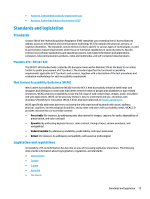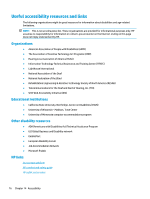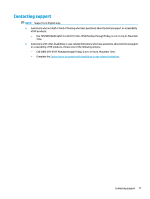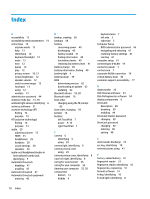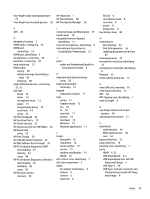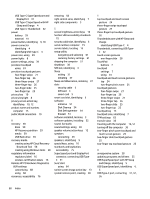HP EliteBook G7 User Guide - Page 90
Automatic DriveLock password, Disk Defragmenter software
 |
View all HP EliteBook G7 manuals
Add to My Manuals
Save this manual to your list of manuals |
Page 90 highlights
Index A accessibility 73 accessibility needs assessment 74 action keys 12 airplane mode 13 help 13 identifying 12 keyboard backlight 12 mute 13 next 12 pause 12 play 12 privacy screen 10, 12 screen brightness 12 speaker volume 12 switch screen image 13 touchpad 13 using 12 wireless 13 administrator password 44 airplane mode key 13, 18 ambient light sensor, identifying 6 antivirus software 51 assistive technology (AT) finding 74 purpose 73 AT (assistive technology) finding 74 purpose 73 audio 29 adjusting volume 12 HDMI 33 headphones 29 headsets 30 sound settings 30 speakers 29 audio-out (headphone)/audio-in (microphone) combo jack, identifying 5 Automatic DriveLock disabling 47 enabling 47 Automatic Drivelock 47 Automatic DriveLock password entering 48 B backup, creating 58 backups 58 battery conserving power 40 discharging 40 factory-sealed 41 finding information 40 low battery levels 40 resolving low battery level 41 battery charge 39 battery information, finding 40 battery light 4 battery power 39 BIOS determining version 62 downloading an update 62 updating 62 Bluetooth device 18, 20 Bluetooth label 16 boot order changing using the f9 prompt 63 boot order, changing 59 bottom 16 buttons left TouchPad 7 power 9, 10 right TouchPad 7 C camera 6 identifying 6 using 29 camera light, identifying 6 camera privacy cover using 29 camera privacy cover, identifying 6 caps lock light, identifying 8 caring for wood veneer 56 caring for your computer 55 cleaning your computer 55, 56 components bottom 14 display 6 keyboard area 7 left side 5 right side 3 Computer Setup BIOS administrator password 45 navigating and selecting 61 restoring factory settings 61 starting 61 computer setup 61 connecting to a WLAN 19 connector, power 4 control zone 7 corporate WLAN connection 19 critical battery level 40 customer support, accessibility 77 D data transfer 35 Disk Cleanup software 54 Disk Defragmenter software 54 display components 6 DriveLock description 48 disabling 50 enabling 49 DriveLock master password changing 50 DriveLock password changing 50 entering 50 setting 48 E electrostatic discharge 72 esc key, identifying 10 external power, using 41 F factory-sealed battery 41 fingerprint reader 53 fingerprint reader, identifying 10 fingerprints, registering 51 firewall software 51 fn key, identifying 10 fn lock light, identifying 8 78 Index