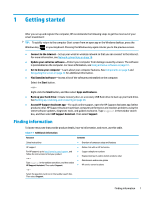HP EliteBook G7 User Guide - Page 16
Components, Right-side components and their descriptions continued - dock
 |
View all HP EliteBook G7 manuals
Add to My Manuals
Save this manual to your list of manuals |
Page 16 highlights
Table 2-1 Right-side components and their descriptions (continued) Component Description For installation steps, see Inserting a nano SIM card (select products only) on page 16. (2) USB Type-C power connector and Connect an AC adapter that has a USB Type-C connector, Thunderbolt™ ports (2) with HP Sleep and supplying power to the computer and, if needed, charging the Charge (select products only) computer battery. - and - Connect a USB device, provides high-speed data transfer, and charges small devices, even when the computer is off. - and - Connect a display device that has a USB Type-C connector, providing DisplayPort™ output. NOTE: Your computer might also support a Thunderbolt docking station. NOTE: Cables, adapters, or both (purchased separately) might be required. USB Type-C SuperSpeed ports (2) with HP Sleep Connect a USB device, provide high-speed data transfer, and and Charge (select products only) charge small devices, even when the computer is off. - and - Connect a display device that has a USB Type-C connector, providing DisplayPort™ output. NOTE: Cables, adapters, or both (purchased separately) might be required. (3) HDMI port Connects an optional video or audio device, such as a highdefinition television, any compatible digital or audio component, or a high-speed High Definition Multimedia Interface (HDMI) device. (4) Battery light When AC power is connected: ● White: The battery charge is greater than 90 percent. ● Amber: The battery charge is from 0 to 90 percent. ● Off: The battery is not charging. When AC power is disconnected (battery not charging): ● Blinking amber: The battery has reached a low battery level. When the battery has reached a critical battery level, the battery light begins blinking rapidly. ● Off: The battery is not charging. (5) Power connector Connects an AC adapter. (6) USB SuperSpeed port Connects a USB device, provides high-speed data transfer, and (for select products) charges small devices when the computer is on or in Sleep mode. 4 Chapter 2 Components