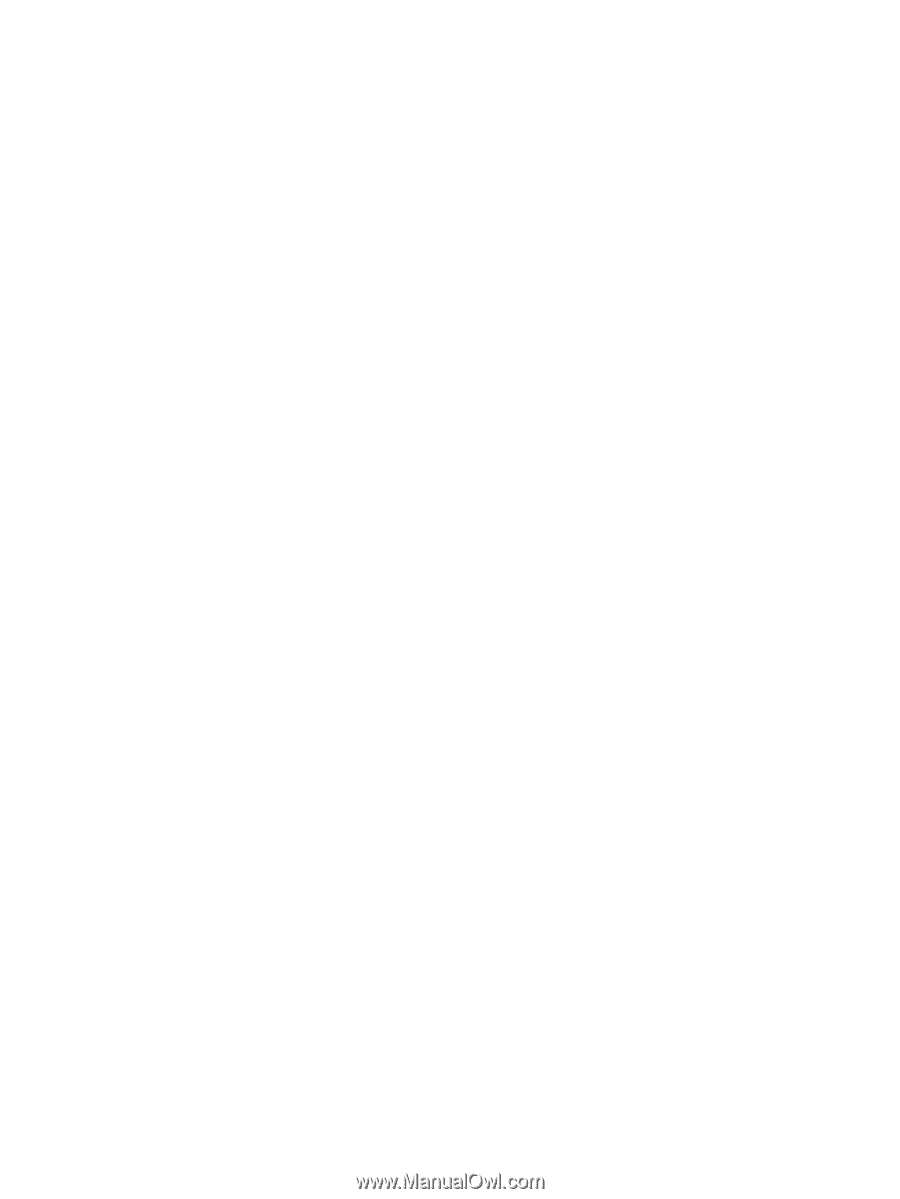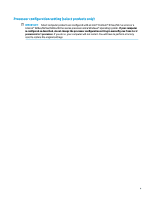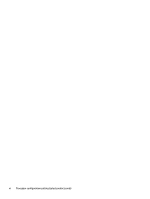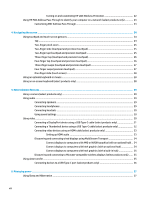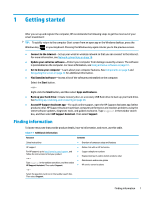Initiating and exiting Sleep
...............................................................................................................
37
Initiating and exiting Hibernation (select products only)
.................................................................
38
Shutting down (turning off) the computer
..........................................................................................................
38
Using the Power icon and Power Options
............................................................................................................
39
Running on battery power
...................................................................................................................................
39
Using HP Fast Charge (select products only)
....................................................................................
39
Displaying battery charge
.................................................................................................................
39
Finding battery information in HP Support Assistant (select products only)
..................................
40
Conserving battery power
.................................................................................................................
40
Identifying low battery levels
...........................................................................................................
40
Resolving a low battery level
............................................................................................................
41
Resolving a low battery level when external power is available
...................................
41
Resolving a low battery level when no power source is available
.................................
41
Resolving a low battery level when the computer cannot exit Hibernation
..................
41
Factory-sealed battery
......................................................................................................................
41
Running on external power
.................................................................................................................................
41
7
Security
......................................................................................................................................................
43
Protecting the computer
.....................................................................................................................................
43
Using passwords
..................................................................................................................................................
43
Setting passwords in Windows
.........................................................................................................
44
Setting passwords in Computer Setup
.............................................................................................
44
Managing a BIOS administrator password
........................................................................................
45
Entering a BIOS administrator password
.......................................................................
46
Using DriveLock Security Options
.....................................................................................................
46
Selecting Automatic DriveLock (select products only)
...................................................
47
Enabling Automatic DriveLock
.....................................................................
47
Disabling Automatic DriveLock
....................................................................
47
Entering an Automatic DriveLock password
................................................
48
Selecting manual DriveLock
...........................................................................................
48
Setting a DriveLock master password
.........................................................
48
Enabling DriveLock and setting a DriveLock user password
.........................................
49
Disabling DriveLock
........................................................................................................
50
Entering a DriveLock password
......................................................................................
50
Changing a DriveLock password
.....................................................................................
50
Windows Hello (select products only)
.................................................................................................................
51
Using antivirus software
......................................................................................................................................
51
Using firewall software
........................................................................................................................................
51
Installing software updates
.................................................................................................................................
52
Using HP Client Security (select products only)
..................................................................................................
52
Using HP Device as a Service (select products only)
...........................................................................................
52
ix