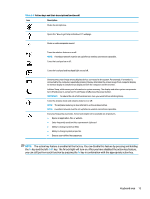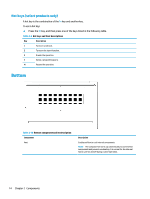HP EliteBook G7 User Guide - Page 21
Button, speakers, vents, and fingerprint reader
 |
View all HP EliteBook G7 manuals
Add to My Manuals
Save this manual to your list of manuals |
Page 21 highlights
Button, speakers, vents, and fingerprint reader Fingerprint readers can be located on the touchpad, on a side panel of the computer, or on the top cover below the keyboard. IMPORTANT: To verify that your computer supports fingerprint reader sign-in, type Sign-in options in the taskbar search box and follow the on-screen instructions. If Fingerprint reader is not listed as an option, then your notebook does not include a fingerprint reader. NOTE: Refer to the illustration that most closely matches your computer. Table 2-6 Button, speakers, vents, and fingerprint reader and their descriptions Component Description (1) Speakers (2) Produce sound. (2) Vents (2) (3) Power button Enable airflow to cool internal components. NOTE: The computer fan starts up automatically to cool internal components and prevent overheating. It is normal for the internal fan to cycle on and off during routine operation. ● When the computer is off, press the button briefly to turn on the computer. ● When the computer is on, press the button briefly to initiate Sleep. ● When the computer is in the Sleep state, press the button briefly to exit Sleep (select products only). ● When the computer is in Hibernation, press the button briefly to exit Hibernation. IMPORTANT: Pressing and holding down the power button results in the loss of unsaved information. If the computer has stopped responding and shutdown procedures are ineffective, press and hold the power button for at least 4 seconds to turn off the computer. To learn more about your power settings, see your power options. Keyboard area 9