HP Engage Flex Pro G2 Maintenance and Service Guide - Page 30
Optical drive, Front bezel
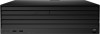 |
View all HP Engage Flex Pro G2 manuals
Add to My Manuals
Save this manual to your list of manuals |
Page 30 highlights
2. Slide the replacement battery into position, positive side up. The battery holder automatically secures the battery in the proper position. Optical drive To remove the optical drive, use this procedure and illustration. Before removing the optical drive, follow these steps: 1. Prepare the computer for disassembly (see Preparation for disassembly on page 20). 2. Remove the access panel (see Access panel on page 21). Remove the optical drive: 1. Disconnect the cables from the rear of the optical drive (1). 2. Press the green release latch (2) on the rear of the drive, and then pull the drive (3) out of the front of the computer. To install the optical drive, reverse the removal procedure. Front bezel To remove the front bezel, use these procedures and illustrations. Before removing the front bezel, follow these steps: 1. Prepare the computer for disassembly (see Preparation for disassembly on page 20). 2. Remove the access panel (see Access panel on page 21). 3. Remove the optical drive (see Optical drive on page 23). Remove the front bezel: Optical drive 23















