HP Engage Flex Pro G2 Maintenance and Service Guide - Page 45
Solid-state drive, Use the following illustration to determine drive locations
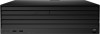 |
View all HP Engage Flex Pro G2 manuals
Add to My Manuals
Save this manual to your list of manuals |
Page 45 highlights
Solid-state drive To remove the solid-state drive, use these procedures and illustrations. For a list of available solid-states drives, see Computer major components on page 7. Before removing the solid-state drive, follow these steps: 1. Prepare the computer for disassembly (see Preparation for disassembly on page 20). 2. Remove the access panel (see Access panel on page 21). 3. Remove any expansion cards that block access to the drive (see Expansion cards on page 31). Remove the solid-state drive: 1. Use the following illustration to determine drive locations: (1) Primary solid-state drive (2) Secondary solid-state drive 38 Chapter 4 Removal and replacement procedures

Solid-state drive
To remove the solid-state drive, use these procedures and illustrations.
For a list of available solid-states drives, see
Computer major components
on page
7
.
Before removing the solid-state drive, follow these steps:
1.
Prepare the computer for disassembly (see
Preparation for disassembly
on page
20
).
2.
Remove the access panel (see
Access panel
on page
21
).
3.
Remove any expansion cards that block access to the drive (see
Expansion cards
on page
31
).
Remove the solid-state drive:
1.
Use the following illustration to determine drive locations:
(1)
Primary solid-state drive
(2)
Secondary solid-state drive
38
Chapter 4
Removal and replacement procedures














