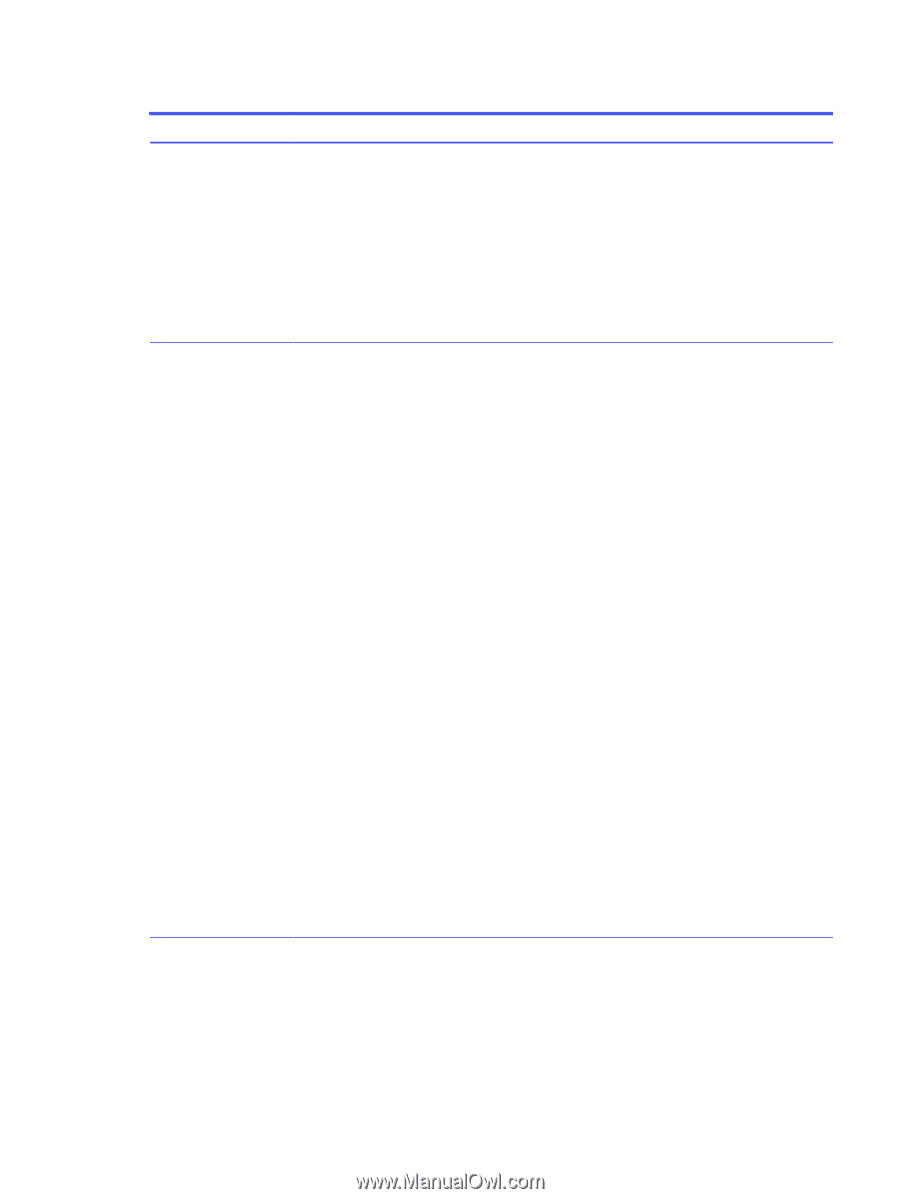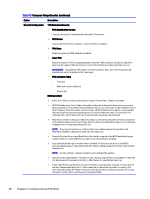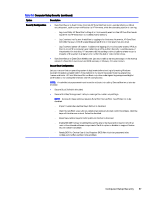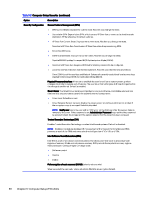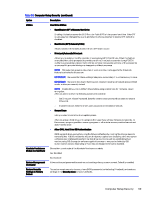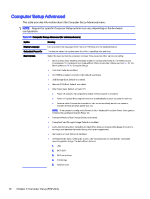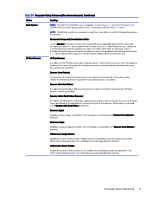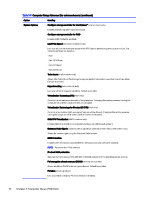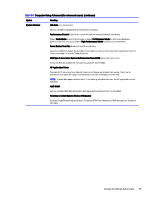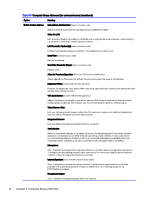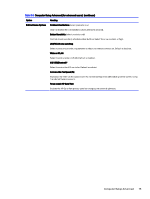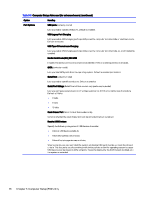HP Engage Flex Pro G2 Maintenance and Service Guide - Page 78
Computer Setup Advanced for advanced users, continued, Table 5-3
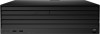 |
View all HP Engage Flex Pro G2 manuals
Add to My Manuals
Save this manual to your list of manuals |
Page 78 highlights
Table 5-3 Computer Setup Advanced (for advanced users) (continued) Option Heading Boot Options NOTE: Use the UP and DOWN arrows to highlight an item. Press enter to select. Use the UP and DOWN arrows to move a selected item. Press f5 to enable or disable. Press esc to exit. NOTE: MS-DOS drive lettering assignments might not apply after a non-MS-DOS operating system has started. Shortcut to Temporarily Override Boot Order To boot one time from a device other than the default device specified in Boot Order, restart the computer and press esc (to access the Startup menu) and then f9 (Boot Menu), or only f9 (skipping the Startup menu) when the power button light turns white. After POST is completed, a list of bootable devices is displayed. Use the arrow keys to select the preferred bootable device and press enter. The computer then boots from the selected non-default device for this one time. HP Sure Recover HP Sure Recover If enabled and HP Sure Recover is launched, the system firmware honors local and remote requests to reinstall the operating system. If it is disabled, all requests to reinstall the operating system are ignored. Default is enabled. Recover from Network Allows system firmware to retrieve the recovery agent from the network. If disabled, system firmware retrieves the recovery agent from a local drive. Default is enabled. Recover after Boot Failure If enabled and no bootable UEFI operating system is found, system firmware launches HP Sure Recover. Default is disabled. Recover before Boot Failure Recovery If enabled and HP Sure Recover is launched because of a boot failure, the user is notified of the boot failure and asked to choose whether to start or cancel HP Sure Recover. This setting is displayed only if Recover after Boot Failure is selected. Recovery Agent Displays recovery agent information. This information is displayed only if Recover from Network is selected. Recovery Image Displays recovery image information. This information is displayed only if Recover from Network is selected. OS Recovery Image Version. Display the version of the recovery image stored in the embedded secure storage device. This information is displayed only if an embedded secure storage device is installed. OS Recovery Driver Version Display the version of the recovery driver stored in the embedded secure storage device. This information is displayed only if an embedded secure storage device is installed. Computer Setup Advanced 71