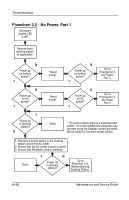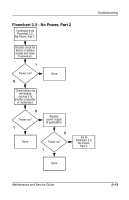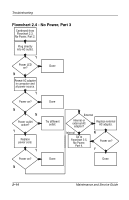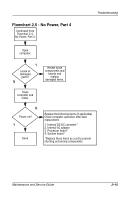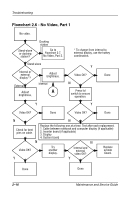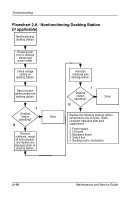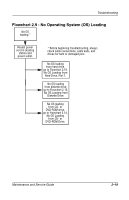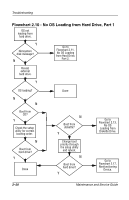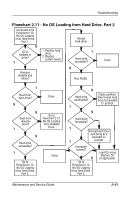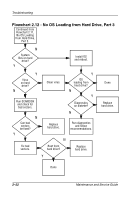HP Evo n1000v Compaq Notebook Series, Evo N1000 and Presario 1500 Maintenance - Page 50
Flowchart 2.7 - No Video, Part 2
 |
View all HP Evo n1000v manuals
Add to My Manuals
Save this manual to your list of manuals |
Page 50 highlights
Troubleshooting Flowchart 2.7 - No Video, Part 2 Continued from Flowchart 2.6, No Video, Part 1. Remove notebook from docking station, if connected. Adjust display brightness. Check brightness of external monitor. N Video OK? Y Go to "A" in Flowchart 2.6, No Video, Part 1. Y Video OK? N Check that notebook is properly seated in docking station, for bent pins on cable, and for monitor connection. Try another external monitor. Y Video OK? N Done Y Internal and external video OK? N Adjust external monitor display. Go to Flowchart 2.8, Nonfunctioning Docking Station. Done Done Maintenance and Service Guide 2-17
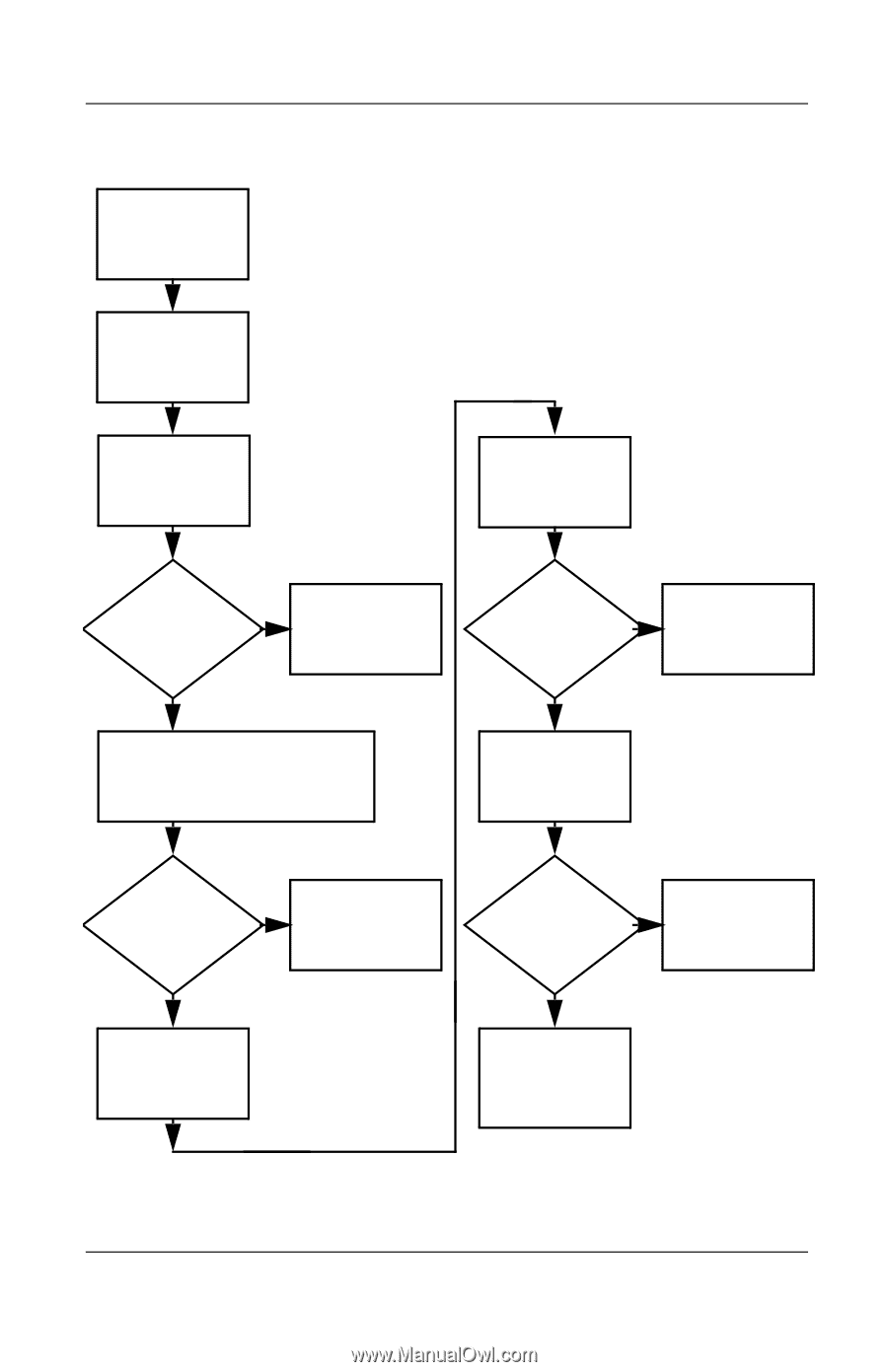
Troubleshooting
Maintenance and Service Guide
2–17
Flowchart 2.7 - No Video, Part 2
Y
N
Continued from
Flowchart 2.6,
No Video, Part 1.
Done
Video OK?
Adjust external
monitor display.
Adjust
display
brightness.
Video OK?
Video OK?
Done
Done
Check that notebook is properly
seated in docking station,
for bent pins on cable, and for
monitor connection.
Go to “A” in
Flowchart 2.6,
No Video, Part 1.
Check brightness
of external
monitor.
Try another
external
monitor.
Internal
and external
video OK?
Go to
Flowchart 2.8,
Nonfunctioning
Docking Station.
Y
Y
Y
N
N
N
Remove notebook
from docking
station, if
connected.