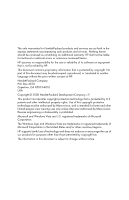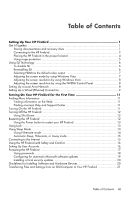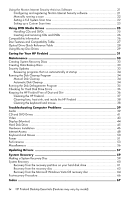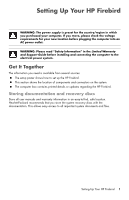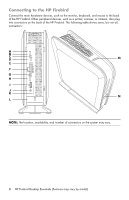HP Firebird with VoodooDNA 800 User Guide
HP Firebird with VoodooDNA 800 Manual
 |
View all HP Firebird with VoodooDNA 800 manuals
Add to My Manuals
Save this manual to your list of manuals |
HP Firebird with VoodooDNA 800 manual content summary:
- HP Firebird with VoodooDNA 800 | User Guide - Page 1
HP Firebird with VoodooDNA Desktop Essentials - HP Firebird with VoodooDNA 800 | User Guide - Page 2
forth in the express statements accompanying such products and services. Nothing herein should be construed as constituting an additional of Microsoft Corporation in the United States and/or other countries/regions. HP supports lawful use of technology and does not endorse or encourage the use of our - HP Firebird with VoodooDNA 800 | User Guide - Page 3
) Connection 9 Turning On Your HP Firebird for the First Time 11 Finding More Information 11 Finding information on the Web 11 Finding onscreen Help and Support Center 11 Turning On the HP Firebird 11 Turning Off the HP Firebird 12 Using Shut Down 12 Restarting the HP Firebird 12 Using the - HP Firebird with VoodooDNA 800 | User Guide - Page 4
automatically at startup 34 Running the Disk Cleanup Program 34 Manual Disk Cleanup 34 Automatic Disk Cleanup 34 Running the Disk Defragmenter and inside the HP Firebird 38 Cleaning the keyboard and mouse 38 Troubleshooting Computer Problems 39 Audio ...39 CD and DVD Drives 41 Video ...43 - HP Firebird with VoodooDNA 800 | User Guide - Page 5
: Please read "Safety Information" in the Limited Warranty and Support Guide before installing and connecting the computer to the electrical power system the HP Firebird. Storing documentation and recovery discs Store all user manuals and warranty information in an easy-to-find, safe location. - HP Firebird with VoodooDNA 800 | User Guide - Page 6
Connecting to the HP Firebird Connect the main hardware devices, such as the monitor, keyboard, and mouse to the back of the HP Firebird. Other peripheral devices, such as a printer, scanner, or camera, also plug into connectors on the back of the HP Firebird. The following table shows some, but not - HP Firebird with VoodooDNA 800 | User Guide - Page 7
Connector/LED/Button Description and function (A) Audio Out connector for audio to powered speakers or headphones. (B) Mic In connector. (C) Optical Out connector. Optical S/PDIF output provides a digital audio signal to connect to the Optical In on a set of digital speakers. The digital speakers - HP Firebird with VoodooDNA 800 | User Guide - Page 8
lock mechanism. When in use the left panel will not open. (M) A 5-in-1 media reader slot with a sliding cover located on the top of the computer. Supported formats: SD, MMC, MS, MS Pro, XD. (N) Power button, located on the front of the computer. To start your HP Firebird, press the On (left - HP Firebird with VoodooDNA 800 | User Guide - Page 9
Using surge protection Help protect the monitor, computer, and accessories by connecting all power cords for the computer and peripheral devices (such as a monitor, printer, or scanner) to a surge protection device, such as a power strip with surge protection or an uninterruptible power supply (UPS - HP Firebird with VoodooDNA 800 | User Guide - Page 10
. Re-enabling SLI If you have disabled SLI (or your system does not support it), simply connect all monitors to the ports on the back of your system then click Display Settings. This window shows you the number of supported monitors connected to your system, and which ones are connected. 4 - HP Firebird with VoodooDNA 800 | User Guide - Page 11
Selecting HDMI as the default video output If DVI is the default video output for your HP Firebird computer and you want to use HDMI, you will need to change the default. To identify and change the installed optical drive: 1 Select Start > Computer > Control Panel > System > Hardware > Device - HP Firebird with VoodooDNA 800 | User Guide - Page 12
Adjusting the screen resolution by using Windows Vista To change the screen resolution by using Windows Vista: 1 Right-click an empty area of the desktop, and then click Personalize. 2 Click Display Settings. 3 If necessary, select the monitor, and then adjust the screen resolution by using the - HP Firebird with VoodooDNA 800 | User Guide - Page 13
connection NOTE: Your Ethernet connector may have only one indicator light. NOTE: For optimum performance, all of your network connections-computer, wiring, and router-must support the maximum speed of your network. Setting Up Your HP Firebird 9 - HP Firebird with VoodooDNA 800 | User Guide - Page 14
10 HP Firebird Desktop Essentials (Features may vary by model) - HP Firebird with VoodooDNA 800 | User Guide - Page 15
failed a power-on test. Check your connections and repeat these steps before calling HP Support for assistance. 4 Turn on the speakers, if they are present. 5 Set up HP Firebird by following the onscreen instructions. If prompted, select the country/region where you are physically located, and wait - HP Firebird with VoodooDNA 800 | User Guide - Page 16
Turning Off the HP Firebird For best results, when using Microsoft Windows Vista, do not shut down the system, except when you must turn off the power for safety reasons, such as to make repairs, install new hardware or cards, or change a battery. As an alternative to shutting down the system, you - HP Firebird with VoodooDNA 800 | User Guide - Page 17
Using the Power button to restart your HP Firebird During normal operation, if you cannot restart the operating system using the software, press and hold for five seconds (A) the Power button on the left side of the badge to shut the system down. Press the Power button again to restart. A Using Lock - HP Firebird with VoodooDNA 800 | User Guide - Page 18
When you turn on the system again, your programs, folders, and documents are restored to the screen. To put the HP Firebird into Hibernate mode manually: 1 Click the Windows Vista start button on the taskbar. 2 Click the Arrow button next to the Lock button. 3 Click Hibernate, if it is present. NOTE - HP Firebird with VoodooDNA 800 | User Guide - Page 19
, or using a local area network (LAN). Check with your Internet Service Provider (ISP) for specific information on the connection. To make the you already have an account with an ISP, skip this step and follow the instructions provided by the ISP. 2 Connect to the Internet. You must connect through - HP Firebird with VoodooDNA 800 | User Guide - Page 20
Using the HP Firebird with Safety and Comfort WARNING: To reduce the risk of serious injury, read the Safety & Comfort Guide. It describes proper workstation setup, posture, and health and work habits for computer users. It also provides important electrical and mechanical safety information. Before - HP Firebird with VoodooDNA 800 | User Guide - Page 21
Creating multiple user accounts on the same system has certain advantages, as well as some drawbacks. Advantages to multiple user accounts: Ability to create individual user settings Ability to limit access to software for certain users Drawbacks to multiple user accounts: More memory (RAM) usage - HP Firebird with VoodooDNA 800 | User Guide - Page 22
set, changed, or deleted, it is essential to record each password immediately and store it in a secure place. Use the following list as a basic guide when choosing a password: Choose a password that is easy for you to remember but difficult for others to guess. Choose a long password (minimum of six - HP Firebird with VoodooDNA 800 | User Guide - Page 23
type passwords into the Search Help box in the Help and Support Center. Password Windows Vista Administrator password Windows Vista User password the computer more vulnerable to security threats and performance problems and is not recommended. 7 Click OK. Turning On Your HP Firebird for the - HP Firebird with VoodooDNA 800 | User Guide - Page 24
. If you need help, check the manufacturer's documentation or customer service information. If you need to restore factory settings after you install c Click Help and Support. d Click Recover factory settings. e Choose an option, and then follow the onscreen instructions. For antivirus software, - HP Firebird with VoodooDNA 800 | User Guide - Page 25
button on the taskbar. 2 Click Help and Support. 3 Type transfer files into the Search Help Click Windows Easy Transfer. 6 Follow the onscreen instructions in the Windows Easy Transfer wizard to transfer period by purchasing an extended update service. Configuring and registering Norton Internet - HP Firebird with VoodooDNA 800 | User Guide - Page 26
Manually running a scan To select and run a scan: 1 Double-click the Norton Internet Security icon on the desktop. 2 Click the Norton Internet Security tab. 3 Click the - HP Firebird with VoodooDNA 800 | User Guide - Page 27
Setting up a Custom Scan time To create a Custom Scan for specific files, folders, and drives: 1 Double-click the Norton Internet Security icon on the desktop. 2 Click the Norton Internet Security tab. 3 Click the Tasks & Scans bar. 4 Click Configure a Scan. 5 Click Manage Custom Scans. 6 Click - HP Firebird with VoodooDNA 800 | User Guide - Page 28
24 HP Firebird Desktop Essentials (Features may vary by model) - HP Firebird with VoodooDNA 800 | User Guide - Page 29
Using DVD Media Drives Your computer can come with one of several types of DVD drives that allow you to perform different tasks. What you can do depends on what kind of drive you have. Allows you to: Read data from CDs. Play music CDs. Read DVDs. Record (burn) data or music to discs. Play DVD - HP Firebird with VoodooDNA 800 | User Guide - Page 30
Inserting and removing CDs and DVDs CAUTION: Use only standard-shaped (circular) discs in the drive. Using non-standard discs, such as heart-shaped discs or business-card discs, may damage the drive. To insert a CD or DVD: 1 Remove the CD or DVD from its case, holding the disc edges or center hole - HP Firebird with VoodooDNA 800 | User Guide - Page 31
Disc Features and Compatibility Table Disc CD-ROM File type Data Music Can be recorded onto No No CD-R Data Yes Music Yes CD-RW Data Yes Music Yes DVD-ROM Data No DVD movie No DVD-RAM Data Yes DVD movie Yes DVD+R Data Yes and DVD-R DVD movie Yes Doublelayer DVD+R/ DVD-R Data - HP Firebird with VoodooDNA 800 | User Guide - Page 32
Plays in home DVD player Varies by model Varies by model Varies by model NOTE: Some computers come with the double-layer DVD Writer. It supports single-layer and double-layer DVD media. Double-layer technology gives you greater capacity and allows you to store up to 8 GB* of data on - HP Firebird with VoodooDNA 800 | User Guide - Page 33
enables you to record data to Blu-ray, HD DVD, and other recordable DVD discs. NOTE: The Blu-ray HD DVD+RW/+R drive does not support recording high-definition data to disc. Using DVD Media Drives 29 - HP Firebird with VoodooDNA 800 | User Guide - Page 34
30 HP Firebird Desktop Essentials (Features may vary by model) - HP Firebird with VoodooDNA 800 | User Guide - Page 35
powerful HP Firebird running at its optimal level does not require a lot of time or experience. You only need the basic steps outlined in this guide to do it! Having a maintenance schedule is critical to keeping your HP Firebird in excellent and reliable condition. Use this maintenance chart and the - HP Firebird with VoodooDNA 800 | User Guide - Page 36
32 HP Firebird Desktop Essentials (Features may vary by model) - HP Firebird with VoodooDNA 800 | User Guide - Page 37
your system to its original factory condition. Refer to the "System Recovery" section of this guide for details. Creating Data Backup Discs An external hard disk drive is the best way to back click Turn automatic updating on or off. 3 Follow onscreen instructions to schedule updates. Maintenance 33 - HP Firebird with VoodooDNA 800 | User Guide - Page 38
removing temporary and unused files (including temporary Internet files and files in the Recycle Bin). Either run Disk Cleanup manually, or set it up to run automatically. Manual Disk Cleanup 1 Click the Windows Vista start button, All Programs, Accessories, System Tools, and then click Disk Cleanup - HP Firebird with VoodooDNA 800 | User Guide - Page 39
8 Under Program/Script, click Browse. 9 Type cleanmgr.exe, click Open, and then click Next. 10 Review the summary of the schedule that you set. When you are done, click Finish. Disk Cleanup will run at the time that you set. Running the Disk Defragmenter Program When Microsoft Windows Vista stores - HP Firebird with VoodooDNA 800 | User Guide - Page 40
Checking for Hard Disk Drive Errors Perform the following procedure to check the integrity of the hard disk drive in Windows Vista. Close all open programs before beginning the disk check. 1 Click the Windows Vista start button, and then click Computer. 2 Right-click the hard disk drive that you - HP Firebird with VoodooDNA 800 | User Guide - Page 41
Cleaning the HP Firebird 1 Unplug the HP Firebird from its power source. 2 Unplug the monitor from its power source. 3 Use a clean, dry cloth to dust the computer case. 4 Use a clean cloth dampened with warm water to wipe the computer case. 5 If there is sticker residue or a spill on the computer - HP Firebird with VoodooDNA 800 | User Guide - Page 42
3 Remove the front cover; see "Opening the HP Firebird." 4 Remove any debris that has accumulated in and around the computer ports (for example, the Ethernet and USB ports). Cleaning fans, heat sink, and inside the HP Firebird If your computer is air-cooled, critical components inside your system - HP Firebird with VoodooDNA 800 | User Guide - Page 43
Problems The troubleshooting tables in this section appear in the following order: Audio CD and DVD Drives Video Display (Monitor) Hard Disk Drive Hardware Installation Internet Access Keyboard and Mouse Power Performance Miscellaneous For more information about monitor problems, or for problems - HP Firebird with VoodooDNA 800 | User Guide - Page 44
Audio (continued) Symptom Possible solution Sound is only coming out of two speakers. Ensure that all speakers are connected into the correct audio connectors. If they are, use either your sound card software or the Windows Audio Controller (located in the Control Panel) to set your speakers to - HP Firebird with VoodooDNA 800 | User Guide - Page 45
Eject button closest to the drive to eject the disc from the slot-load drive. If you suspect a problem with the Eject button itself: 1 Click the Windows Vista start button, and then click Computer. 2 Right- the same drive in the CD or DVD recording software. Troubleshooting Computer Problems 41 - HP Firebird with VoodooDNA 800 | User Guide - Page 46
CD and DVD Drives (continued) Symptom Possible solution I cannot record (burn) a disc. (continued) Select a slower write speed for the recording drive, if a slower speed is available. The recording software may not let you add a track if it exceeds the available space on your disc. You can make - HP Firebird with VoodooDNA 800 | User Guide - Page 47
in a video editor, and then resave the file in a supported format. Codec error messages appear when I play certain video instructions to update the driver. 7 If you are prompted, restart the computer. Undo any overclocking you may have done to your video card. Troubleshooting Computer Problems - HP Firebird with VoodooDNA 800 | User Guide - Page 48
this code if available. 1 short beep: Normal start, self test passed. 1 long, 1 short beep: Problem with motherboard. 1 long, 3 short beeps: Problem with video card. 1 beep, repeating: Problem with RAM. Continuous beep: Power connection to video card(s) dislodged or disconnected. Try removing your - HP Firebird with VoodooDNA 800 | User Guide - Page 49
of the badge to start the computer. Error message: Hard disk drive error. Press the Help ? button on the keyboard to open the Help and Support Center, or refer to the Limited Warranty and Support Guide to contact Support. Troubleshooting Computer Problems 45 - HP Firebird with VoodooDNA 800 | User Guide - Page 50
the HP Web site. For details, refer to the Limited Warranty and Support Guide for details. Ensure that all cables are properly and securely connected, and the computer. Restart the computer, and then follow the onscreen instructions to accept the changes. Disable the automatic settings in the - HP Firebird with VoodooDNA 800 | User Guide - Page 51
icon. The exclamation point means that there is a device conflict or a problem with the device. Exclamation points do not always appear when a device is it is available, click the Troubleshoot button, and then follow the onscreen instructions in the device troubleshooter wizard. 8 Click the Windows - HP Firebird with VoodooDNA 800 | User Guide - Page 52
a telephone cable to the NIC. Do not plug a network cable into a telephone service line; doing so may damage the NIC. For more information about connecting to the press the Help ? button on the keyboard to open the Help and Support Center. Verify that the Web browser is installed and set up to work - HP Firebird with VoodooDNA 800 | User Guide - Page 53
my computer when I am connected to the Internet. This is typically caused by adware or advertising-supported software. You can configure your Web browser to block pop-ups. For example, in Internet Explorer, that scan for and remove adware from your computer. Troubleshooting Computer Problems 49 - HP Firebird with VoodooDNA 800 | User Guide - Page 54
Keyboard and Mouse Symptom Keyboard commands and typing are not recognized by the computer. Keyboard Print button does not work. Mouse (with cable) does not work or is not detected. Cursor does not respond to mouse movement. I cannot move the cursor using the arrow keys on the number key pad. - HP Firebird with VoodooDNA 800 | User Guide - Page 55
to the computer, plug it in, and turn it on. See the "Display (Monitor)" entry in this guide for more details. Test the wall outlet by connecting a different electrical device to it. Incompatible memory (RAM . Note that your computer may not have an internal fan. Troubleshooting Computer Problems 51 - HP Firebird with VoodooDNA 800 | User Guide - Page 56
. Alternatively, you can click on the clock in the system tray on your desktop to bring up the Change Date and Time interface. If the problem persists, replace the battery. 52 HP Firebird Desktop Essentials (Features may vary by model) - HP Firebird with VoodooDNA 800 | User Guide - Page 57
to reload the operating system into its memory, which clears some tracking information. This may eliminate some problems that can remain after you perform a restart. To turn off your HP Firebird: 1 Close all open of the badge on the front of the HP Firebird. Troubleshooting Computer Problems 53 - HP Firebird with VoodooDNA 800 | User Guide - Page 58
Performance (continued) Symptom Software programs and files take longer than normal to open or respond. Possible solution If you created multiple user accounts on your computer, ensure that no other users are logged in. If there are multiple users logged in simultaneously, system resources must be - HP Firebird with VoodooDNA 800 | User Guide - Page 59
program you want to remove, and then click Uninstall. 4 Follow the onscreen instructions. Check for hard disk drive errors: 1 Close all open programs and windows. cause this problem also. Run a memory test and a hard disk diagnostic before calling Customer Care. Troubleshooting Computer Problems 55 - HP Firebird with VoodooDNA 800 | User Guide - Page 60
Miscellaneous Symptom Possible solution Computer overheats. If your computer is liquid-cooled and you replaced the power supply, check that you have reconnected all the cables. A buildup of dust also causes overheating. See "Keeping the HP Firebird Free of Dust and Dirt." Error message: - HP Firebird with VoodooDNA 800 | User Guide - Page 61
earlier version of the driver if the new one does not solve your problem: NOTE: Use driver updates from HP only. Driver versions available directly from click Update Driver, and then follow the onscreen instructions. Or To revert to an earlier version of a driver, click Rollback Driver, and - HP Firebird with VoodooDNA 800 | User Guide - Page 62
58 HP Firebird Desktop Essentials (Features may vary by model) - HP Firebird with VoodooDNA 800 | User Guide - Page 63
your computer. Recovery methods are described here, after the instructions for making your own recovery disc. Making a System Recovery Windows Vista start button, and then click All Programs. 2 Click HP Tools and Support, and then click Create Recovery DVD. A window opens, showing a progress bar. - HP Firebird with VoodooDNA 800 | User Guide - Page 64
following procedures. You will lose data if it is not backed up. System Recovery After you try restarting your computer, and reinstalling problem software, you can run system recovery as a last resort to reinstall the factory-installed operating system, software programs, and hardware drivers. The - HP Firebird with VoodooDNA 800 | User Guide - Page 65
from the computer, except monitor, keyboard, and mouse. 3 Turn on the computer. 4 Click the Windows Vista start button, All Programs, HP Tools and Support, and then click Boot to Recovery. 5 Follow the onscreen prompts. If the system does not automatically restart, restart it when prompted. A window - HP Firebird with VoodooDNA 800 | User Guide - Page 66
Recovery if you cannot get to the desktop If Windows Vista is not responding, but the computer is working, complete the following steps to perform a system recovery. 1 Turn off the computer. If necessary, press the Power button on the left side of the badge on the computer until the computer turns - HP Firebird with VoodooDNA 800 | User Guide - Page 67
Recovery from the recovery disc This section describes how to perform a system recovery from the system recovery disc that you made. 1 Insert the recovery disc you made in the disc drive. 2 Shut down the computer. If you do not have access to the desktop, press the Power button on the left side of - HP Firebird with VoodooDNA 800 | User Guide - Page 68
A window opens, showing the installation progress. 12 Wait while the computer prepares the desktop. 13 (Optional) Use the first part of this procedure to reverse the boot order again, to associate the 1st Boot Device with the hard disk drive. 14 Proceed to the "Post-recovery Procedure." Recovery - HP Firebird with VoodooDNA 800 | User Guide - Page 69
Wait while the computer prepares the desktop. 18 It is critical now to install custom software programs and hardware drivers next. Follow the instructions in the next procedure, using the Application and Driver Recovery disc included with your computer. Using the Application and Driver Recovery disc - HP Firebird with VoodooDNA 800 | User Guide - Page 70
Next, use the Application and Driver Recovery disc to install important software and drivers. 1 Insert the Application and Driver Recovery disc in the disc drive slot. 2 View the contents of the supplemental disc. 3 Click the top folder, Install Me First. The HP System Information Utility within - HP Firebird with VoodooDNA 800 | User Guide - Page 71
Index Numerics 5-in-1 media reader slot 4 A adjusting monitor 7, 8 anitvirus software 17 antivirus, installing program 20 Application and Driver Recovery disc 65 Audio 39 Audio Out connector 3 B Blu-ray compatibility 26 DVD 29 using a Blu-ray drive 25, 27, 29 buttons Off, See turning off computer - HP Firebird with VoodooDNA 800 | User Guide - Page 72
up 9 using Local Area Network 3, 8 Limited Warranty and Support Guide 45 local area network (LAN) 8 location where to set up the HP Firebird 4 locking the computer 13 M Maintenance 33 maintenance schedule 31 Manual disk cleanup 34 manuals storing 1 Mic In connector 3 monitor adjusting 8 adjusting
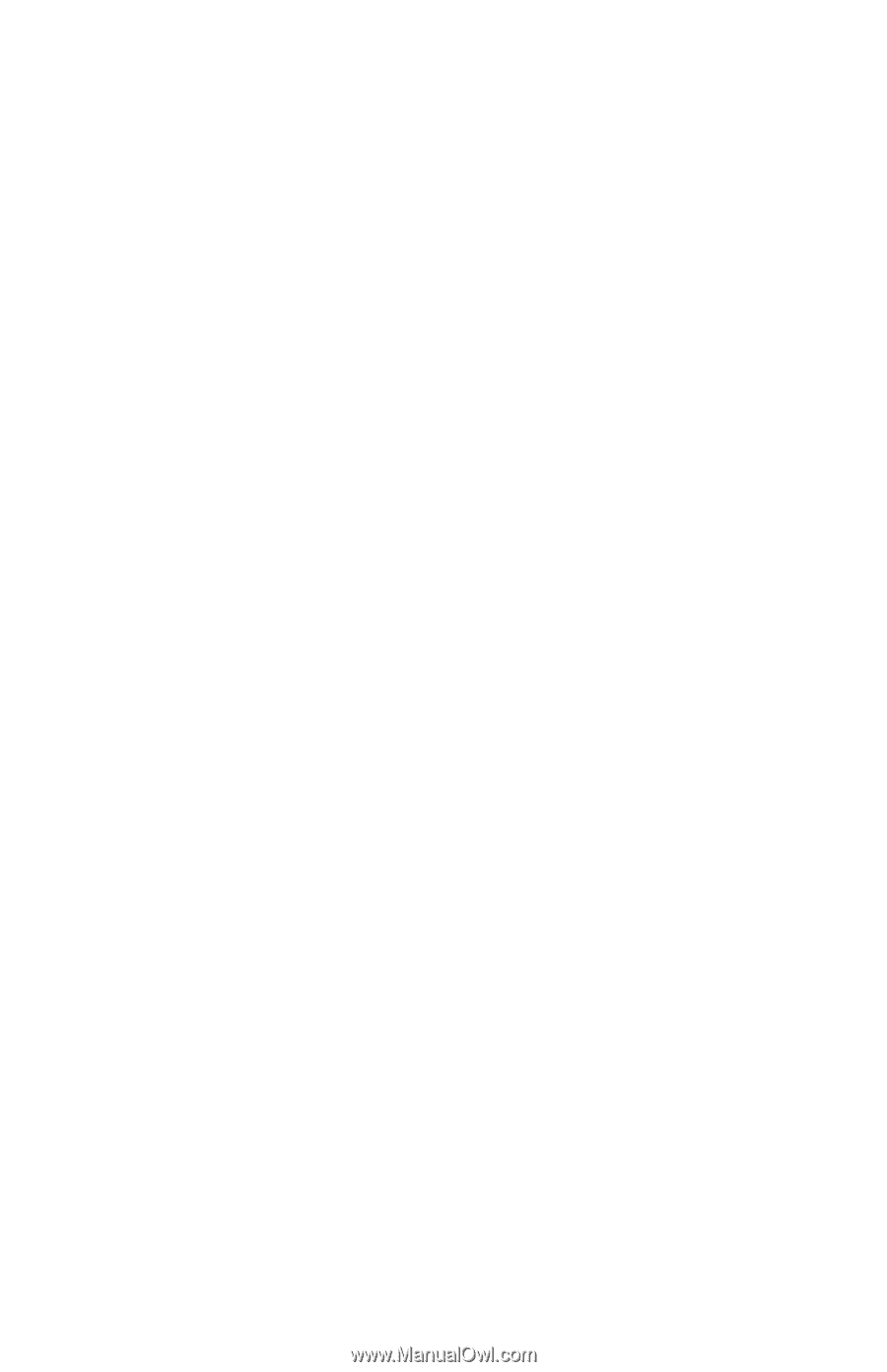
HP Firebird
with VoodooDNA
Desktop
Essentials