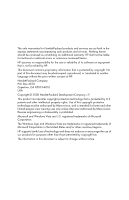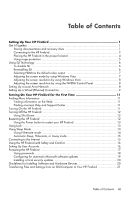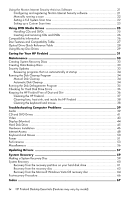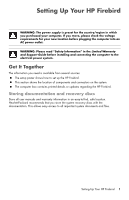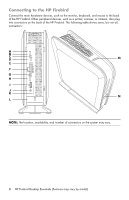HP Firebird with VoodooDNA 800 User Guide - Page 6
Connecting to the HP Firebird, HP Firebird Desktop Essentials Features may vary by model
 |
View all HP Firebird with VoodooDNA 800 manuals
Add to My Manuals
Save this manual to your list of manuals |
Page 6 highlights
Connecting to the HP Firebird Connect the main hardware devices, such as the monitor, keyboard, and mouse to the back of the HP Firebird. Other peripheral devices, such as a printer, scanner, or camera, also plug into connectors on the back of the HP Firebird. The following table shows some, but not all, connectors: A B C D M E F G H I J K N L NOTE: The location, availability, and number of connectors on the system may vary. 2 HP Firebird Desktop Essentials (Features may vary by model)

2
HP Firebird Desktop Essentials (Features may vary by model)
Connecting to the HP Firebird
Connect the main hardware devices, such as the monitor, keyboard, and mouse to the back
of the HP Firebird. Other peripheral devices, such as a printer, scanner, or camera, also plug
into connectors on the back of the HP Firebird. The following table shows some, but not all,
connectors:
NOTE:
The location, availability, and number of connectors on the system may vary.
A
B
C
D
E
F
G
H
I
J
K
L
M
N