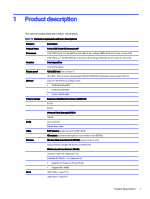HP Fortis x360 11 inch G5 Chromebook Maintenance and Service Guide Fortis x360 - Page 10
Left-side components and their descriptions, continued, Table 2-2
 |
View all HP Fortis x360 11 inch G5 Chromebook manuals
Add to My Manuals
Save this manual to your list of manuals |
Page 10 highlights
Table 2-2 Left-side components and their descriptions (continued) Component Description (2) USB Type-C power connector and 5 Gbps Connects an AC adapter that has a USB Type-C port with HP Sleep and Charge and connector, supplying power to the computer and, if DisplayPort output needed, charging the computer battery. - and - Connects a USB device, provides high-speed data transfer, and charges small devices (such as a smartphone), even when the computer is off. NOTE: Use a standard USB Type-C charging cable or cable adapter (purchased separately) when charging a small external device. - and - Connects a display device that has a USB Type-C connector, providing DisplayPort output. (3) Battery light ● White: The AC adapter is connected and the battery is fully charged. ● Amber: The AC adapter is connected and the battery is charging. ● Off: The AC adapter is not connected. (4) Power button The power button has an integrated light that indicates the state of the computer. ● White: The computer is turned on. ● Blinking white: The computer is in the Sleep state. ● Off: computer is off. ● When the computer is off, press the button briefly to turn on the computer. ● When the computer is on, press the button briefly to initiate Sleep. ● When the computer is in the Sleep state, press the button briefly to exit Sleep (select products only). ● When the computer is in Hibernation, press the button briefly to exit Hibernation. IMPORTANT: Pressing and holding down the power button results in the loss of unsaved information. If the computer has stopped responding and shutdown procedures are ineffective, press and hold the power button for at least 10 seconds to turn off the computer. (5) Volume button Controls speaker volume on the computer. Left 5